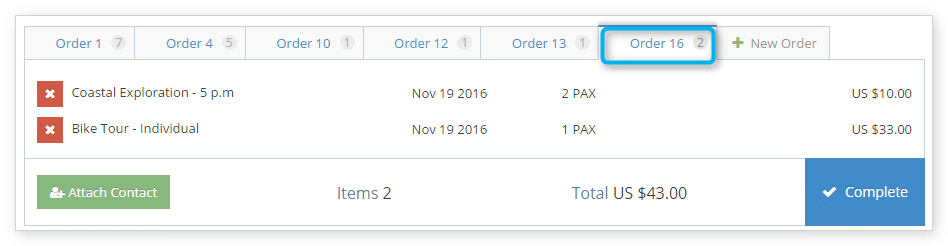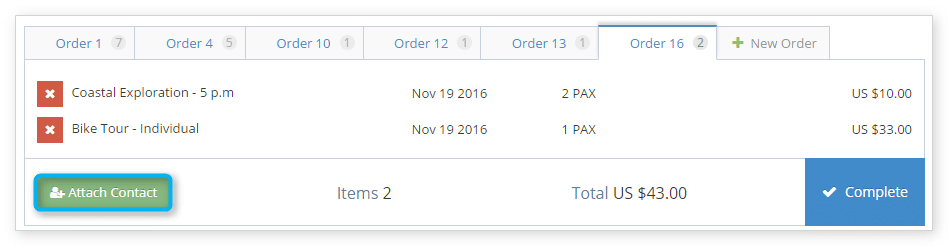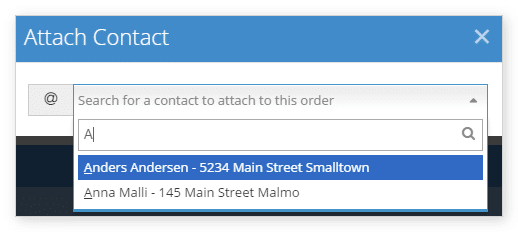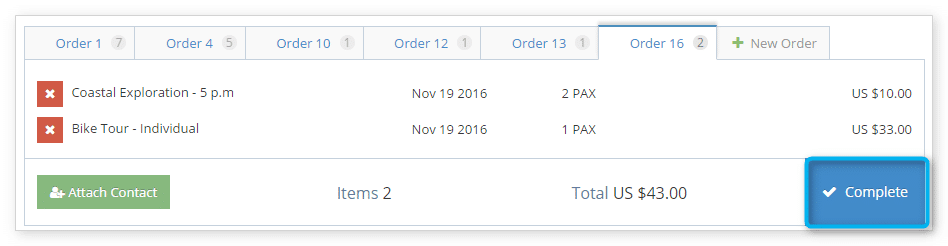How to add bookings to an order
When you create a booking through the Rezgo point of sale, that booking is automatically added to an order.
Once you create the first booking, you can add additional bookings to the order by navigating to the Point of Sale.
You can also add bookings to completed orders, if needed.
1. Click the order you want to add bookings to.
2. Follow the steps for creating a booking for each booking you want to add.
– If you want to fill the order’s information from an existing contact, click Attach Contact. This will also attach custom contact fields to the bookings.
– You can select the contact from the dropdown list or search for it by entering the contact’s name or address in the search box.
3. When you finish adding bookings, click Complete.
When the order is completed, you will either be taken to the Order page or the Booking page depending on your account’s settings.