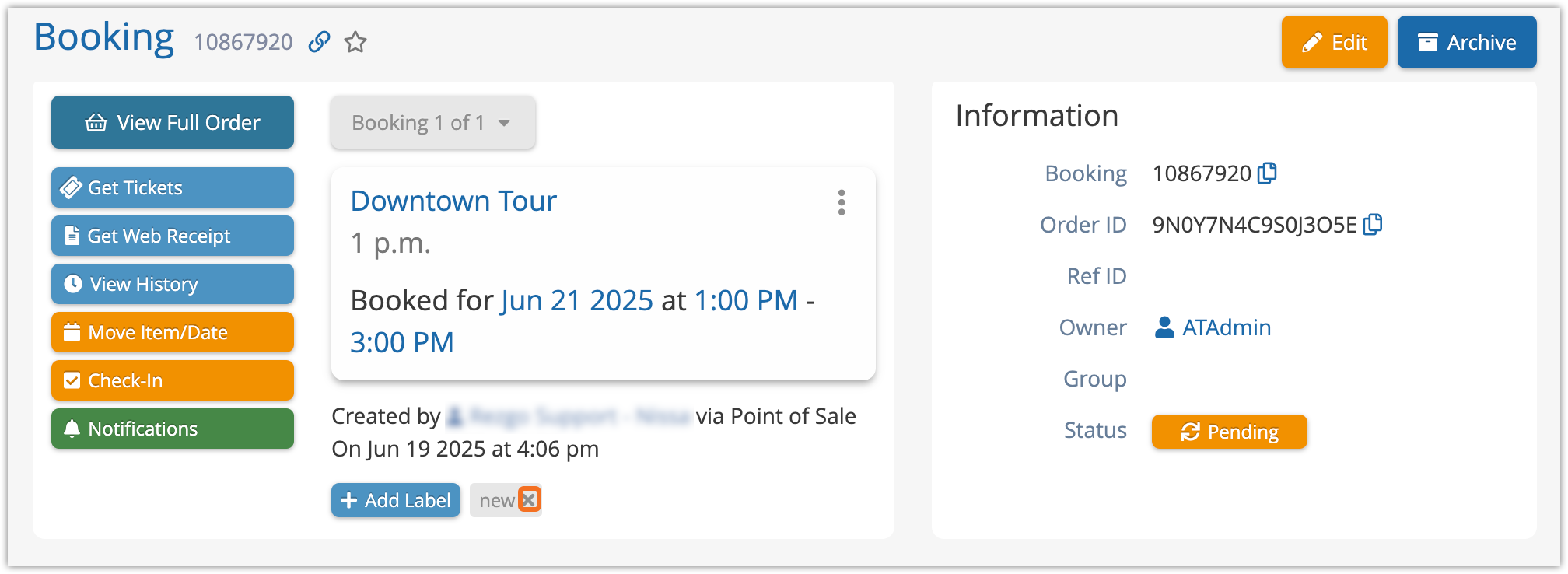Knowledge Base
How to add or remove booking labels
You can add labels to bookings to make them easier to find in the future. These labels, which work similarly to inventory tags, can be used to indicate anything about the bookings.
To add labels to bookings, follow these steps:
1. Go to the details page of the booking you want to label.
2. Click the Add Label button.
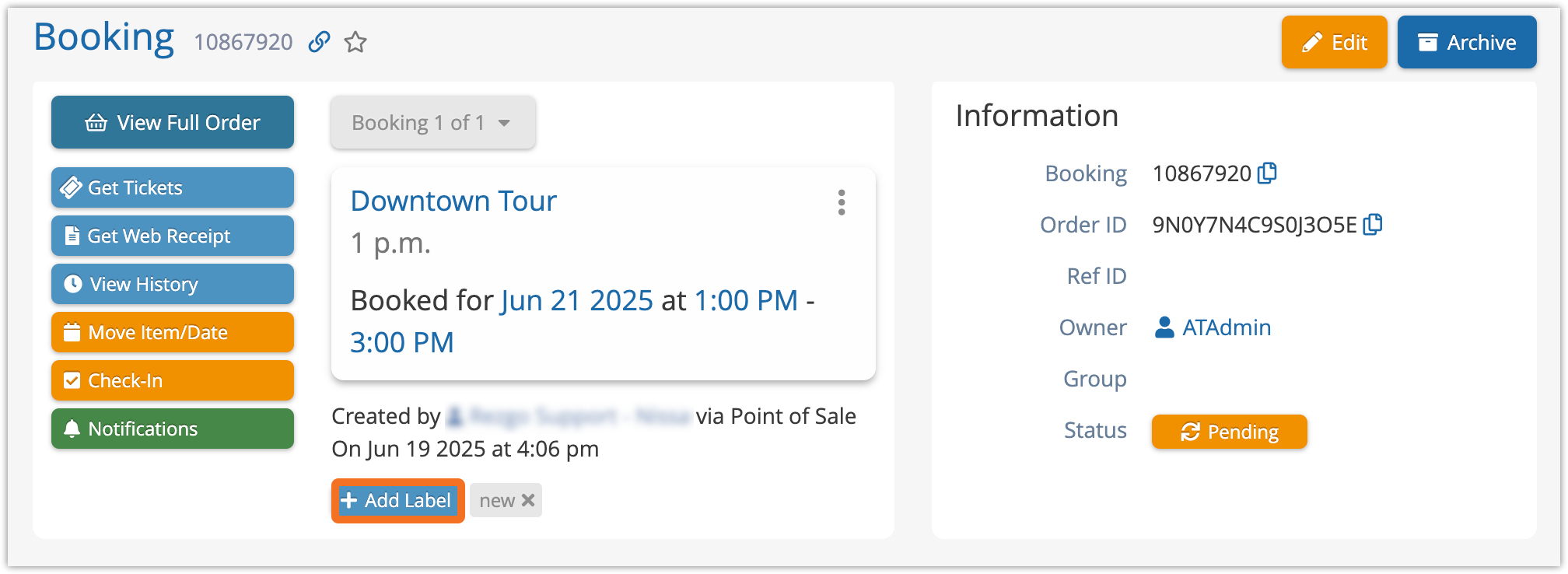
This will bring up a list of existing labels to choose from.
2. Click the label you want to use. This will add the label to the booking’s labels, which you can see below the booking’s details.
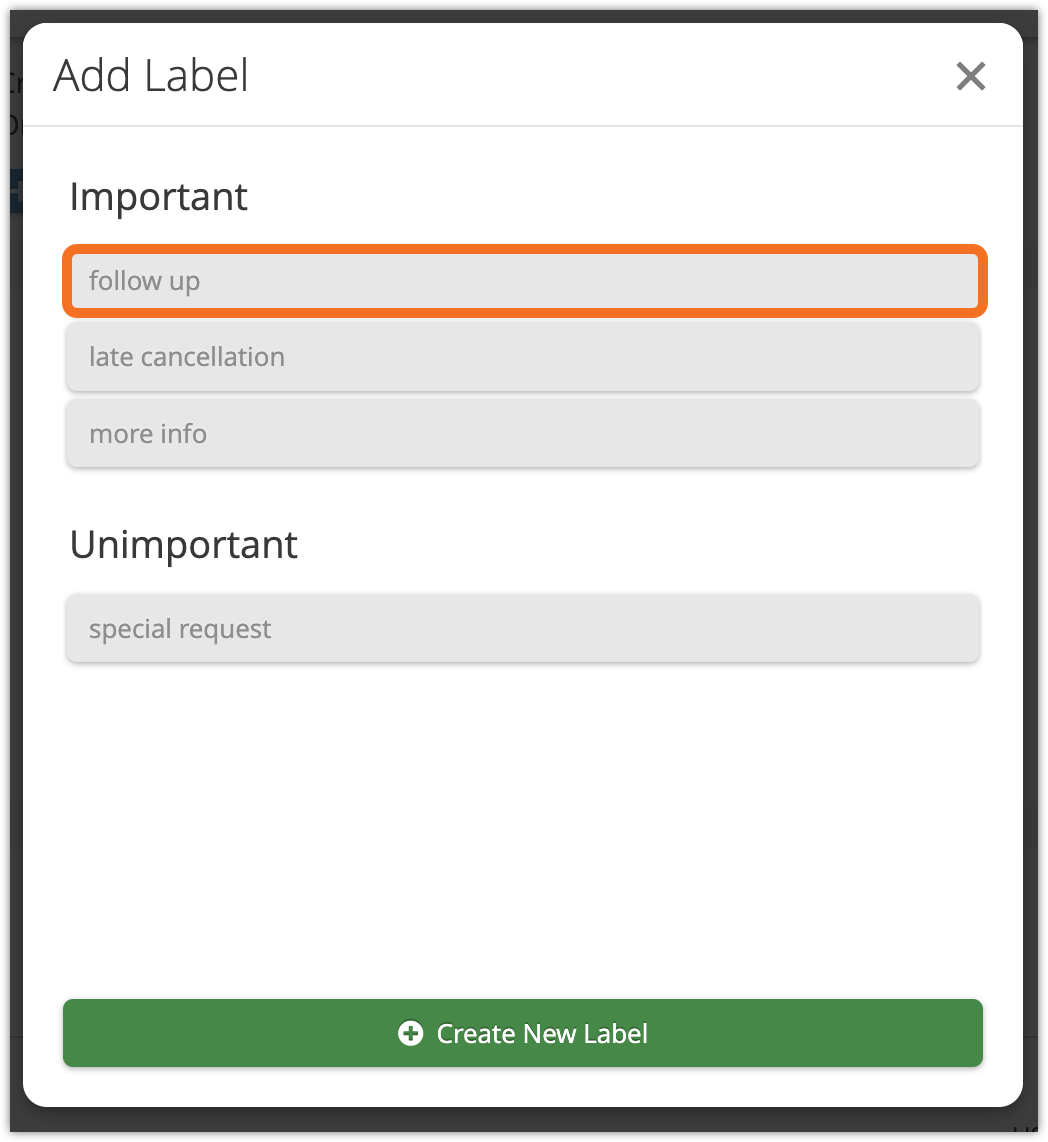
If you need to create a new label, you can do so by clicking Create New Label, but this will take you to the booking label manager.
If you want to remove a label from a booking, simply click the X in the corner of the label in this list.