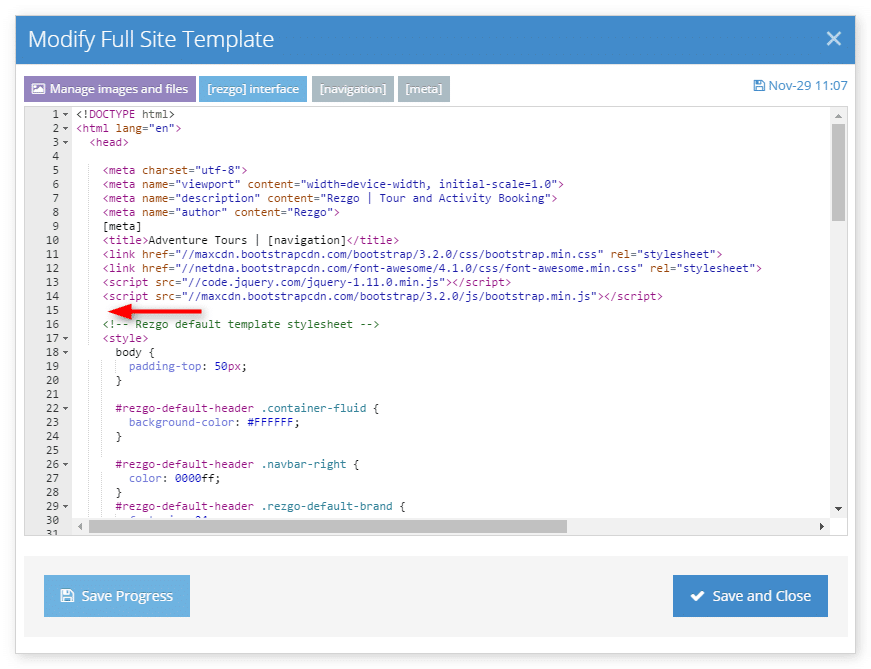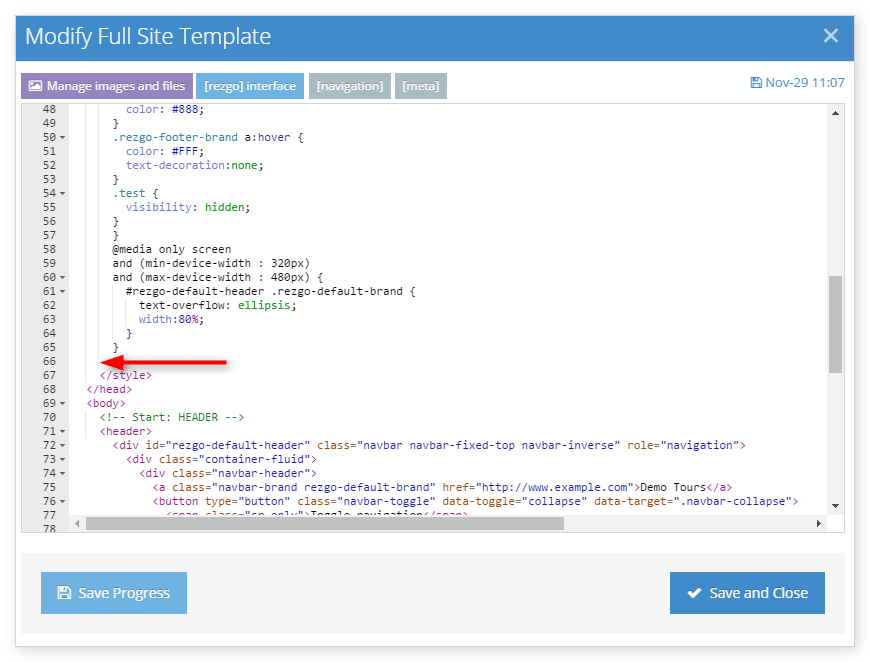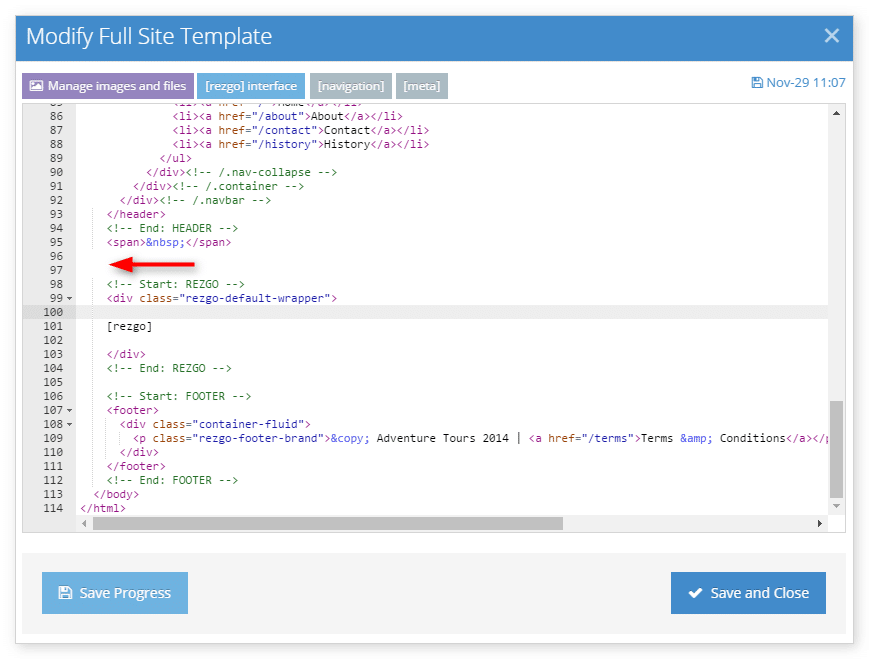How to add a search box to your Rezgo website
To add a search box with keyword, date and tag support to your Rezgo template, you can use the one found here or create your own. We recommend having at least a basic understanding of HTML and CSS when making changes to your Rezgo template — custom changes may require more experience with HTML and CSS.
First, navigate to your site template.
1. Find the template html and styles at this link if you want the search box to appear on every page. If you only want it to appear on your main inventory list, use this link instead.
2. Copy the search form scripts section and paste it above the style tag in the template.
3. Copy the search form styles section and paste it above the closing styles tag in the template.
4. Copy the search form section and paste it wherever you want it to appear in the template — for example, just above the [rezgo] content section if you want it to appear above the main Rezgo content.
5. Click Save and Close.
6. Ensure that your template is toggled to Custom before checking your changes.