Knowledge Base
How to change your password
To change your password, follow these steps:
1. Click “Signed in as” at the top right corner of any page of the Rezgo back end.
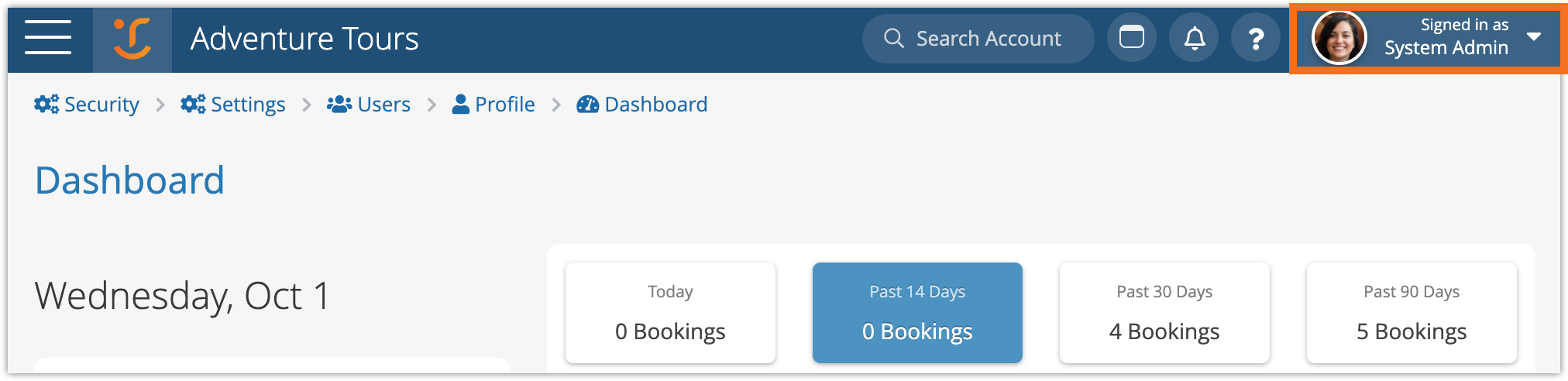
2. Click Your Profile.
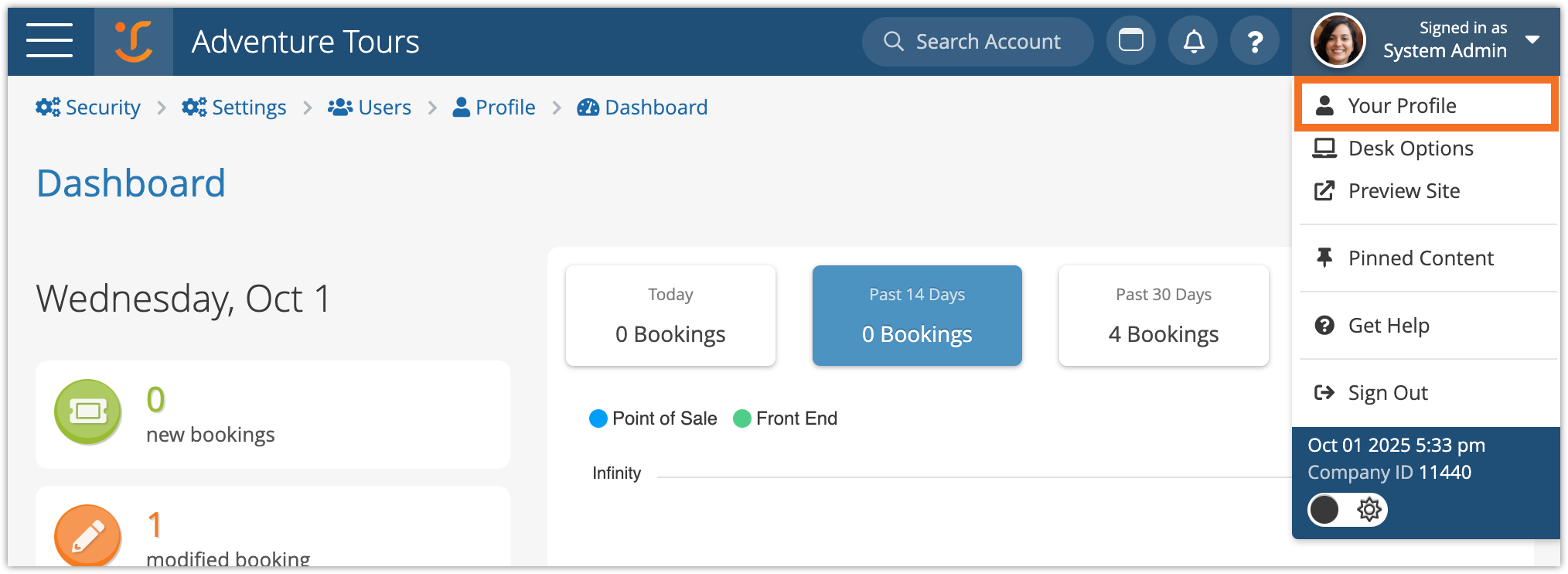
3. Click Change Password.
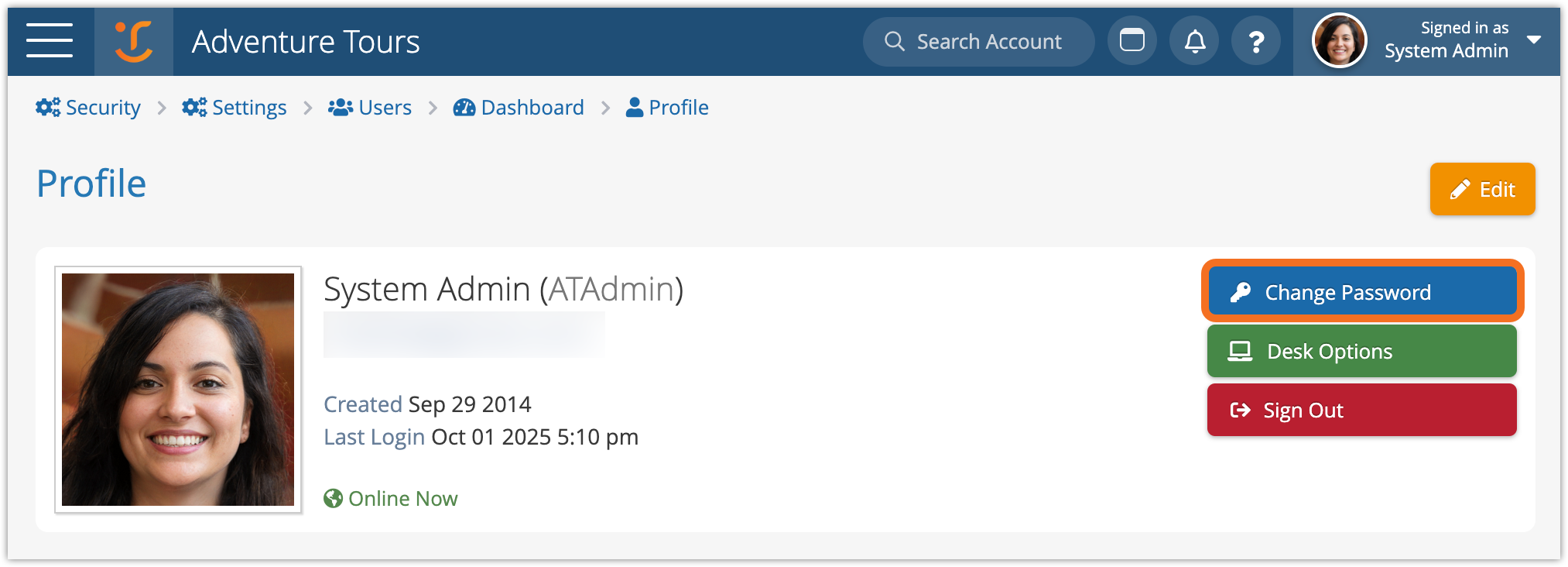
5. Enter your new password (A), and confirm it by entering the same password in the Confirm field (B).
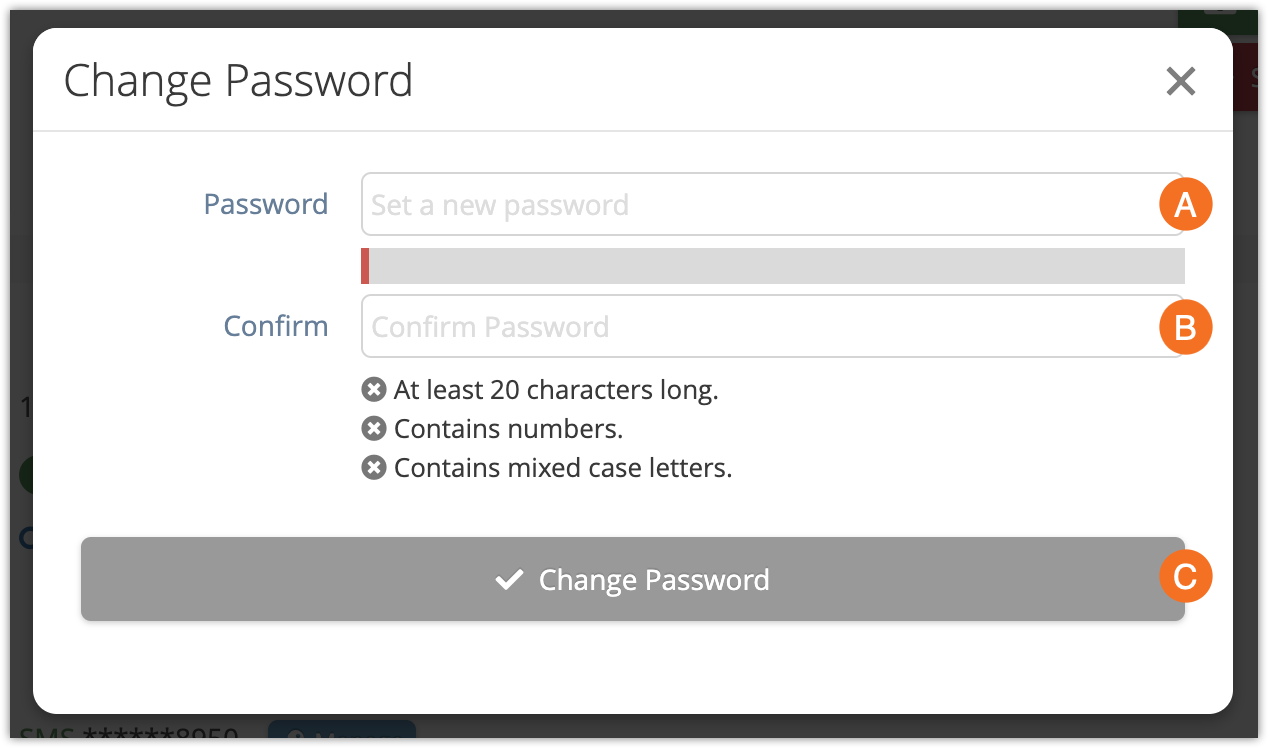
Note that if your company has a security policy set up, your new password will need to meet its requirements.
6. Click Change Password (C).
