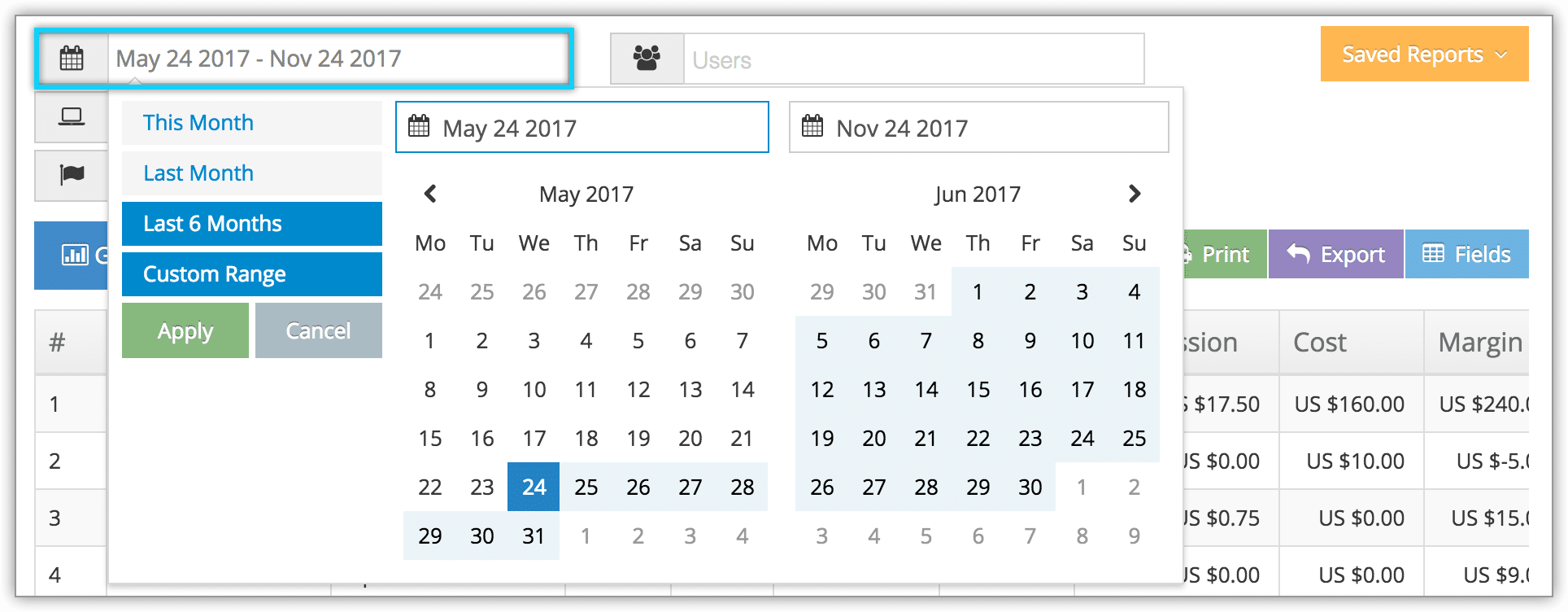How to create a stock orders report
To see details and statuses for multiple stock orders, you can create a Stock Orders report.
1. Navigate to Reports in the main menu. Under Merchandise Reports, click Stock Orders.
2. Before you generate your report, specify a date range by clicking the date field. You can choose from This Month, Last Month, Last 6 Months or a Custom Range of dates. This Month includes the current calendar month to date, not the last 30 days.
3. Click Apply.
4. If needed, filter results by status, such as received, complete, or open; by created on or received date; or by specific merchandise.
5. Click Generate Report. This will bring up all stock orders that meet your search criteria.
At this point you can manage the fields of your report, print it or export it to an Excel .csv file.