Knowledge Base
How to edit notifications
You can change the content, triggers or recipients of most notifications. For example, you can edit the content of the emails sent to your customers when they receive a gift card, when you request a review, or when a booking is cancelled.
First, navigate to Settings in the main menu and click Notifications You Send.
Find the notification you want to edit in the list. Click to view its details page.
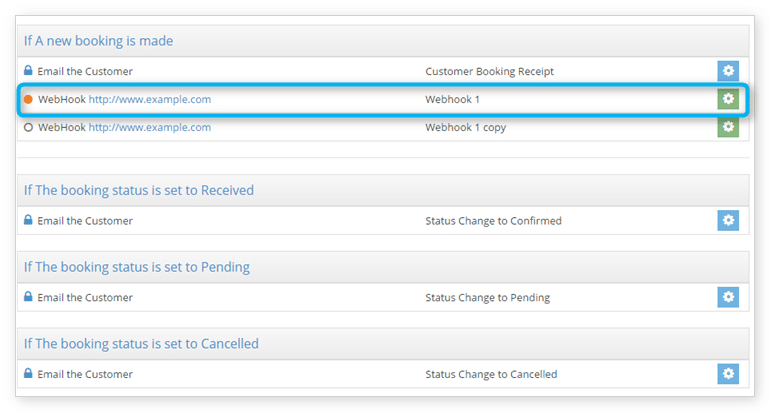
Click Edit.
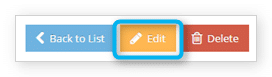
Be sure to Save Changes when you finish editing your notification.
Note: System notifications have some settings that cannot be changed. Also, when you edit a notification, any current bookings that are scheduled to send that notification will be updated to your edited version.
