Knowledge Base
How to add a check-in time to an inventory option
When you create an inventory option, you can enter a check-in time so your guests will know when to check in. If you’d like to enforce this time so check-ins can’t be completed before it begins, you’ll also need to enable that in your system settings.
First, create an option or edit an option.
1. Find the Check-In field under Availability. It might be in a slightly different position depending on whether you’re using Daily or Resource Availability.
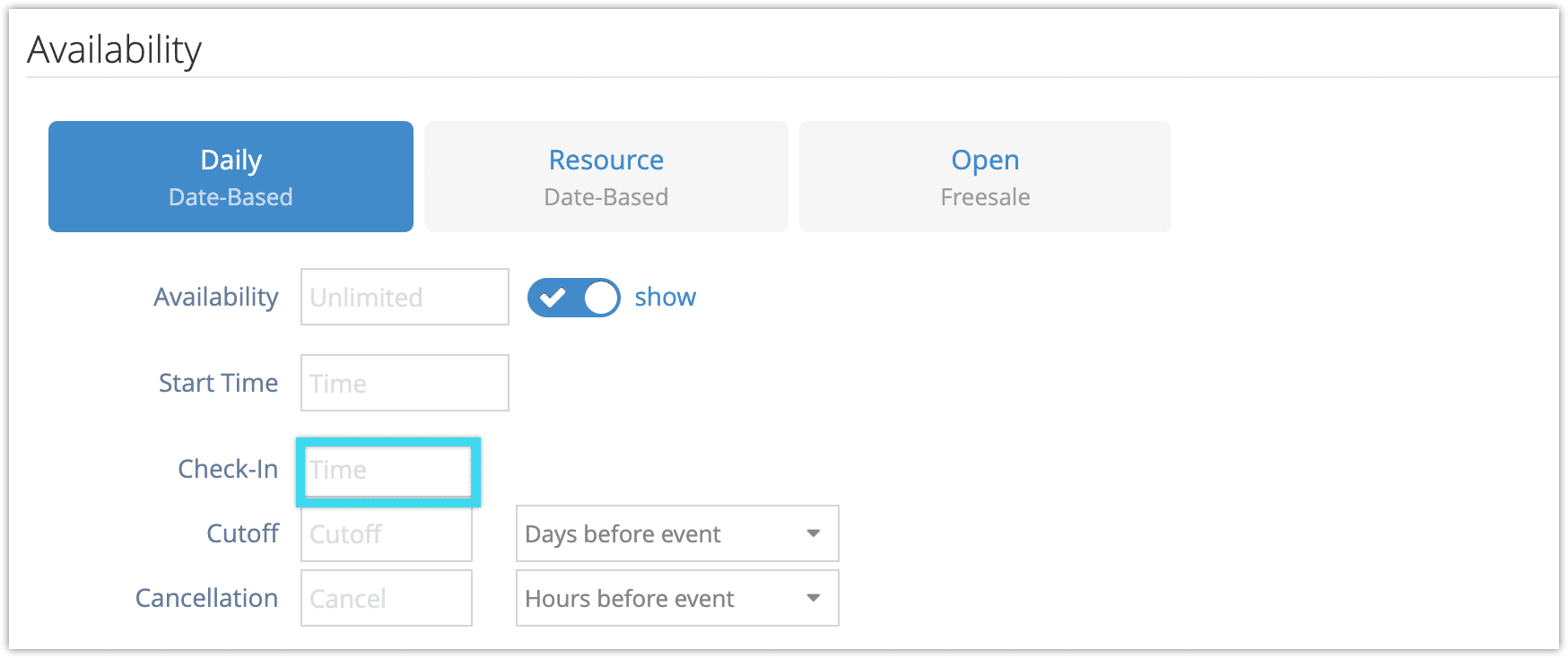
2. Enter the check-in time in the fields provided, or use the arrows to select the correct time.
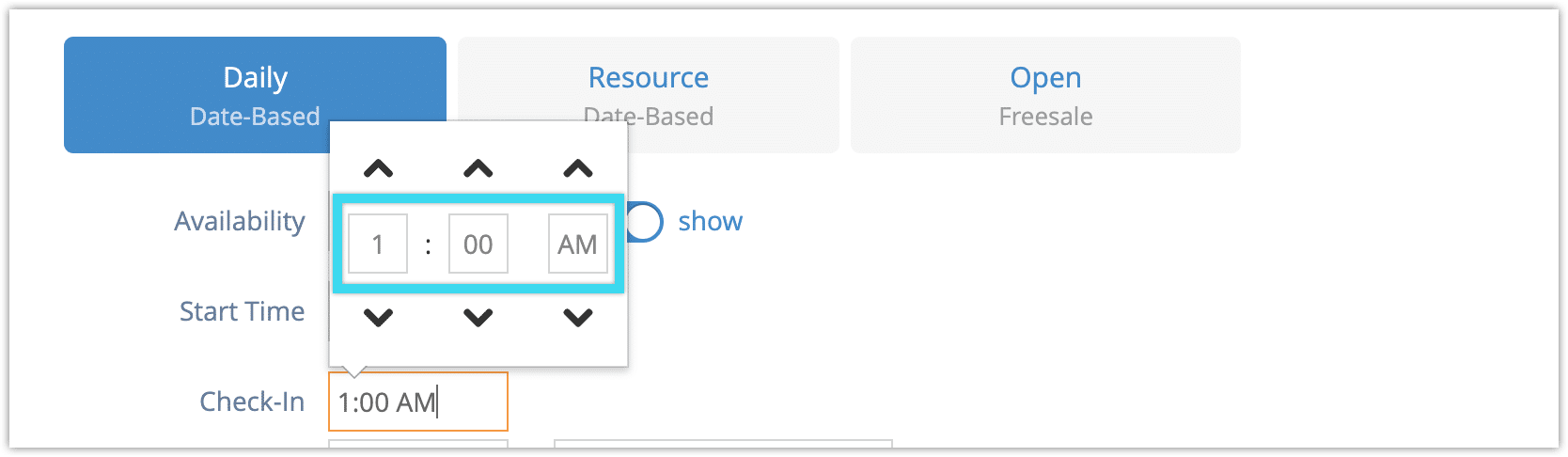
3. Click Save Changes or Create Option.
