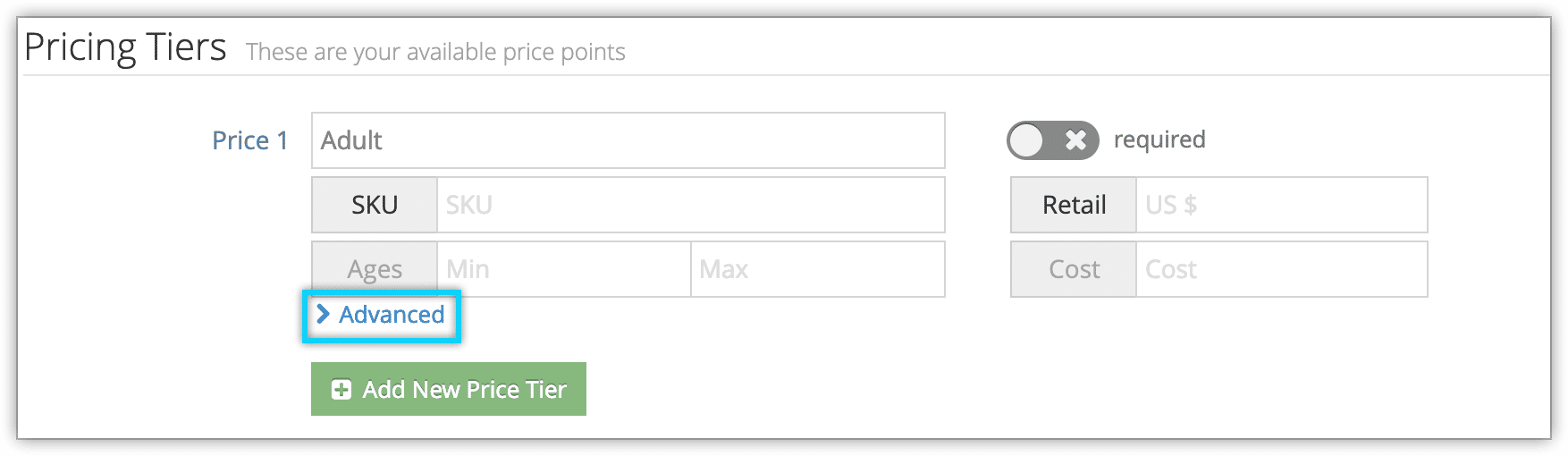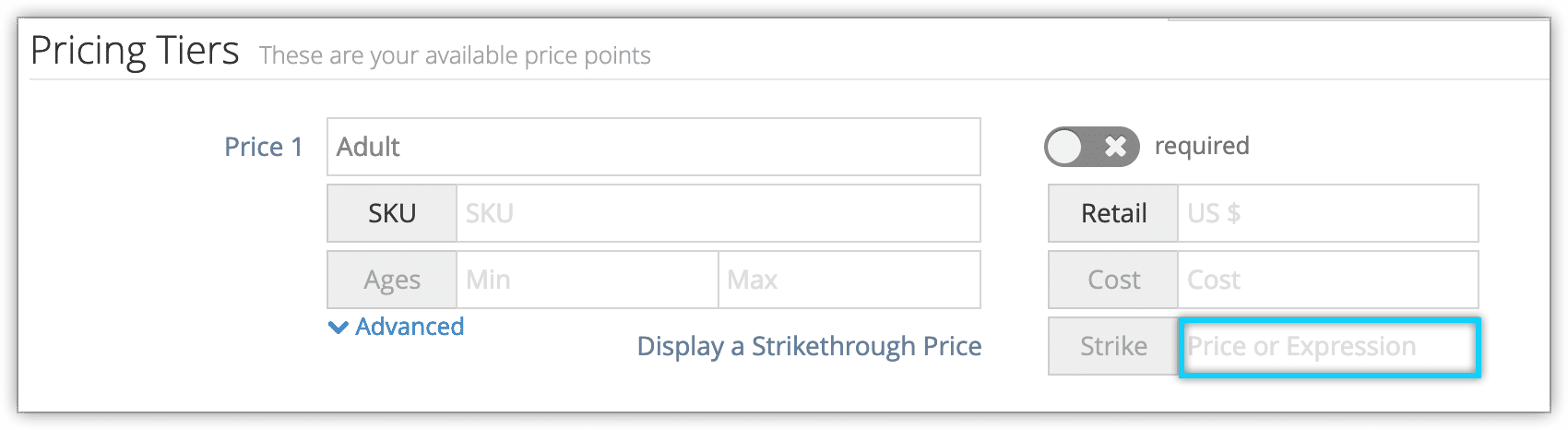Knowledge Base
How to add a strikethrough price to an inventory options
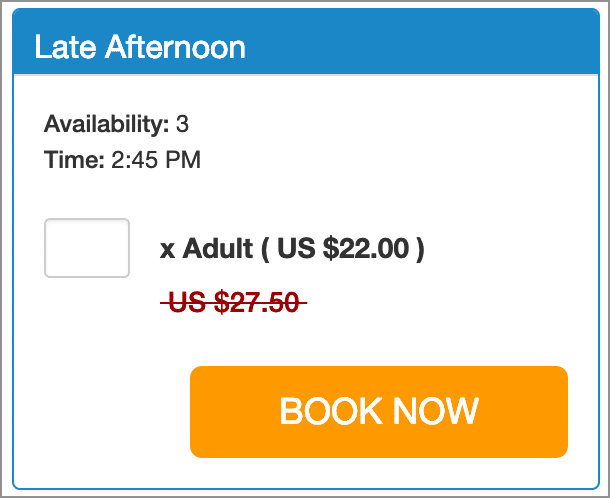
Sometimes you may want to indicate that an option’s price has been reduced without dynamically reducing it using rules. In those cases, you can set a strikethrough price.
A strikethrough price will be visible to the customer when booking the option on your Rezgo website, but it will be crossed out. The retail price is the actual price shown to the customer and charged when they book.
To set a strikethrough price, navigate to the option’s edit page.
1. Click Advanced under the pricing tier you want to edit.
2. Enter a price or expression in the Strike field.
There are several ways to enter a strikethrough price:
- A set price: If you enter a number without any mathematical operators, that will be the price shown as the strikethrough price.
- An added amount: If you enter a number preceded by a plus symbol, the strikethrough price will be that amount added to the current price of the tier.
- An added percentage: If you enter a percentage preceded by a plus symbol, the strikethrough price will be that percentage added to the current price of the tier.
You can also subtract from or divide by the current price if needed.
3. Click Save Changes.