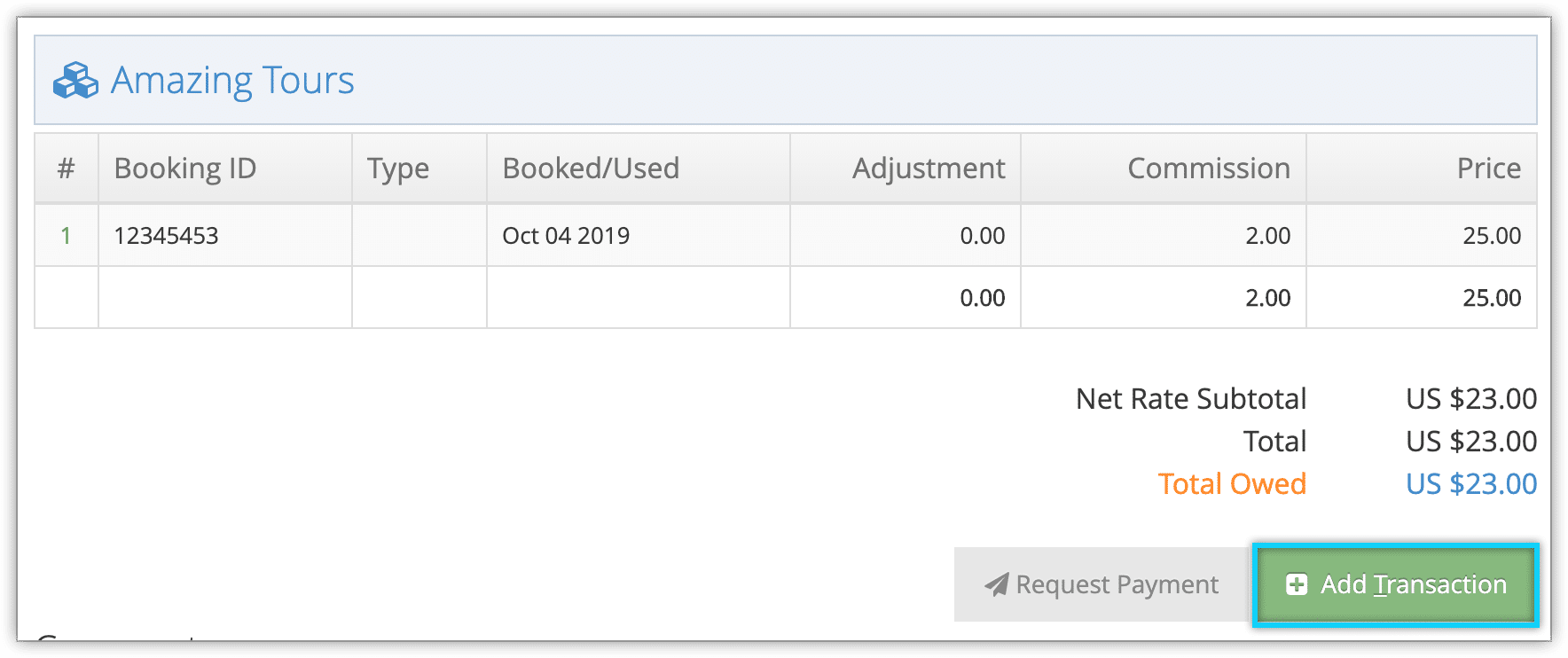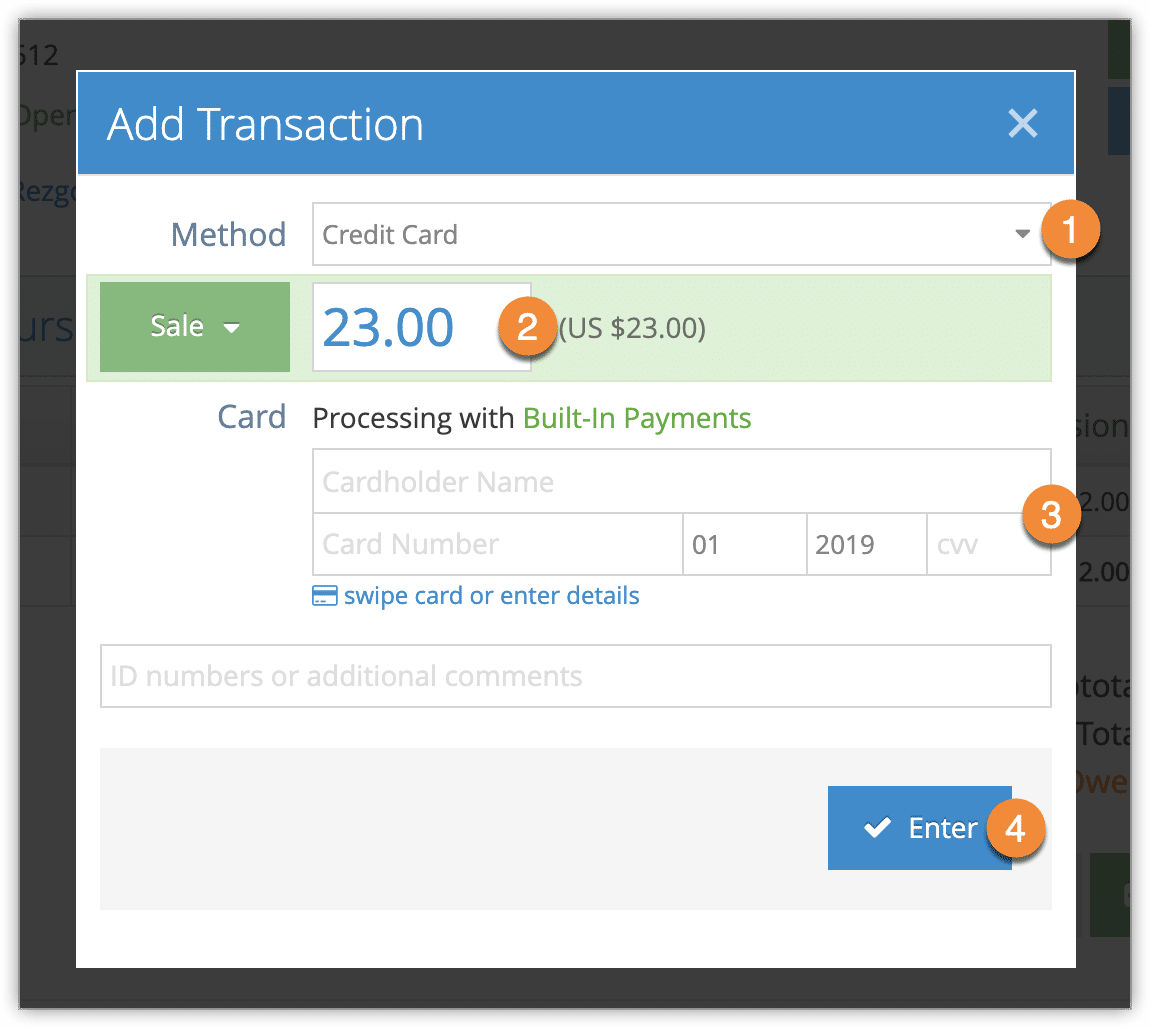How to add a transaction to an invoice
When you create an invoice for one of your sales agents through the reconciliation system, you can take payment directly through the reconciliation. First, navigate to the invoice’s detail’s page.
1. Click Add Transaction.
2. Select the type of transaction from the list of payment methods you accept (1).
If this is a credit card transaction through a gateway that supports preauthorization, you can also make this a preauthorized transaction.
3. Enter the amount being paid, up to the total owing on the invoice (2). This can also be a negative number if you’re listing a refund, but only with manual payment methods.
4. Enter any necessary information, like credit card numbers, and additional IDs or comments (3). Some comments may be required, depending on payment type. There may be additional fields beyond those shown here. Cash transactions will show the amount of change required.
5. Click Enter (4).
If there is still an amount outstanding, it will be listed beside the Total Owed.