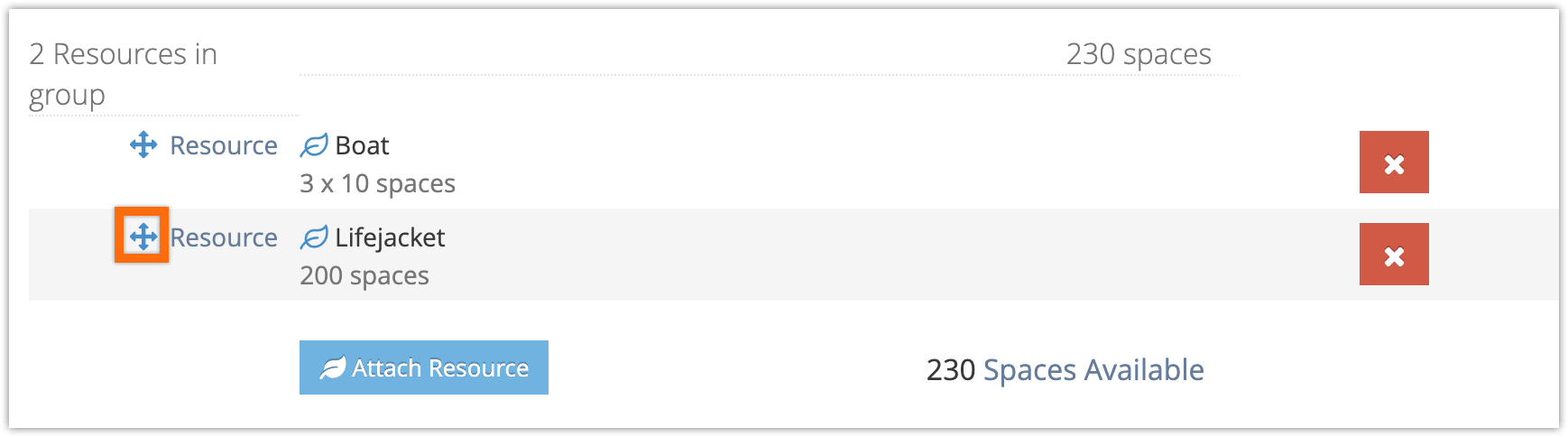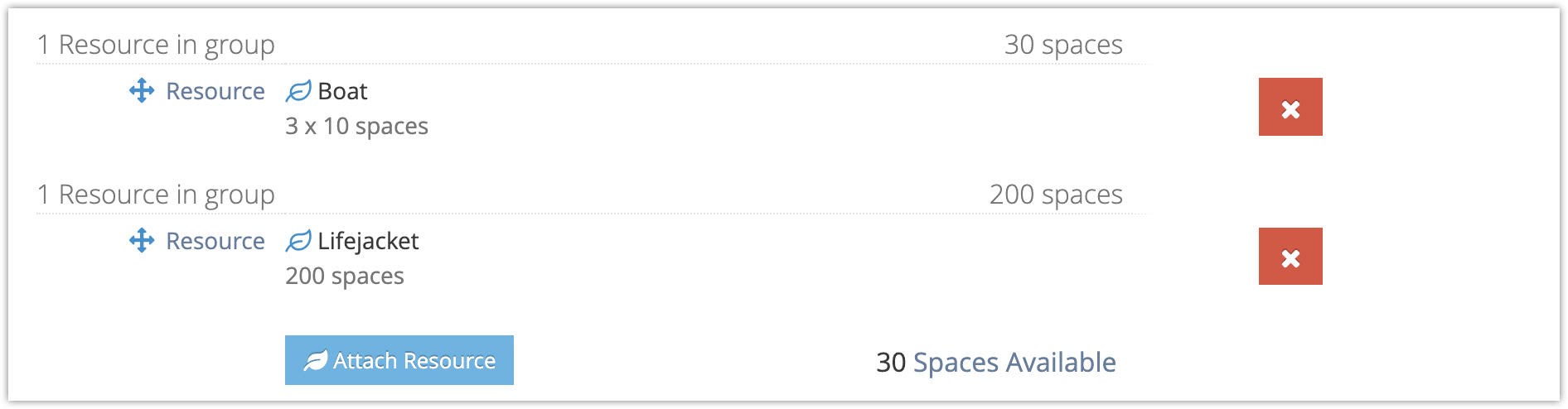How to assign a resource to inventory
Once you create a resource, you can assign it to inventory in order for it to affect your inventory’s availability. To assign resources to inventory, first navigate to an inventory option’s edit page.
1. Click Attach Resource under the Resources heading.

2. Select one or more resources (1) or resource groups (2) to attach to the inventory. You can also create a new resource by clicking Create New Resource at the bottom of the list.
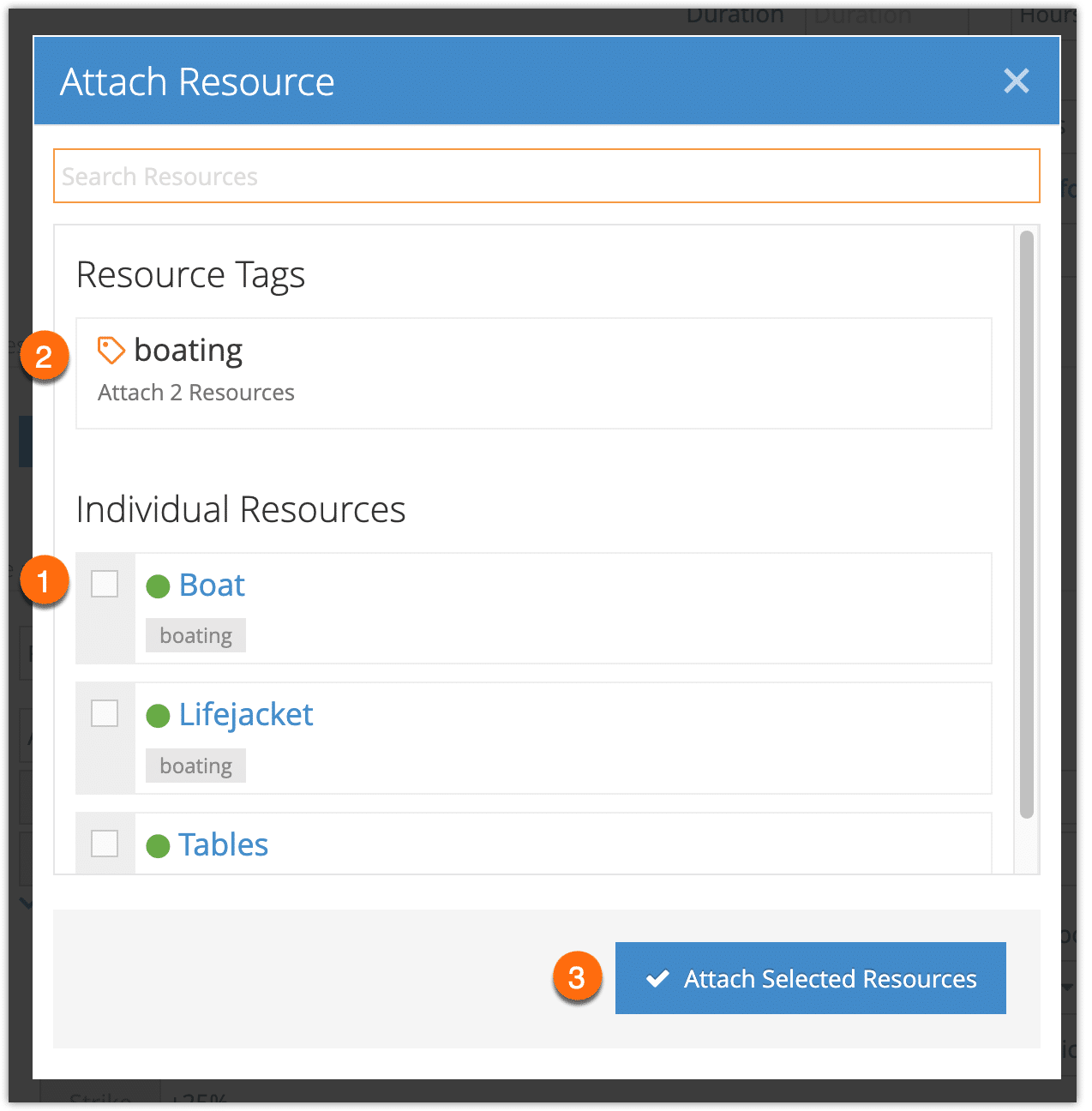
If you add resources as a group by tag, their availability will be pooled. So if you have a group tagged as “boats” with five boats in it, the total availability for the group will be the capacity of all five boats. Selecting multiple resources to attach at once will also group them.
If you add individual resources one at a time, their availability will be separate. So if you add a boat with 20 spaces and lifejackets with 200 spaces, your option’s availability would be 20 at most, because that’s how many boat seats you have available.
You can group or ungroup resources by dragging them together or apart after adding them.
3. Click Save Changes.