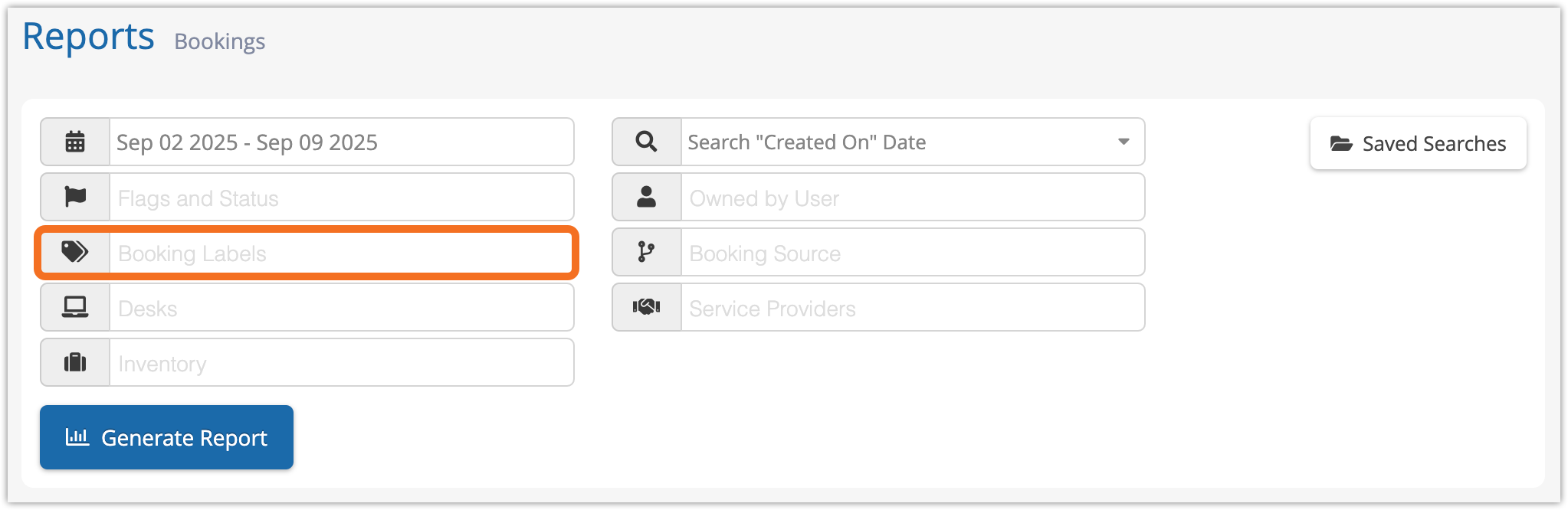How to create and manage booking labels
Booking labels are a helpful tool for filtering your bookings. You can add them to individual bookings, and you can also set them up to be added automatically by option.
Labels can also be organized in groups to make them easier to find when adding them to bookings.
To create or manage booking labels, start by going to the Bookings list from the main menu.
1. Click Manage.
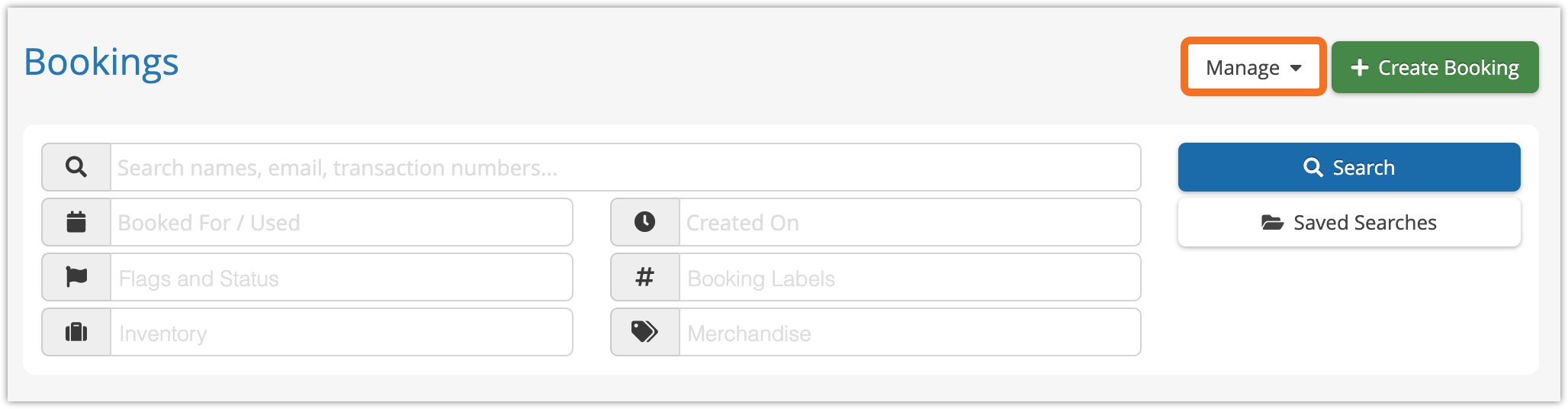
2. Click Manage Booking Labels.
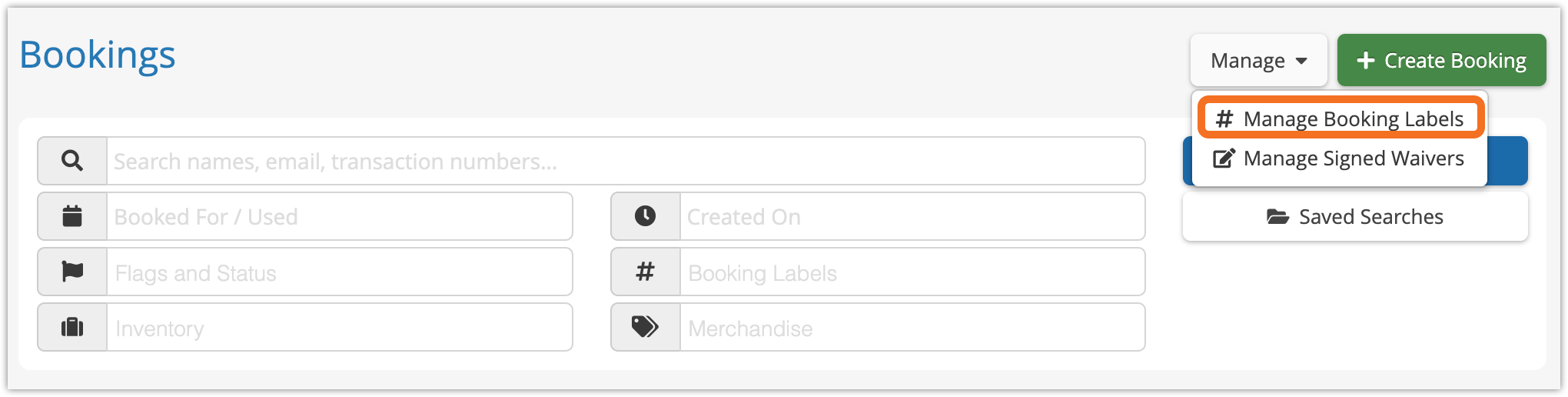
This will take you to the booking label manager.
How to create booking labels
1. To create booking labels, click Create Label, or click + Label on the group you want to add the label to.

2. Give the label a name (1).
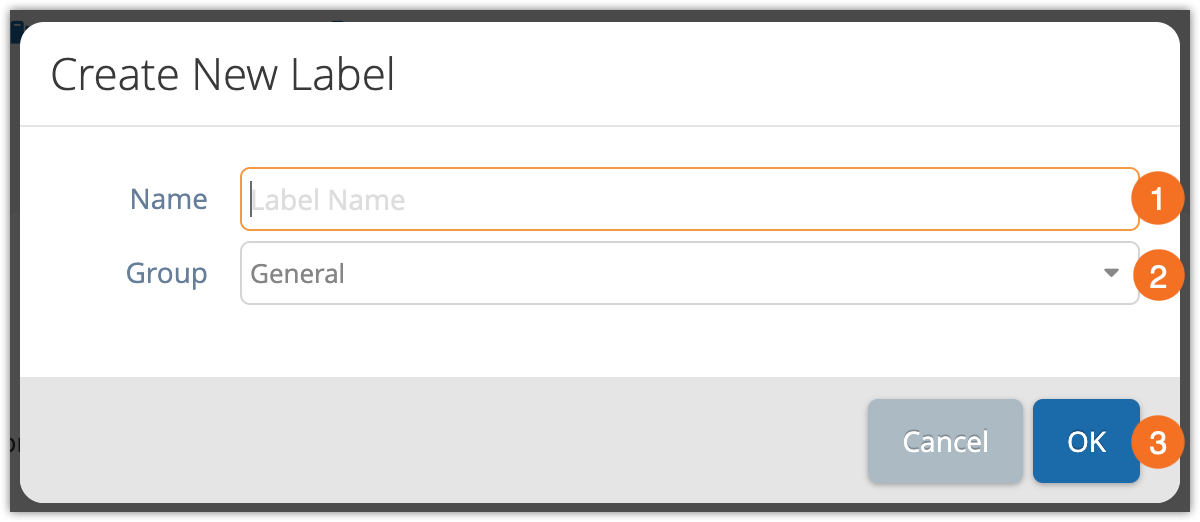
3. Select which group you’d like the label to be included in (2).
4. Click OK (3) to save your new label.
How to edit booking labels
1. To edit a booking label, click the edit button in the booking label manager.
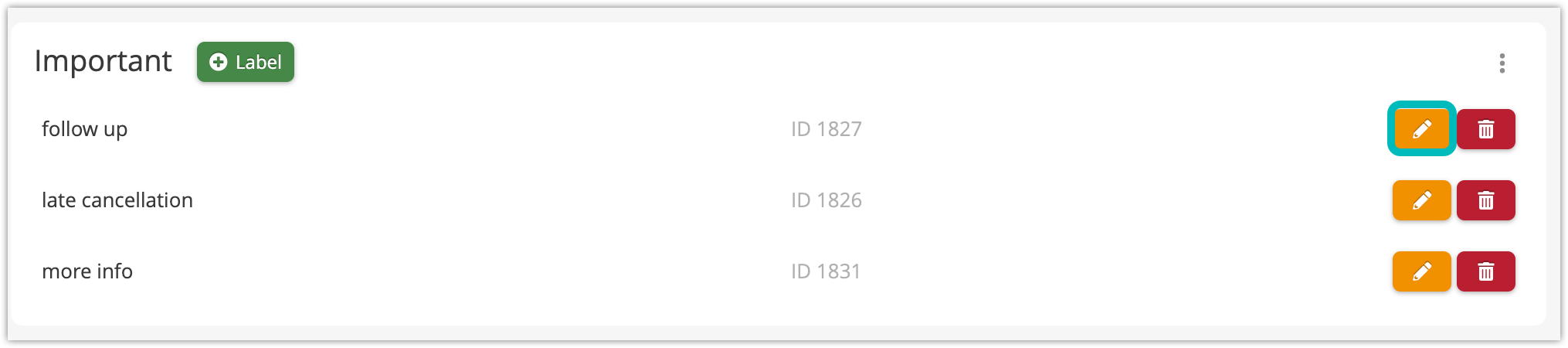
2. Make your changes to the label.
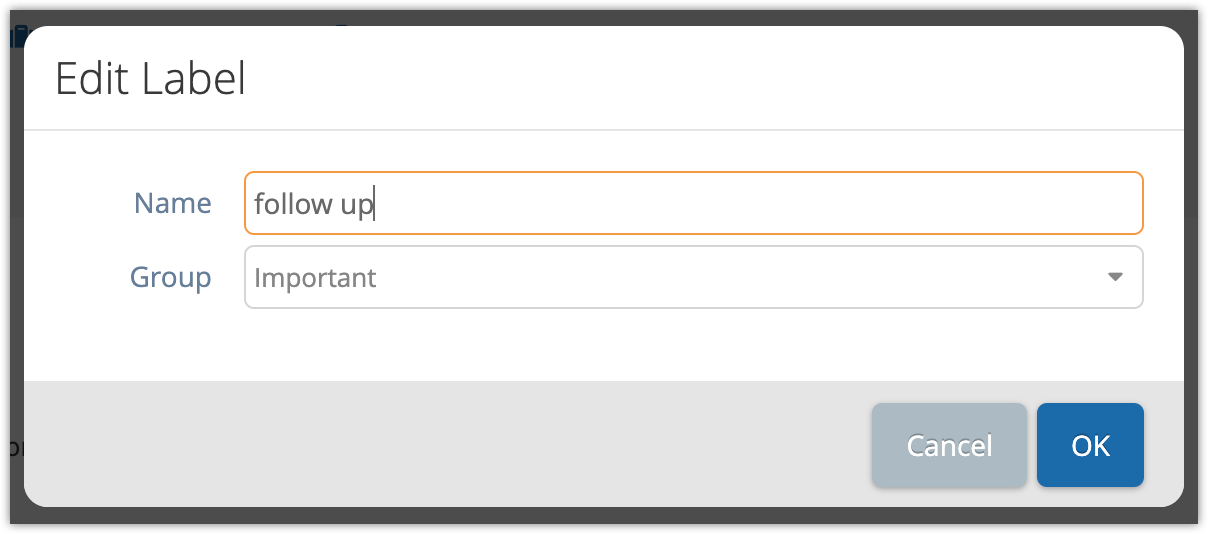
3. Click OK to save your changes.
How to delete booking labels
1. To delete a label, click the delete button next to it.
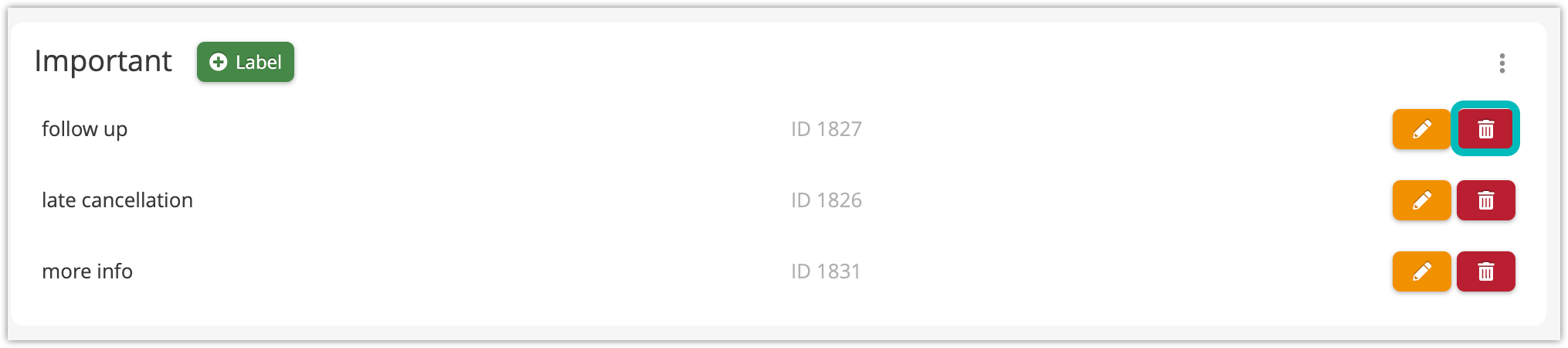
2. Click OK to confirm. The label will be deleted and it will also be removed from any bookings it’s attached to.
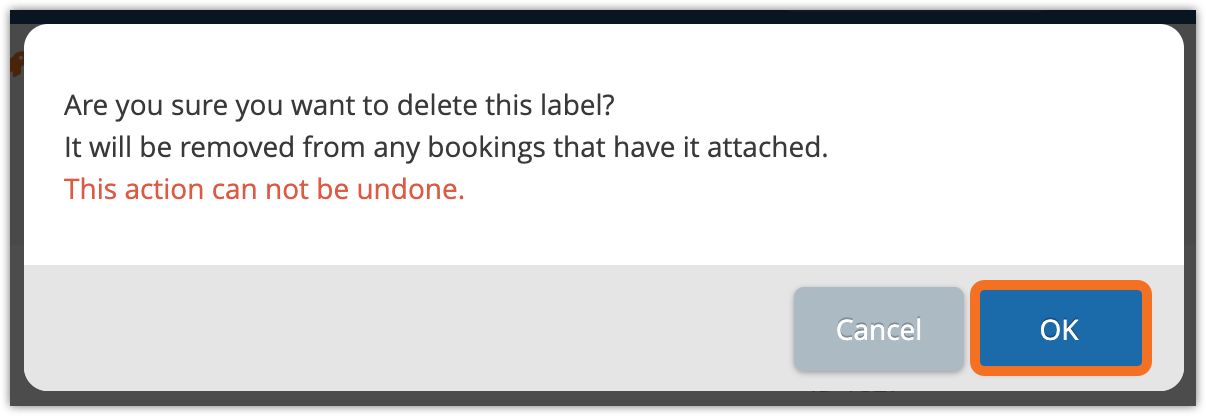
How to create booking label groups
You can also group labels together for better organization. This is done in the booking label manager.
1. Click Create Group.

2. Enter a name for the label group (1).
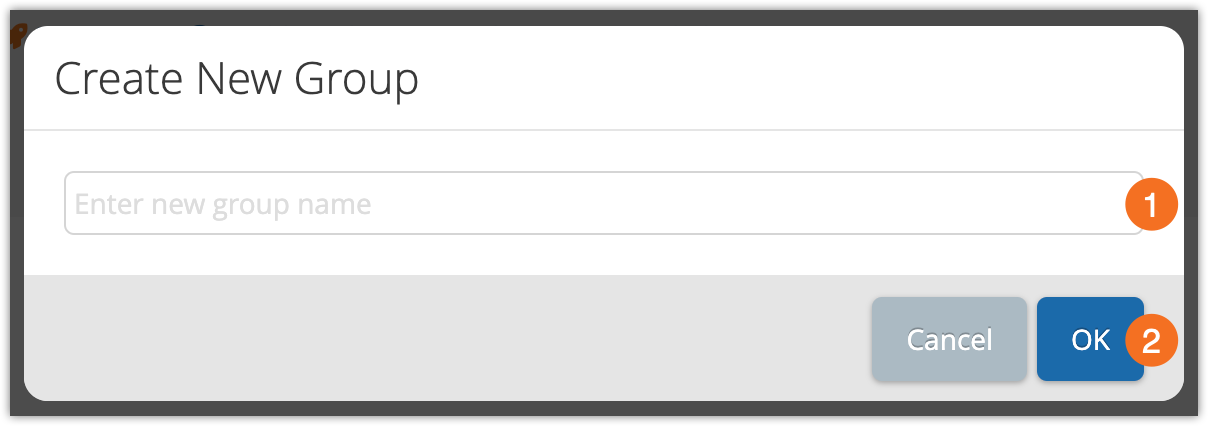
3. Click OK (2).
Once you’ve created a group, you can edit booking labels to add them to the group.
How to rename booking label groups
1. To rename a booking label group, click the action button beside the group.
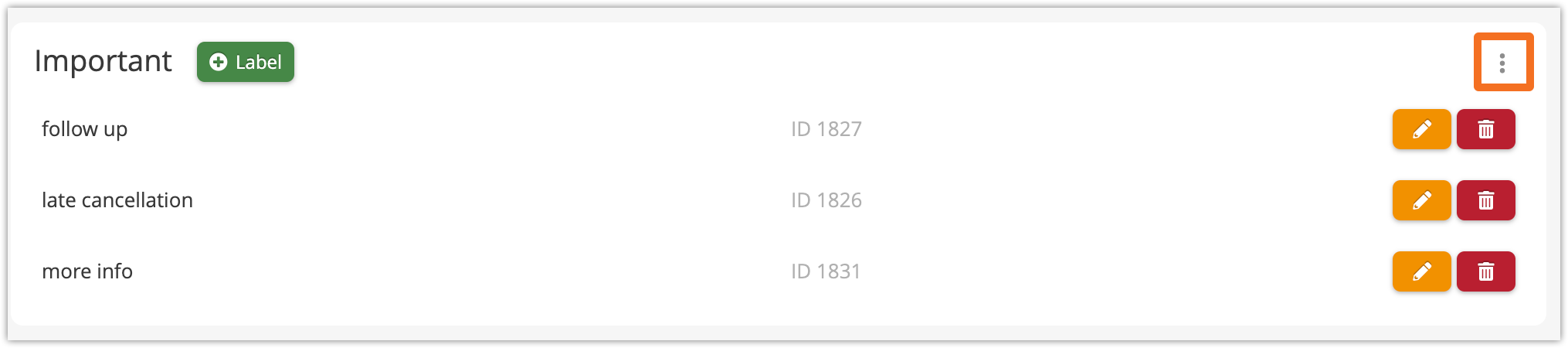
2. Click Rename Group.
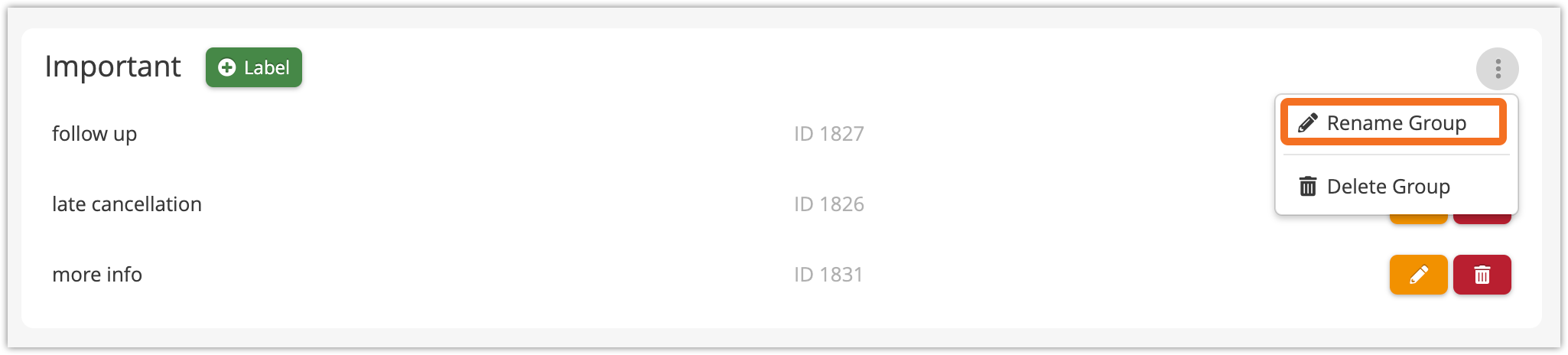
3. Enter the group’s new name (1).
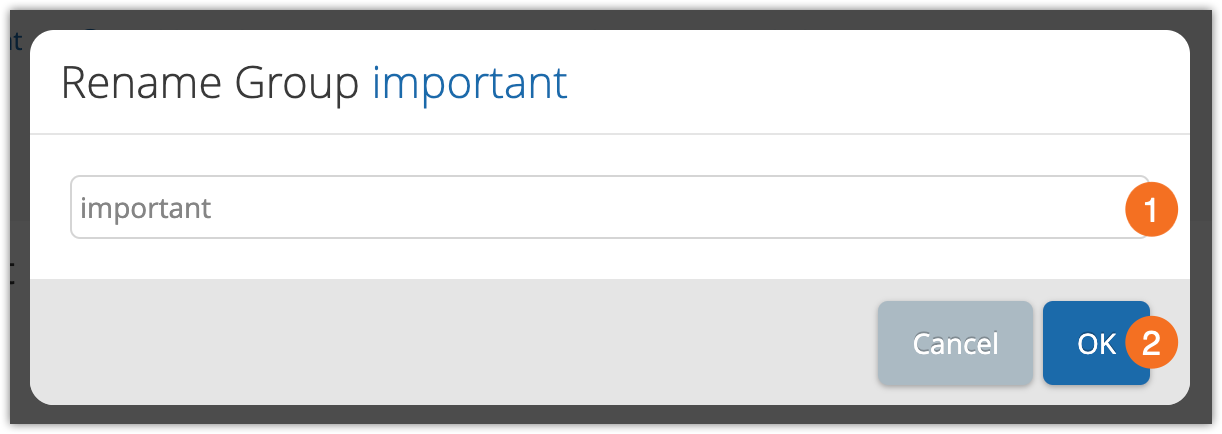
4. Click OK (2).
How to delete booking label groups
To delete a booking label group, click the action button beside the group.
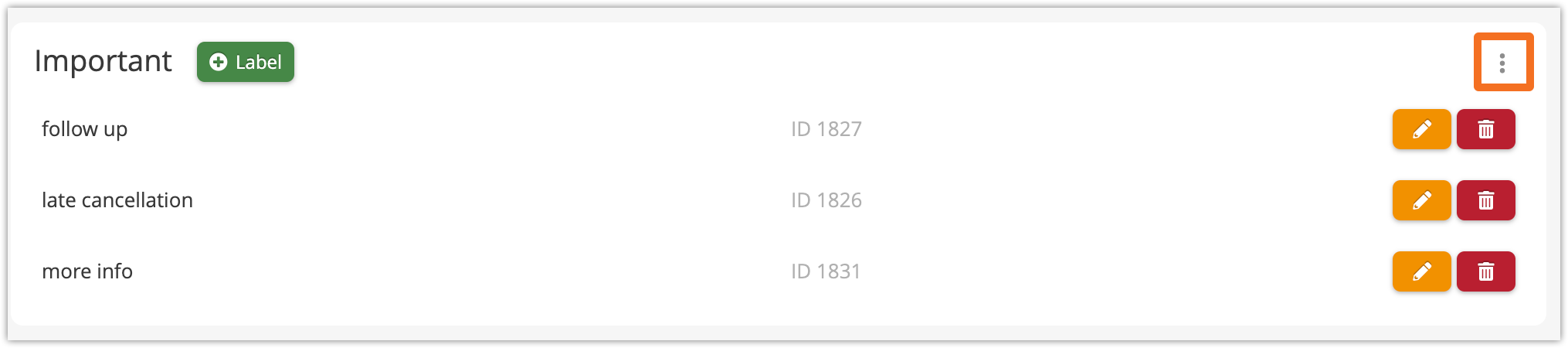
2. Click Delete Group.
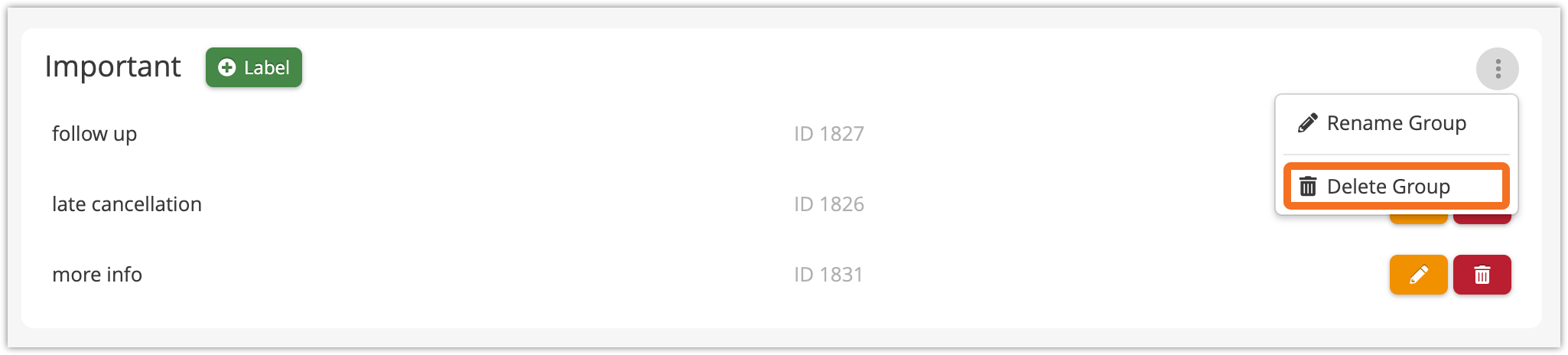
3. Click OK.
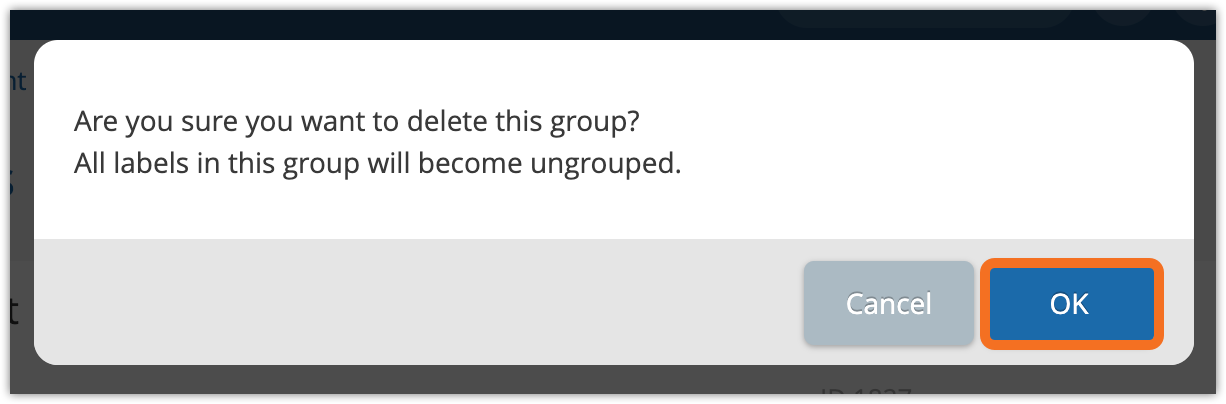
How to apply booking labels
Once you’ve created some booking labels, you can add them to your bookings. This can be done in two ways:
How to search by booking label
When searching your bookings, you can filter your results by booking label. Just look for the label you want to see in the Booking Labels field when searching the bookings list.
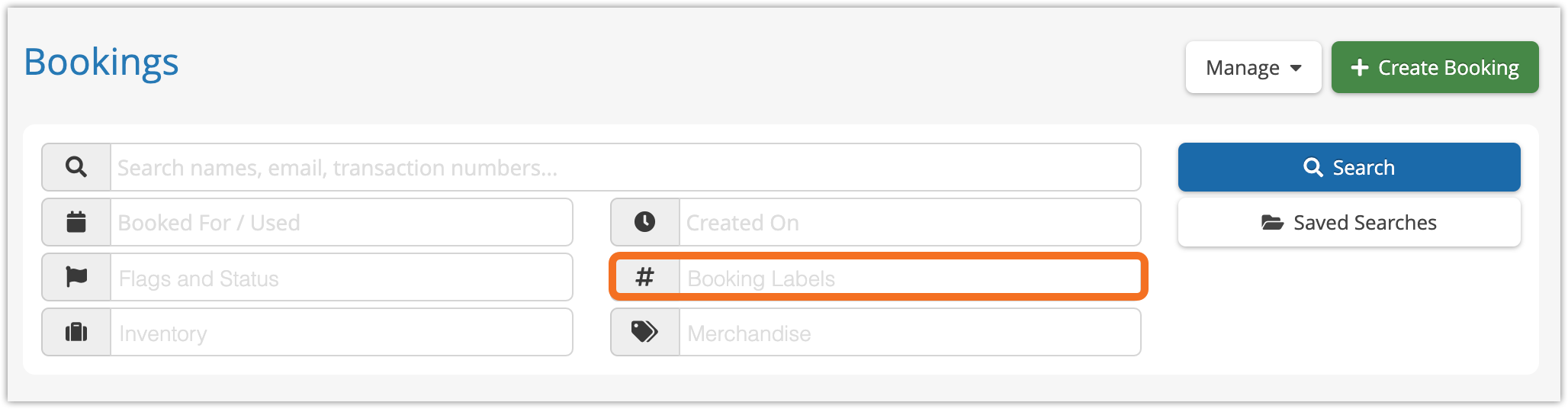
You can also filter by label on some reports, like the Bookings Report.