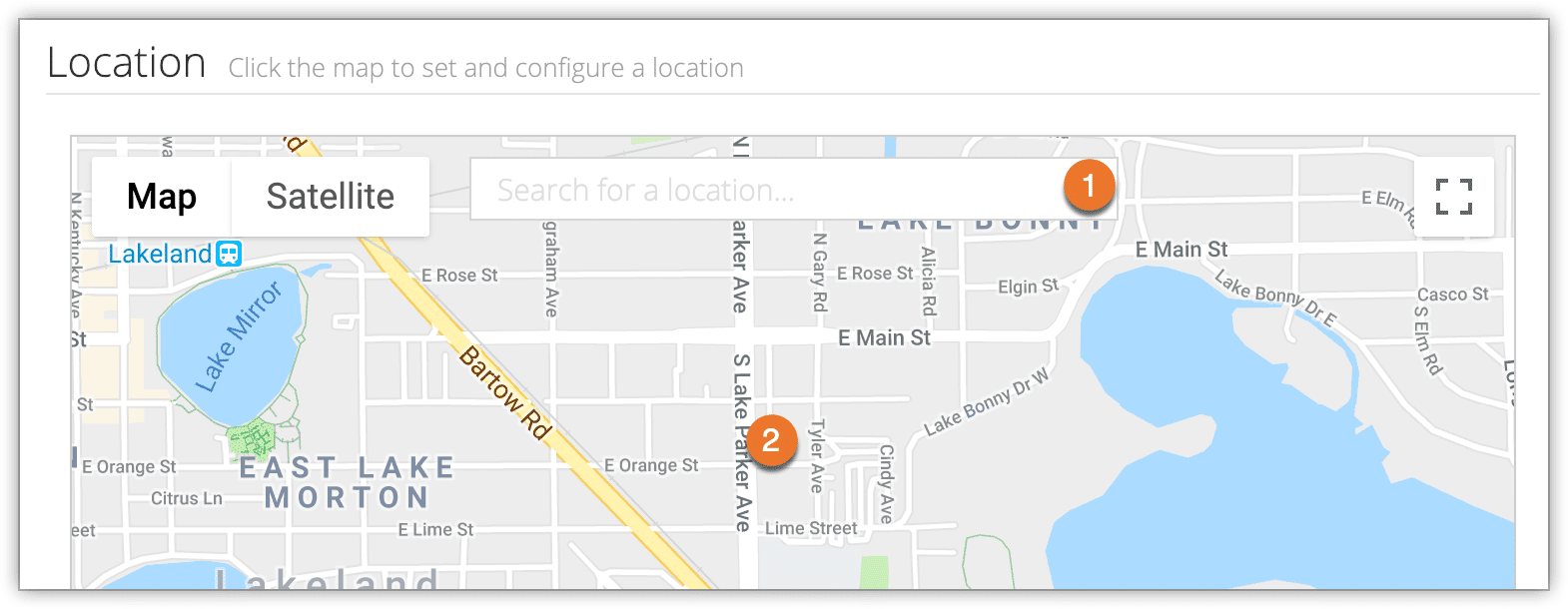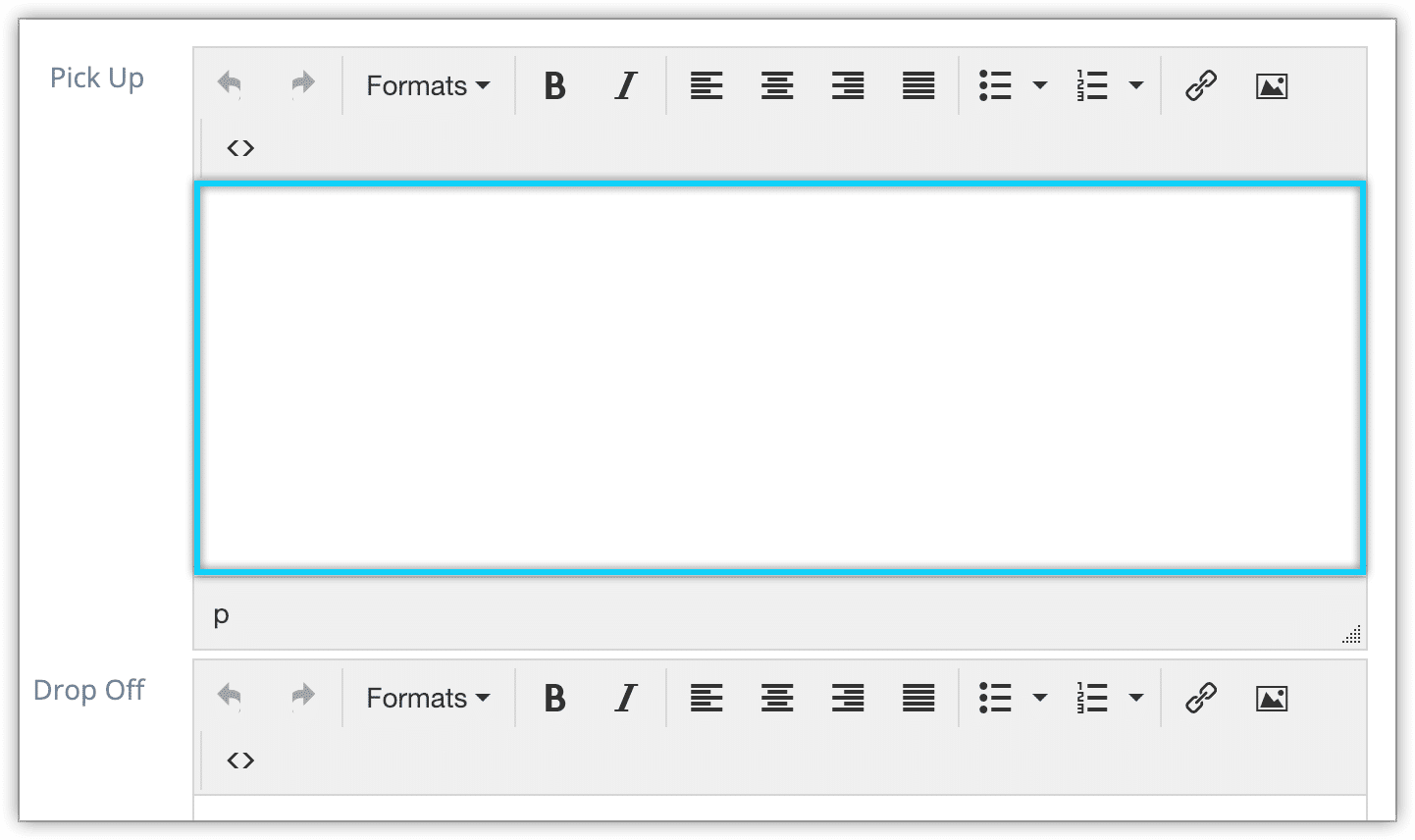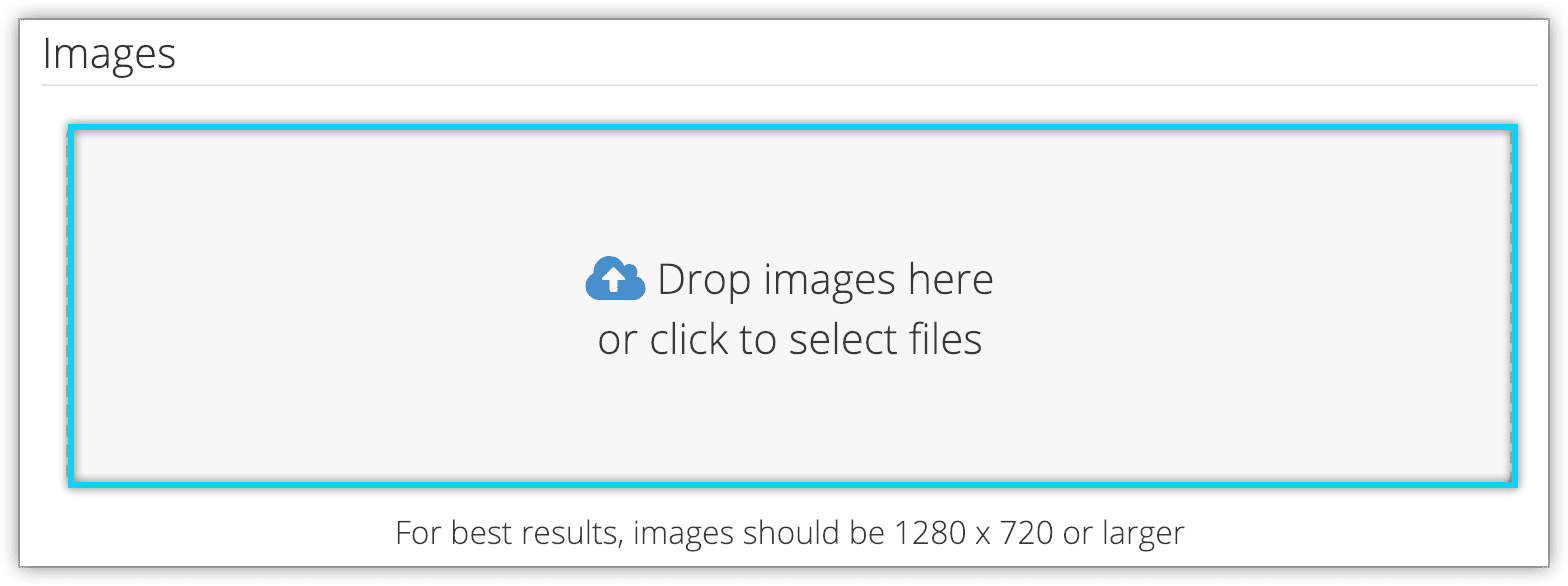How to create pickup locations
If you have arrangements for picking up guests before a tour or activity, you can create pickup locations in Rezgo to keep track of them and inform guests about them.
First, navigate to Inventory > Pickup Locations in the main menu.
1. Click Create Pickup Location.
2. Enter a Location Name (1), like a hotel or landmark. This will be the name guests see when selecting a location.
- Location name is the only required field for pickup locations.
3. Select the service provider that services this pickup location (2).
- If you don’t have a service provider prepared, you can create one.
4. Toggle the pickup location to active or inactive (3).
5. Enter the per-PAX cost of the pickup (4).
- This will be charged to the customer at the point of booking as a line item.
6. Enter the approximate travel time in minutes from the point of pick-up to the destination (5).
- This can be adjusted at the inventory level, so if you have multiple destinations, enter the most common travel time here
7. Enter tags for the pickup location (6).
- Groups of locations can be added to inventory options by tag.
8. Add an address (1) and map point (2) for the pick-up location.
9. Click Add New Source to add alternate places that your customers might come from when using this pickup location.
- If you offer a pickup at a specific hotel, you might include other hotels within walking distance as sources.
10. Add pickup and drop-off instructions.
- These inform your customers of any other details they might need to know about where they’ll be picked up and dropped off.
11. Add images of the pick-up location for your guests’ reference. Adjust the images as necessary.
12. Click Create Location.