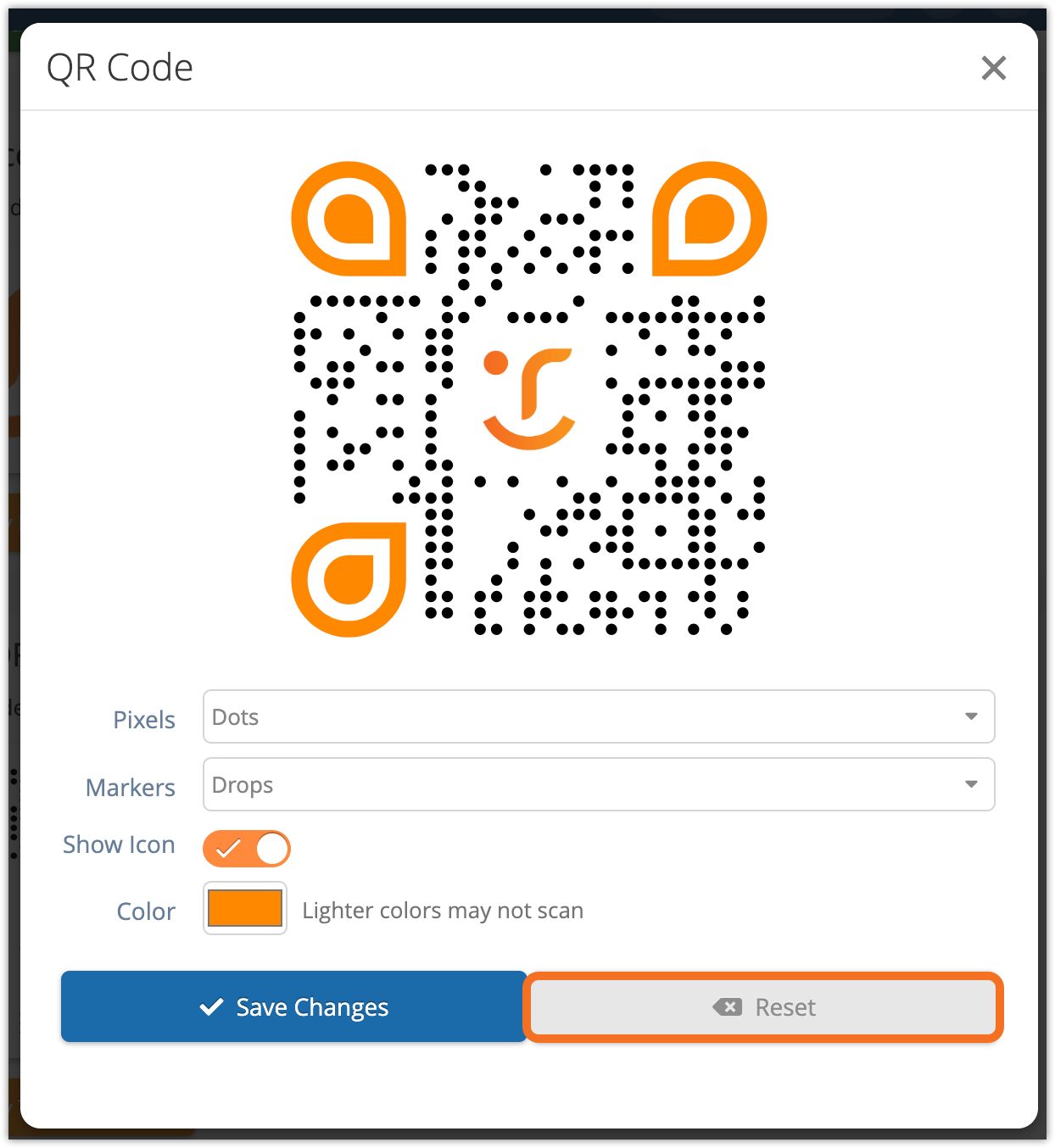How to customize your ticket QR code
Rezgo tickets can be customized in a few ways, including their template and logo. You can also customize the QR code on your tickets to better suit your brand.
Add or change a QR code
First, go to Settings > Branding.
1. Click Add Ticket QR Code or Modify Ticket QR Code
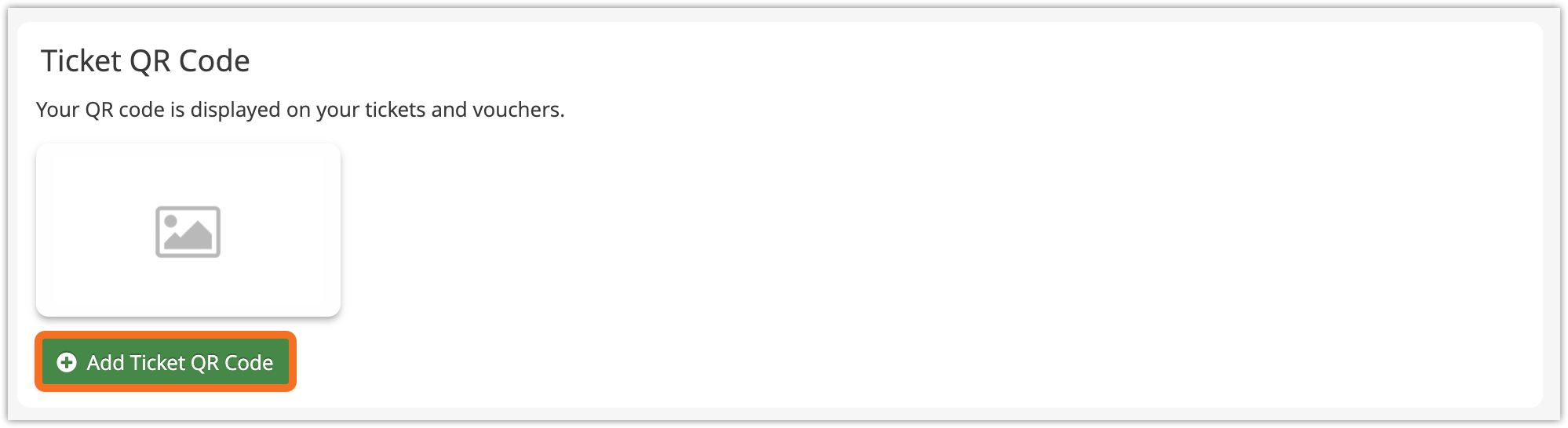
2. Choose a design for the pixels (A). You can preview each pixel type by selecting it in the dropdown.
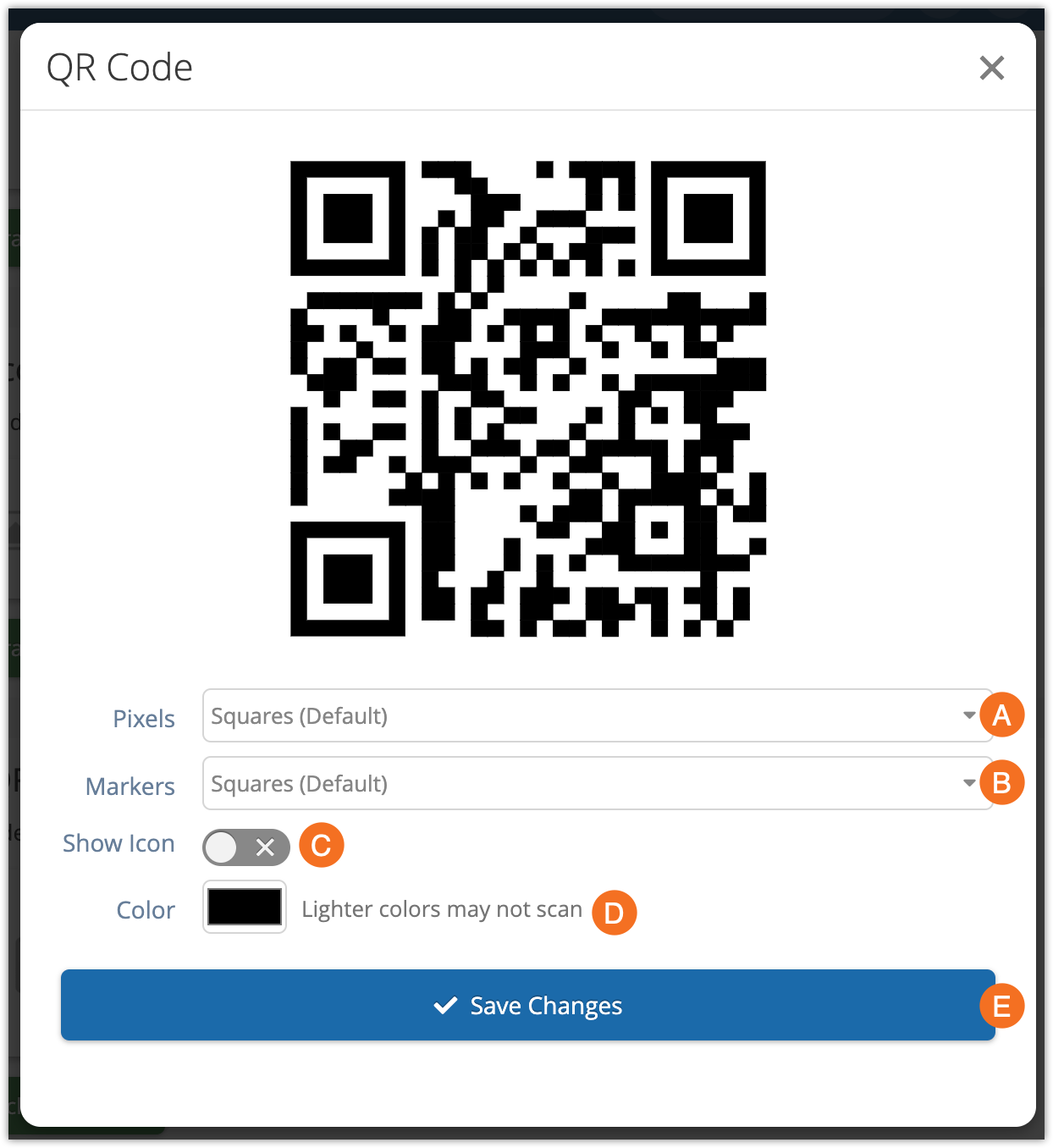
3. Choose a design for the markers, which are the large shapes in 3 corners of the QR code (B). You can preview the markers by selecting them in the dropdown.
4. If you’d like to show your brand icon (and you’ve set up a brand icon) in the center of the QR code, toggle Show Icon on (C). Otherwise, leave it toggled off.
5. Set a color for your QR Code markers (D).
While you can choose any color using the color picker, please keep in mind that darker colors scan more easily and lighter colors might not print well for customers who print tickets in black and white. When in doubt, black is always a good choice.
6. Click Save Changes (E).
Reset custom ticket QR codes
Once you’ve customized your ticket QR code, you can reset it at any time to return to the default.
First, go to Settings > Templates.
1. Click Modify next to Ticket QR Code.
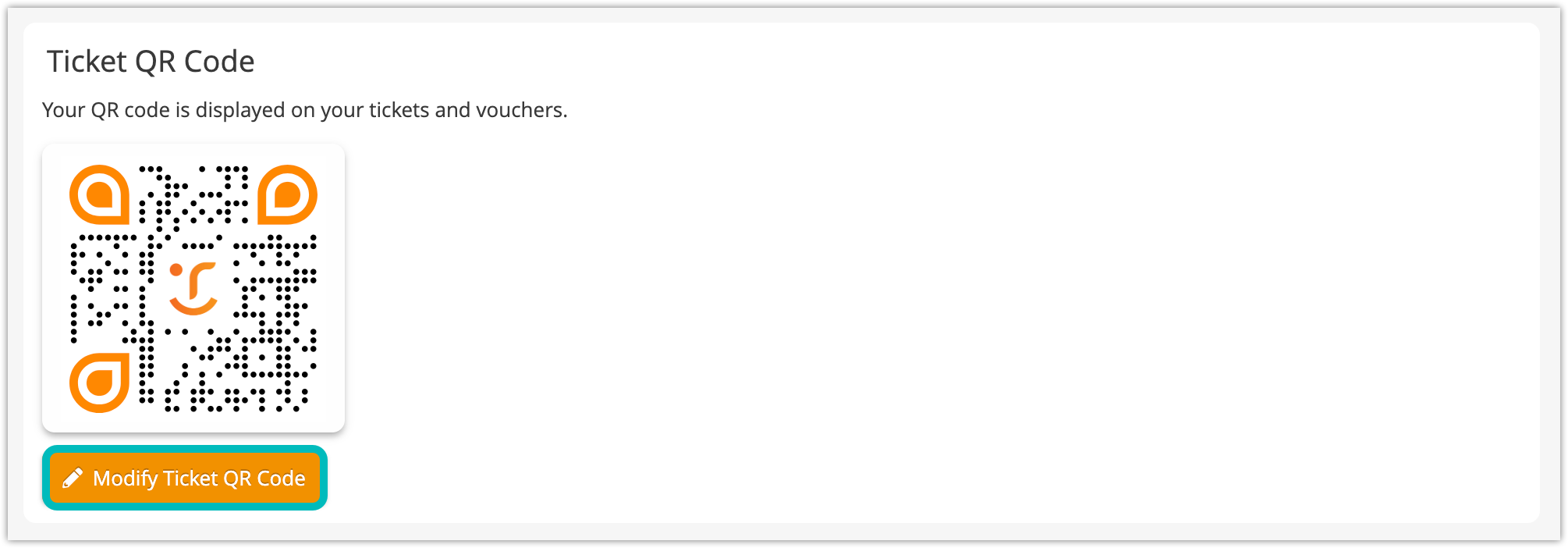
2. Click Reset.