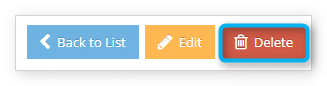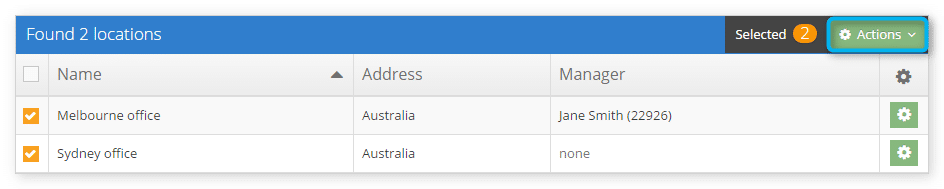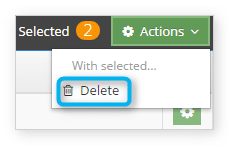Knowledge Base
How to delete a location
If a location is no longer required, you can delete it.
First, navigate to Users > Locations in the main menu.
From the location details page
1. Click Delete.
2. Click OK to confirm deletion.
From the locations list
1. Locate the location you want to delete in the list.
2. Click the action button next to that location.
3. Click Delete.
4. Click OK to confirm the deletion.
Delete multiple locations
1. Locate the locations you want to delete in the locations list.
2. Click the check boxes to the left of the locations you want to delete.
3. Click Actions.
4. Click Delete.
5. Click OK to confirm the deletion.