Knowledge Base
How to download inventory to a CSV file
If you’d like to make changes to your inventory without editing individual items or options, or if you’d like to move inventory from one Rezgo account to another, you can do so by downloading a copy of your inventory to CSV file.
First, navigate to Inventory in the main menu.
1. Click Import Inventory.
2. Click Download Inventory CSV.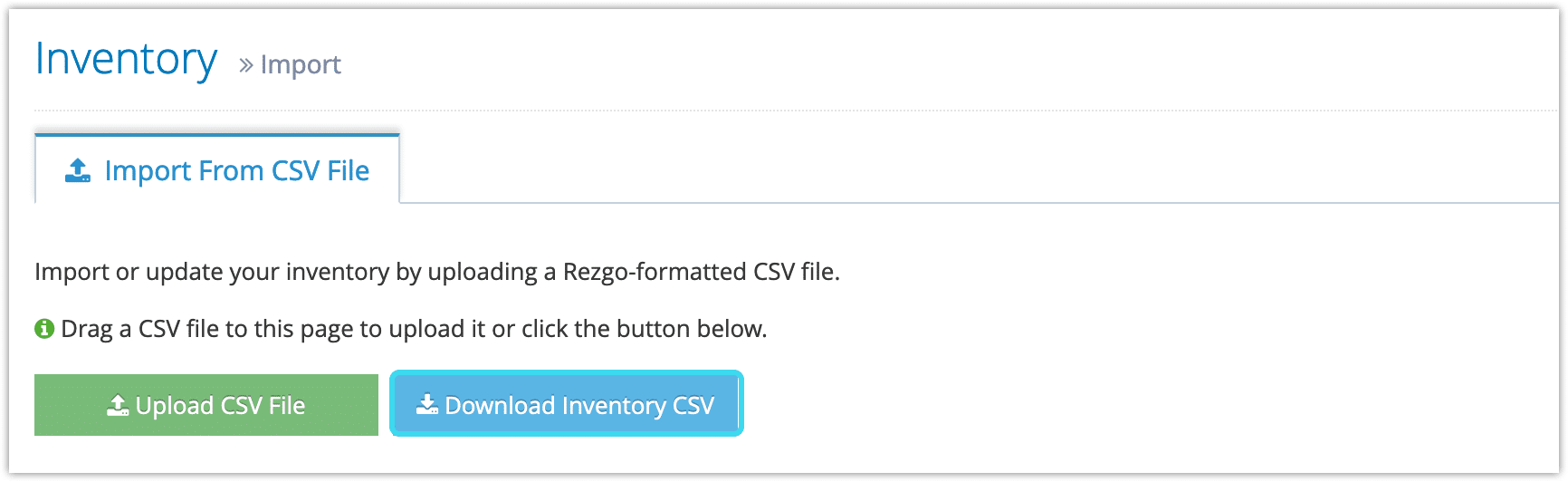
3. Save the CSV file to your computer.
Once you’ve saved a Rezgo-formatted CSV file, you can edit it and upload it to make bulk edits to your inventory or move inventory between accounts.

