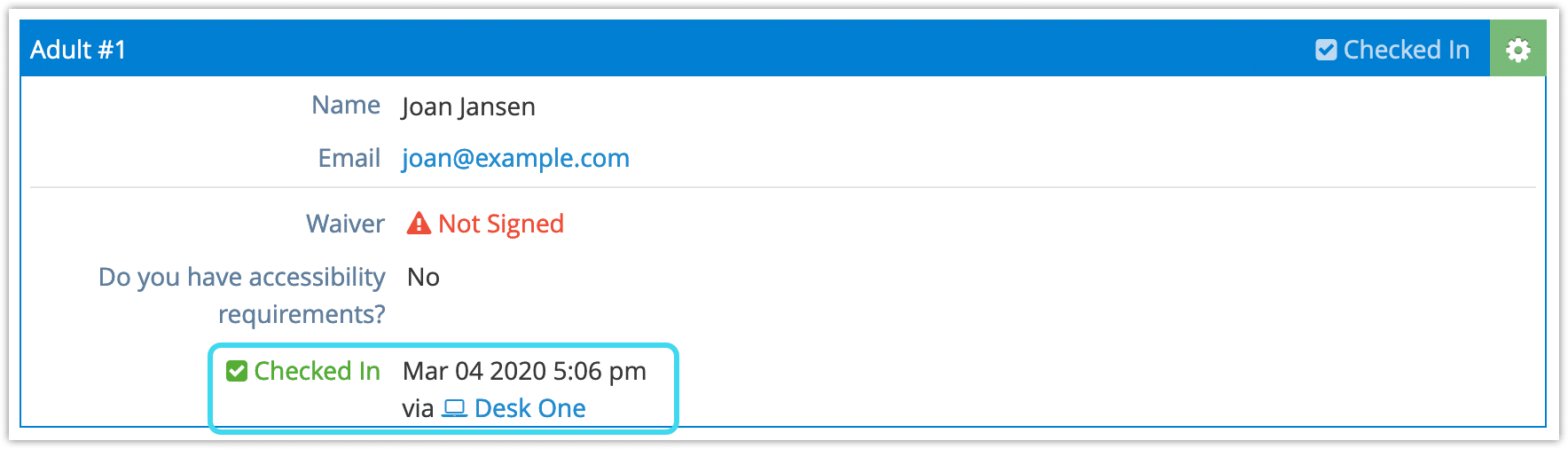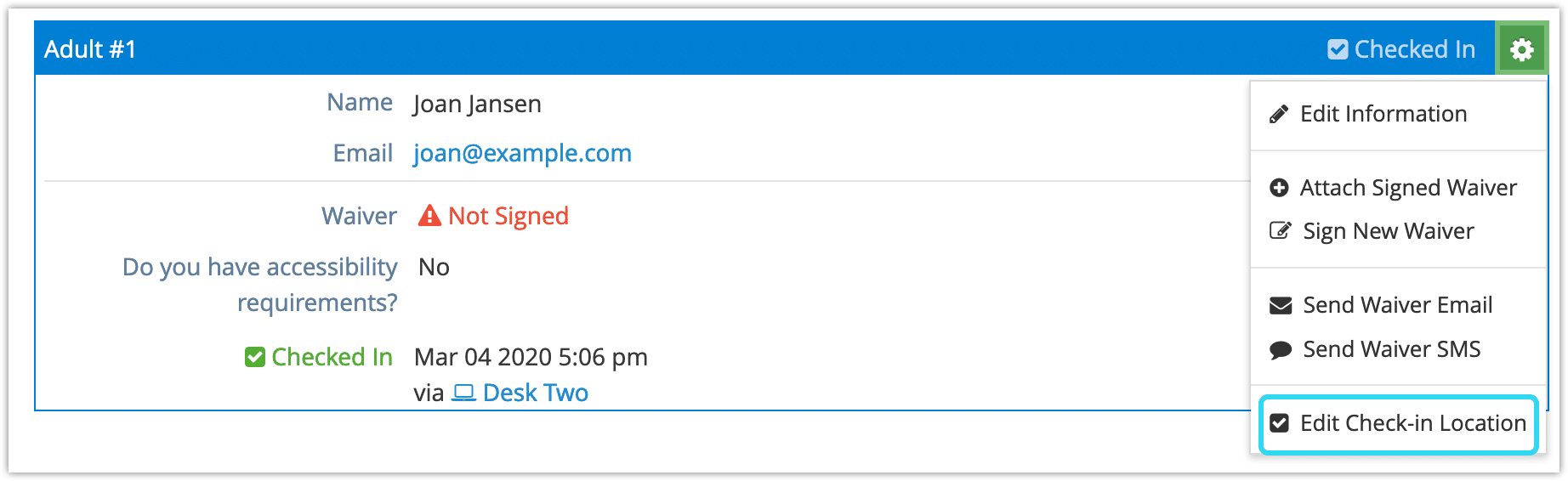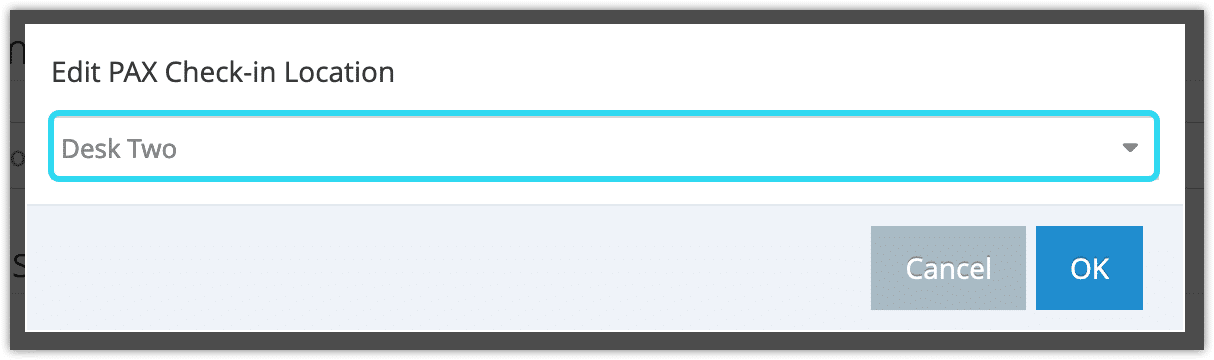Knowledge Base
How to edit a check-in location
When you use sales desks, check-ins can be associated with specific locations. By default, this will be the desk the user who completed the check-in was logged into, or the desk associated with the check-in link.
You can see the location of a check-in on the PAX information on the booking’s details page.
1. To edit the check-in location, click the action button on the PAX.
2. Click Edit Check|in Location.
3. Select the new check-in location.
4. Click OK.