Knowledge Base
How to manually add a tip to a transaction
If tips are enabled on your Rezgo account, they can be added to transactions through the point of sale.
Read More: How to enable tip support for transactions
To add a tip to a transaction, first open a transaction and select your payment type.
1. Click + Tip
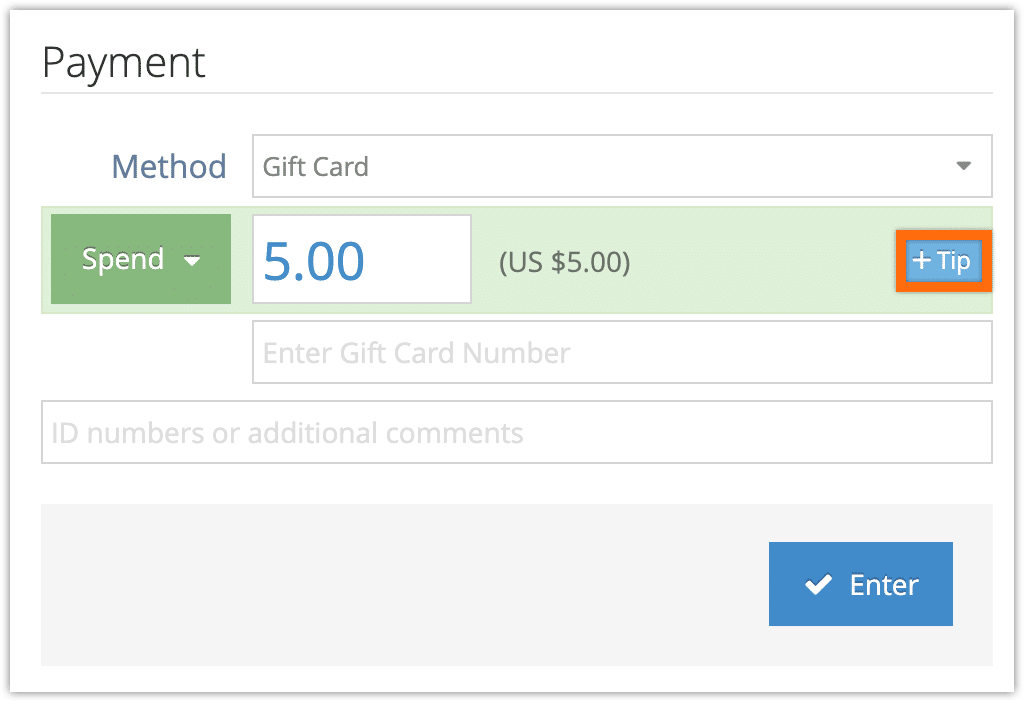
2. Enter the tip amount (1) or select from the preset percentages (2). Depending on how tips are configured for your account, only one or the other may be present.
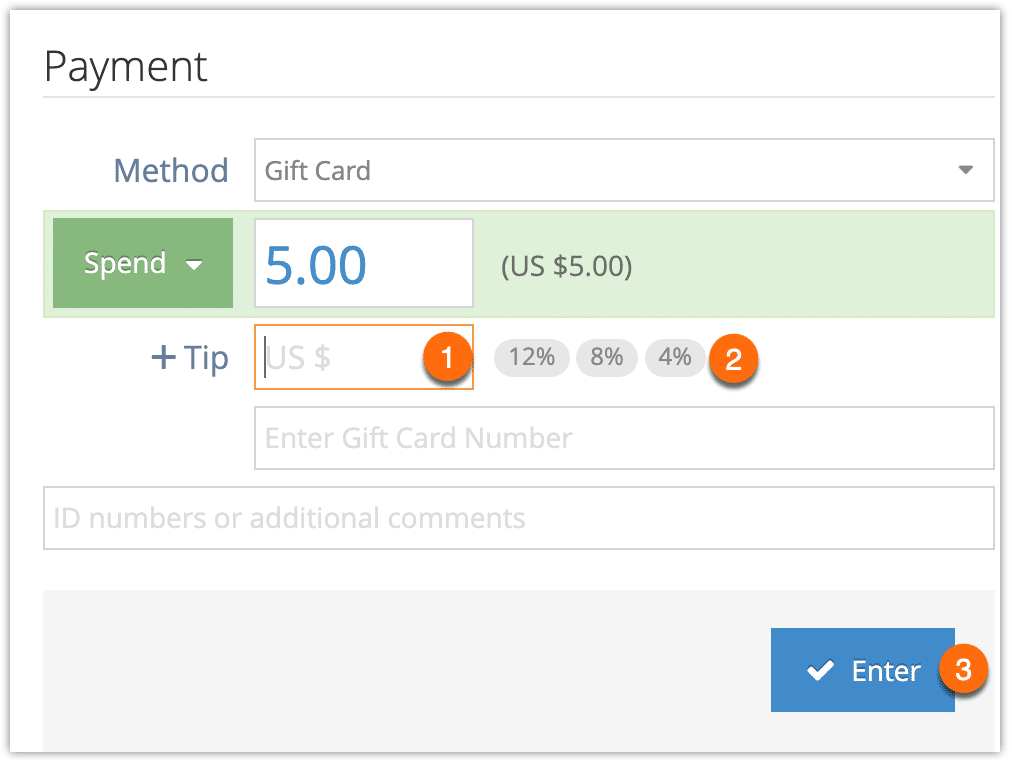
3. Fill out the rest of the transaction.
4. Click Enter (3).
