How to send a review edit request
While Rezgo’s verified reviews prevent some common review problems, like fake reviews and review spam, nothing can prevent customers from leaving inaccurate reviews or making a mistake when selecting their star rating.
For truly problematic reviews, you can always hide a review’s text so it won’t appear on your Rezgo website. But if you’ve worked with a customer to resolve a problem or notice a glowing one-star review, you may want to contact the customer to request that they edit their review.
To do so, go to the details page of the booking with the review in question.
1. Click the menu button beside the review.

2. Click Send Edit Request.

3. Write a message to include with the email (1). This message should explain the request to the customer.
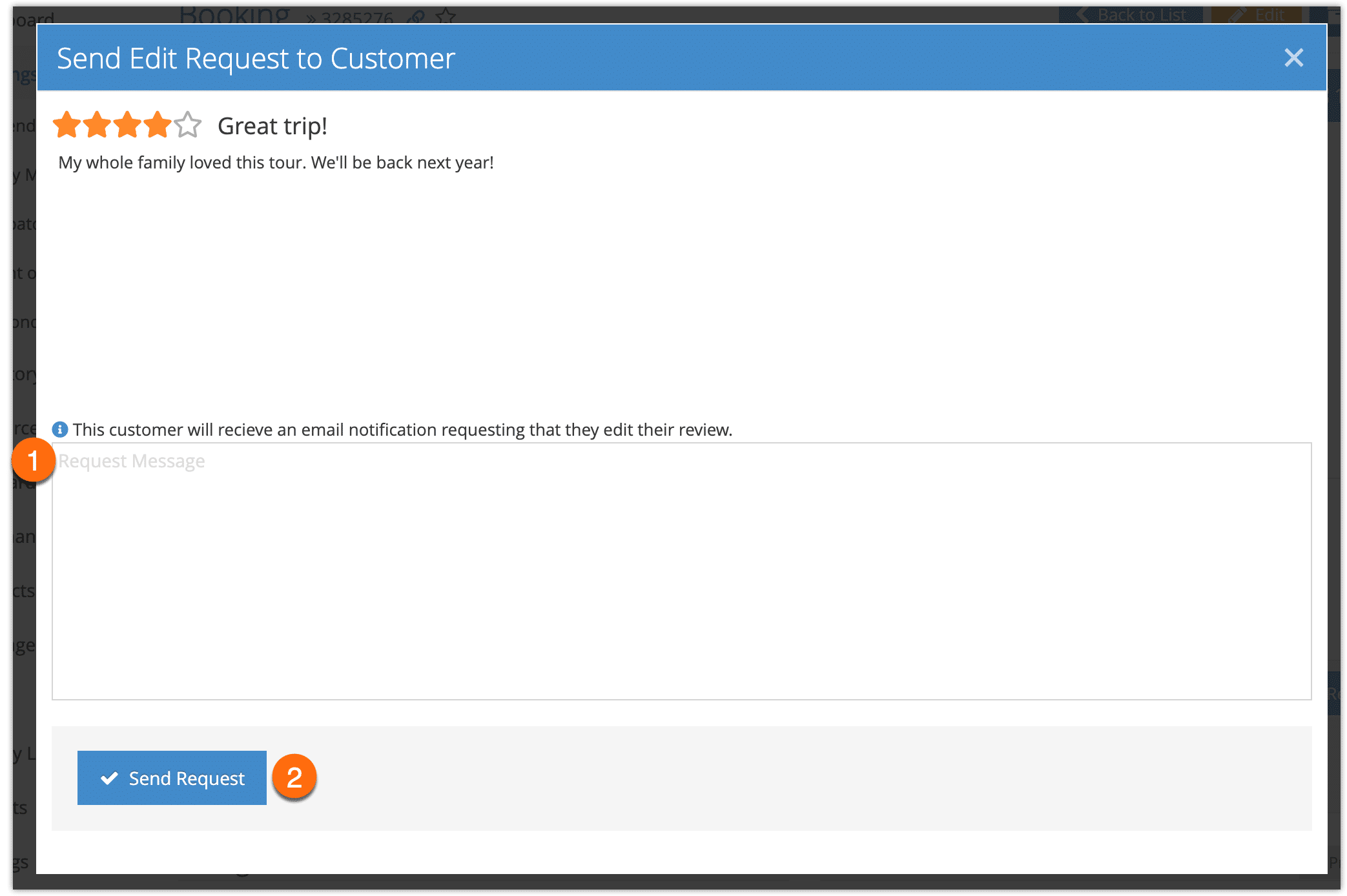
4. Click Send Request (2).
The email request will include a link for the customer to access and edit their review.
When the customer edits their review, it will be automatically updated on your Rezgo website. If you’ve already responded to the review publicly, your response will be deleted, so you may want to respond again if needed.
