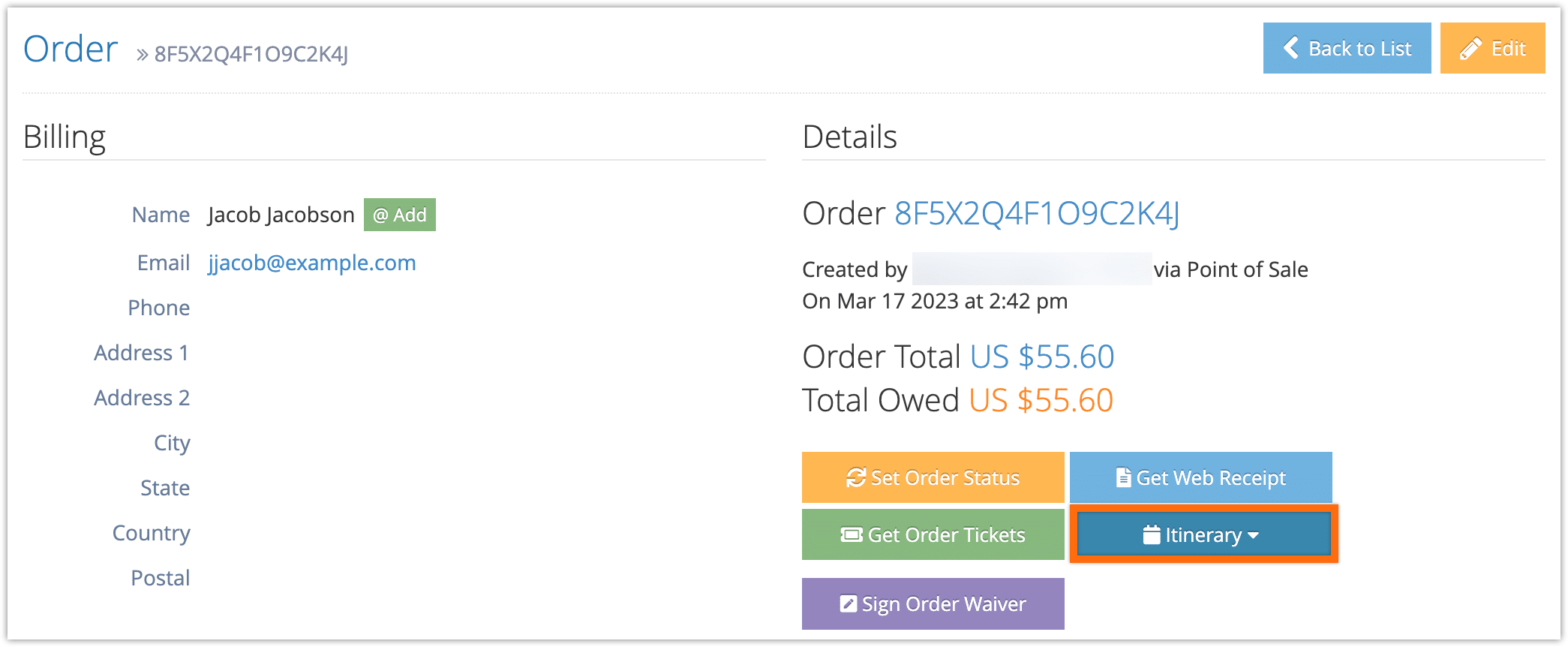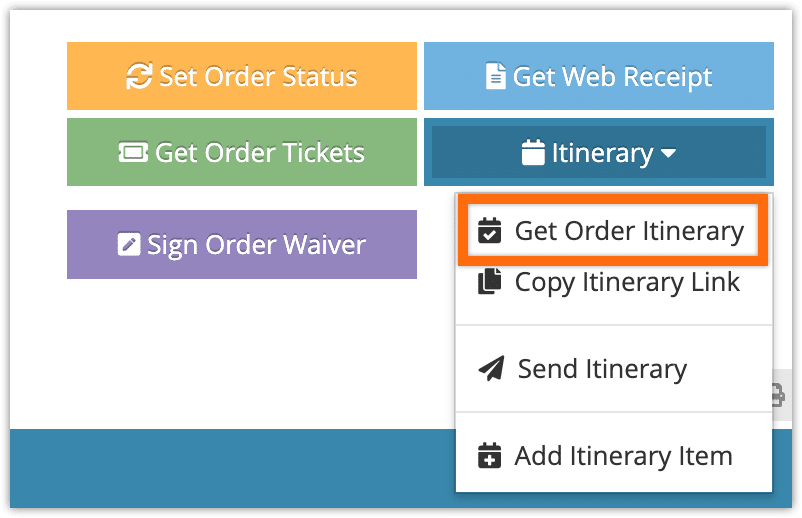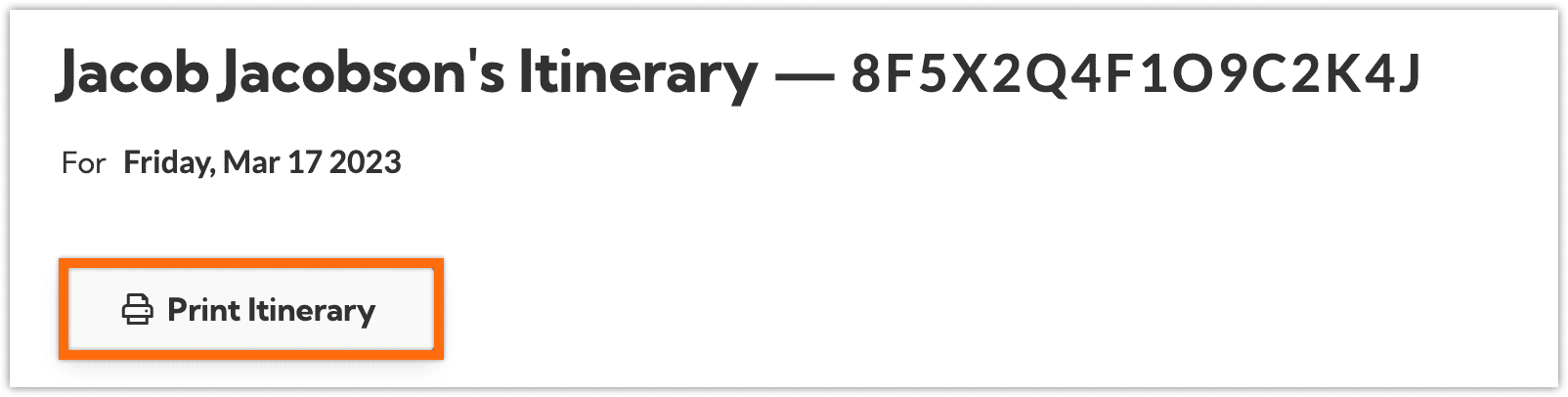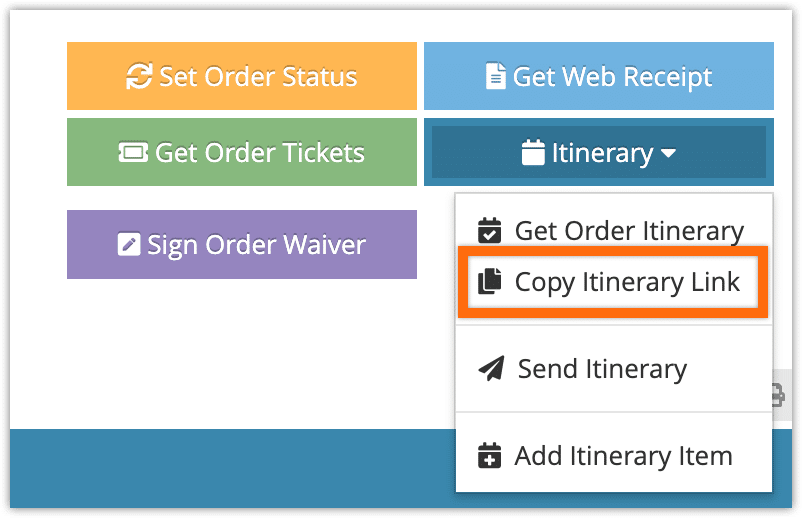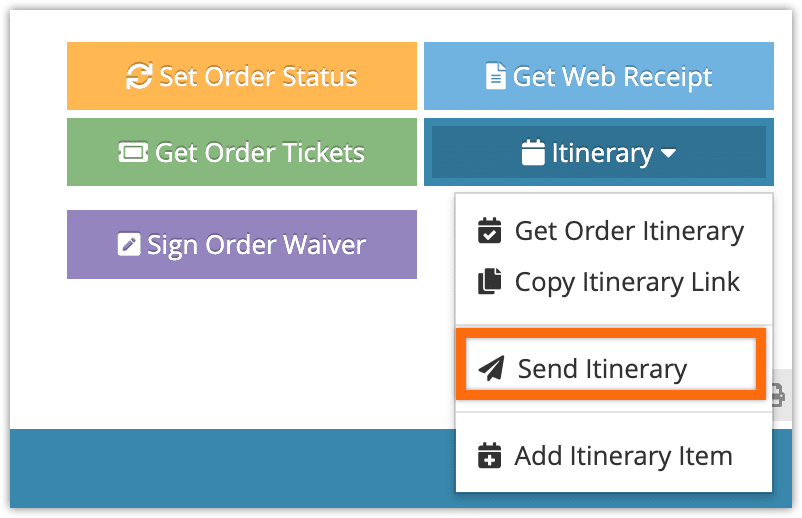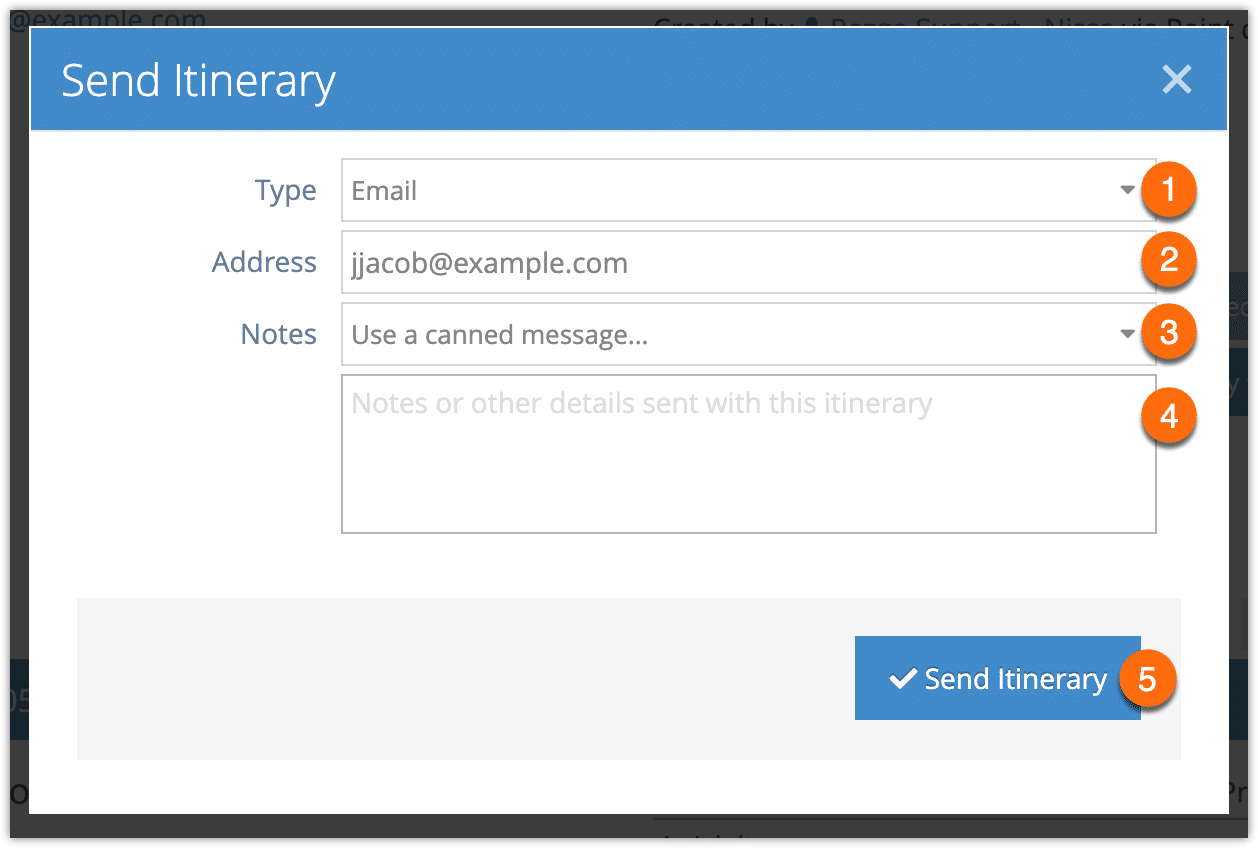Knowledge Base
How to send or print an itinerary
Once you’ve prepared an itinerary for a customer, there are three ways to provide it to them. You can view and print it directly, give them a link, or send it via email or SMS*.
First, go to the order’s detail’s page.
Click Itinerary.
Print an itinerary
1. Click Get Order Itinerary.
2. Click Print Itinerary.
Share an itinerary link
1. Click Copy Itinerary Link.
2. Paste that link wherever you want to share it.
Send an itinerary
1. Click Send Itinerary.
2. Select whether you want to send an SMS or Email (1).
3. Confirm or enter the customer’s email address or phone number (2).
4. Select a canned message (3) or enter any message you’d like to include with the itinerary (4).
5. Click Send Itinerary (5).
**Please note that SMS messaging needs to be enabled to send itinerary links by SMS. Additional charges apply.