How to turn off billing address collection in your checkout
If you don’t need billing addresses for your customers, and your payment gateway also doesn’t need you to collect them, you can disable them. This will speed up your customers’ checkouts, which can help increase conversions.
If you want to stop collecting billing addresses, go to Settings > System Configuration.
1. Click the Collect Billing Addresses dropdown under Purchasing.
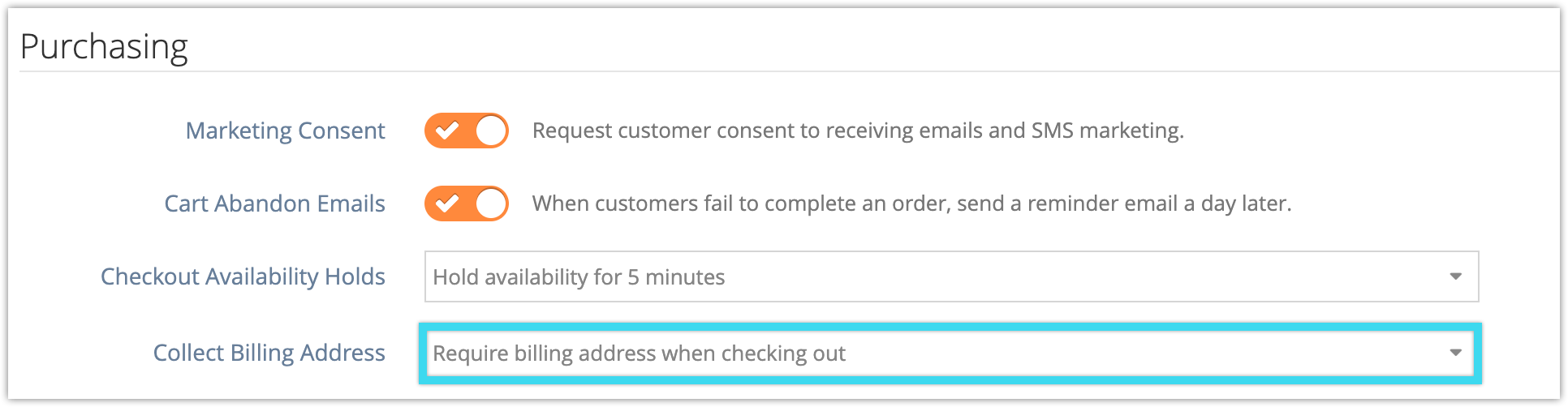
2. Select Do not collect billing address.

Please note: Some gateways require billing addresses or require you to disable address verification if you stop collecting billing addresses. Be sure to check with your gateway provider before changing this setting, or your customers’ ability to check out may be interrupted.
We also recommend testing your checkout process after changing the setting to ensure it’s working as intended–just be sure to cancel any test bookings you make.
