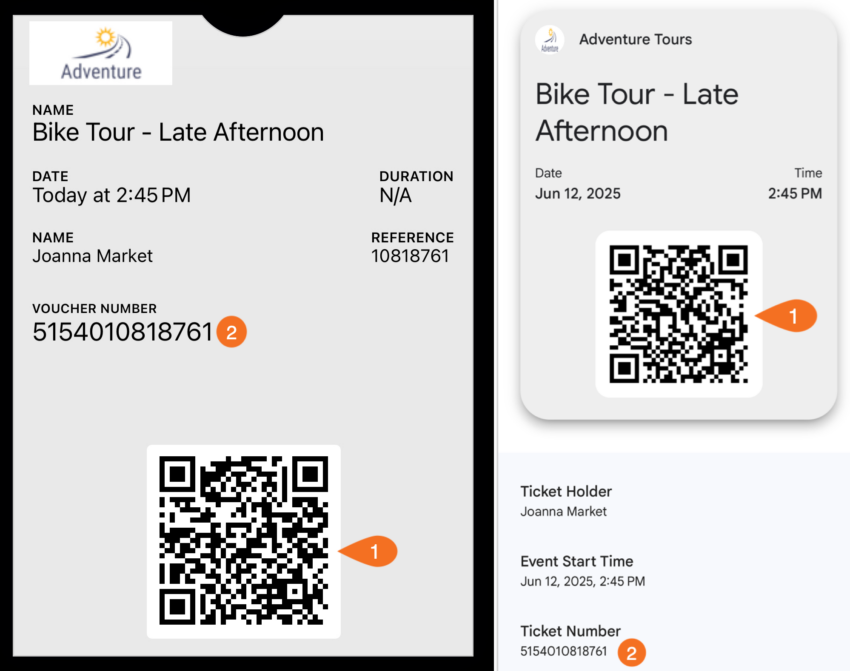Knowledge Base
How to use Apple Wallet and Google Wallet with Rezgo
When your customers make a confirmed booking, they get access to tickets or vouchers (unless you’ve disabled that feature).
Once they have their tickets, they can print them, save them to their device, pull them up from their receipt, or add them to Apple Wallet or Google Wallet. You don’t need to do anything to enable these different methods of saving tickets – they’re all available to customers from their online receipts and the Thank You page when they book.
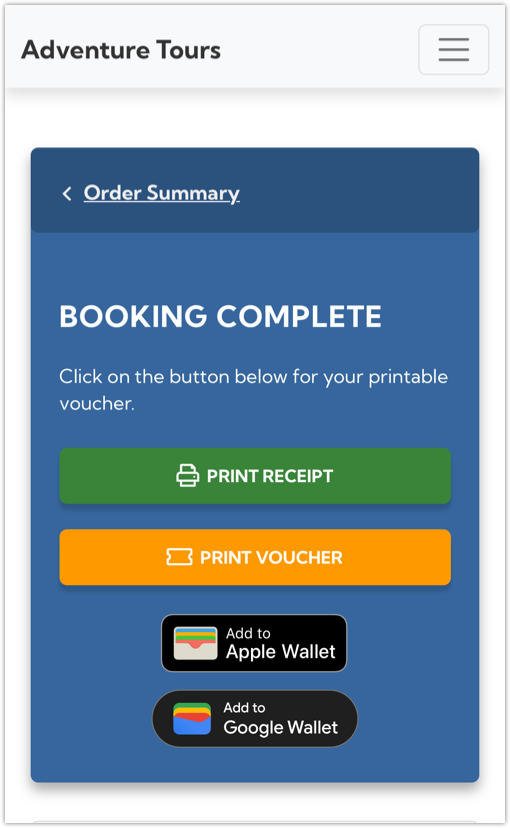
When customers check in, you can scan the QR codes (1) on the Apple Wallet or Google Wallet tickets like you can with any printed or saved ticket. You can also enter the ticket/voucher number (2) into your check-in page, or check them in from the daily manifest view.