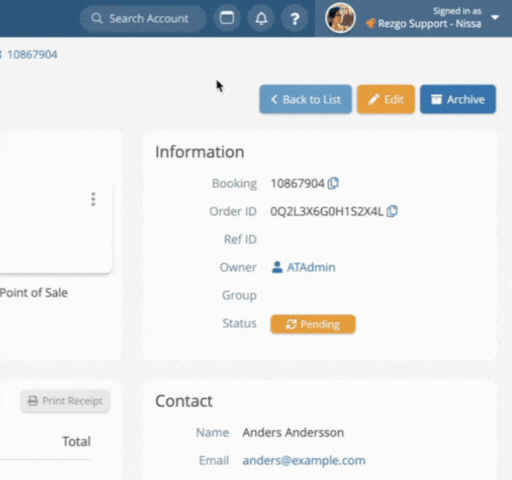Knowledge Base
How to use split view for multitasking
To speed up your workflow in Rezgo, you can use split view. Split view lets you open and work with list entries like bookings, inventory, users, resources or contacts in a side pane without leaving the list view.
That means you can jump between bookings to check certain details, edit users in a hurry, and more.
To toggle split view, just click the split view button in your Rezgo header, or use the keyboard hotkey P.
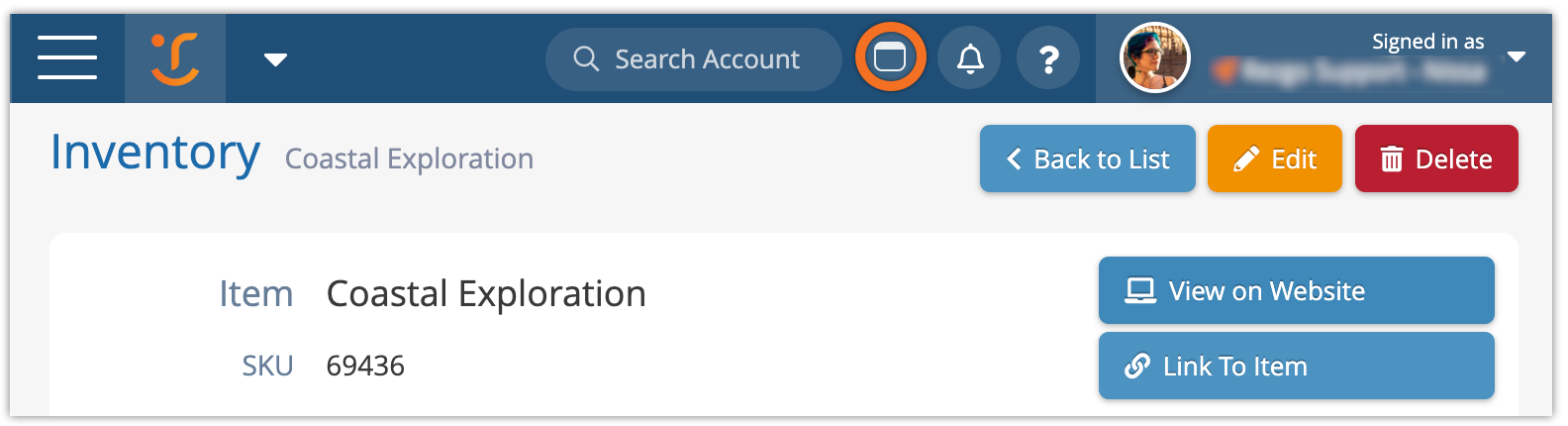
If you’d like to stop working in split view, you can press the close button (1) to close the pane or the expand button (2) to expand the pane to the full view (closing the list instead).
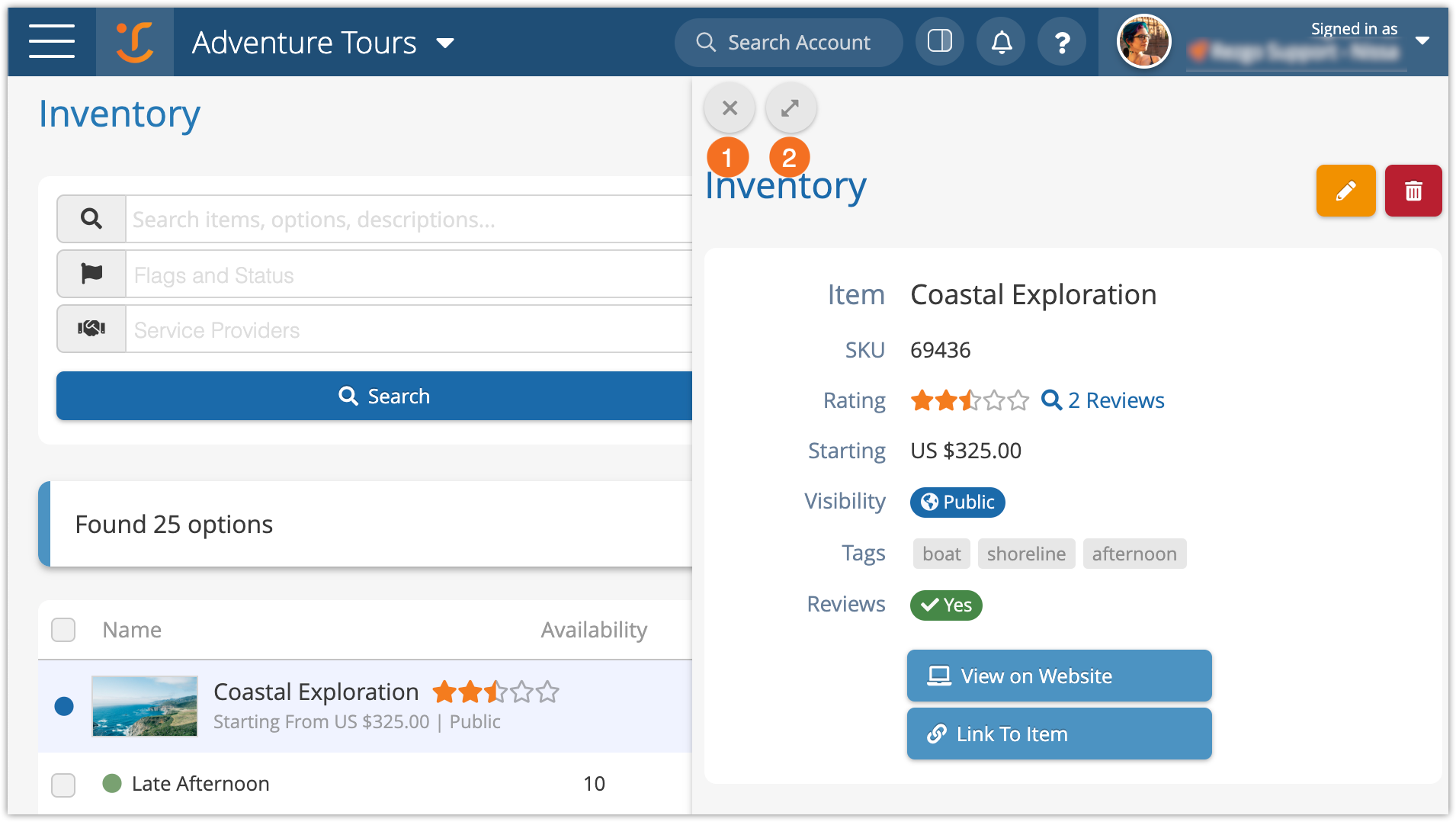
To turn off split view, you can also click the split view toggle again.
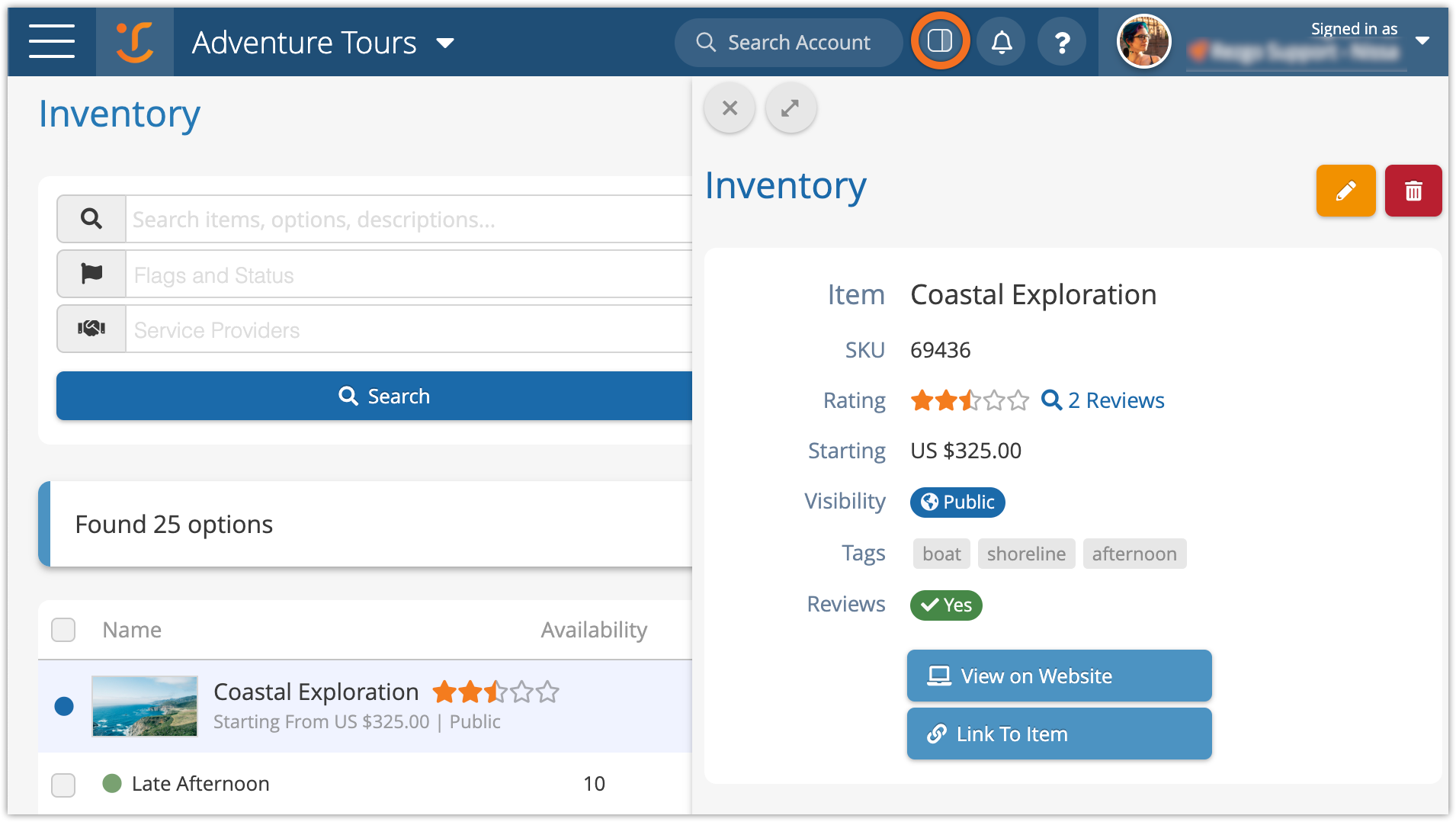
See split view in action: