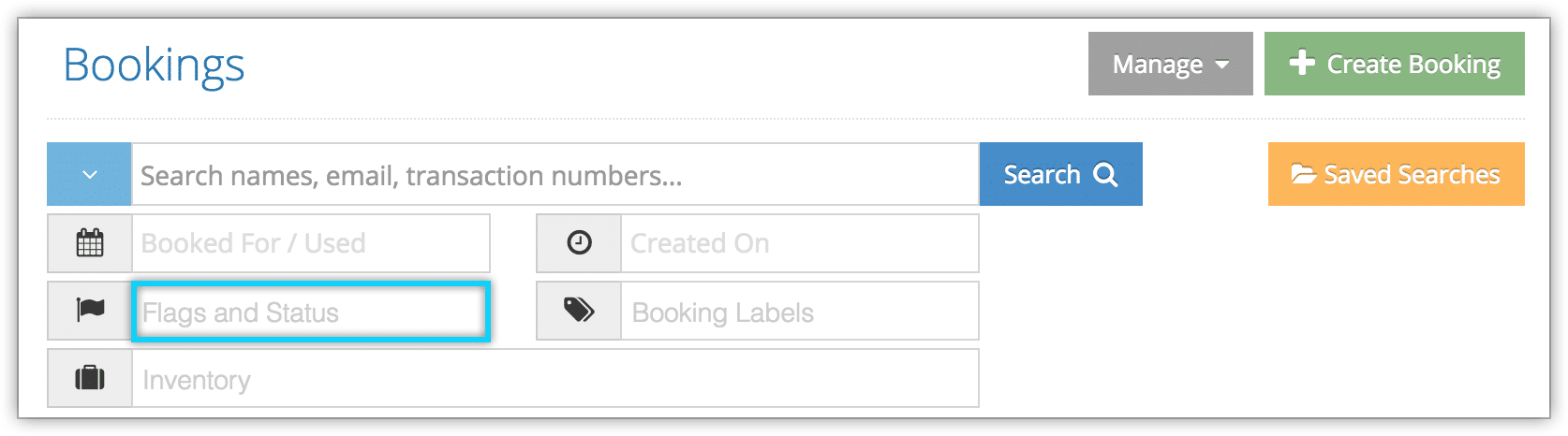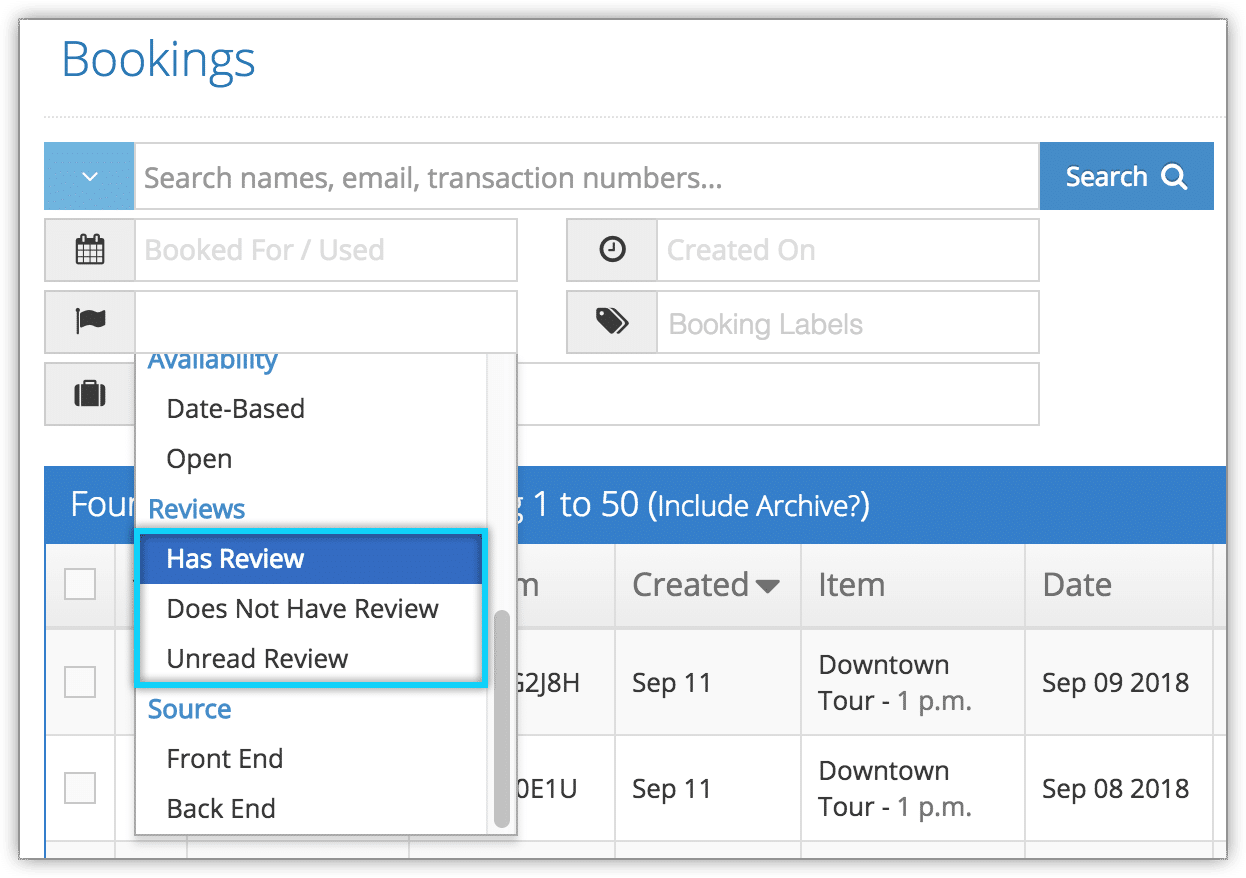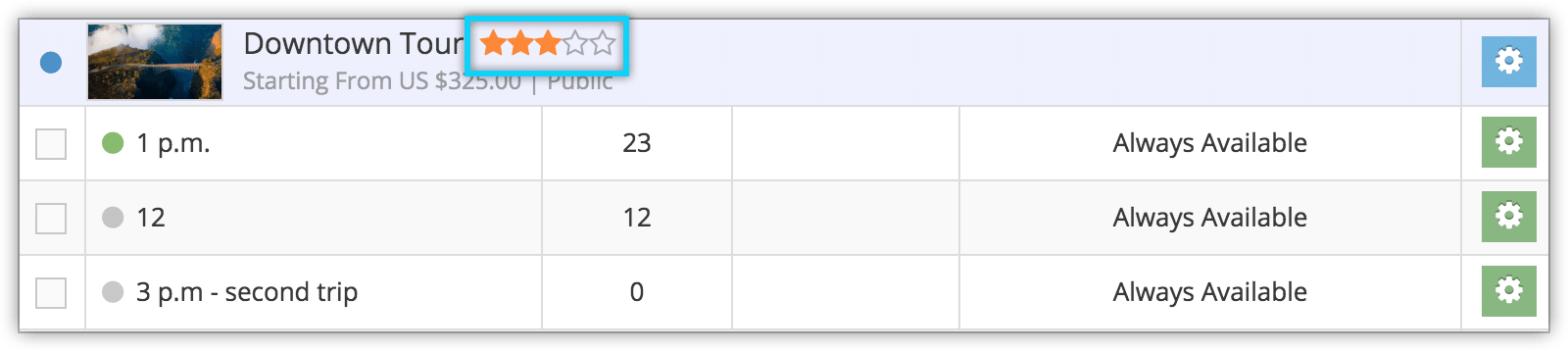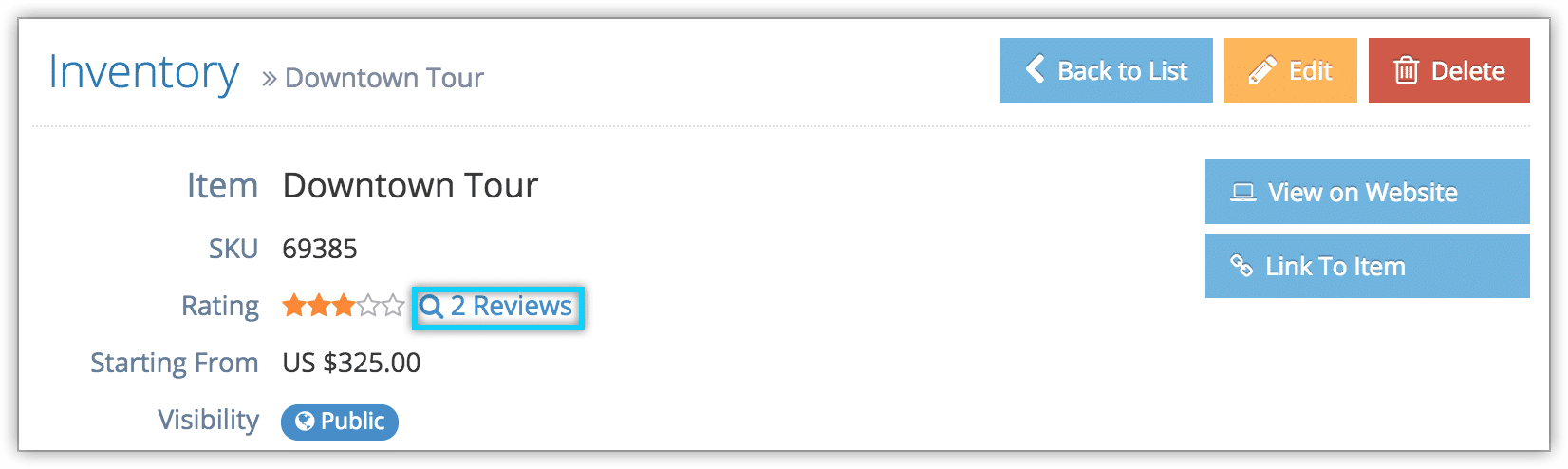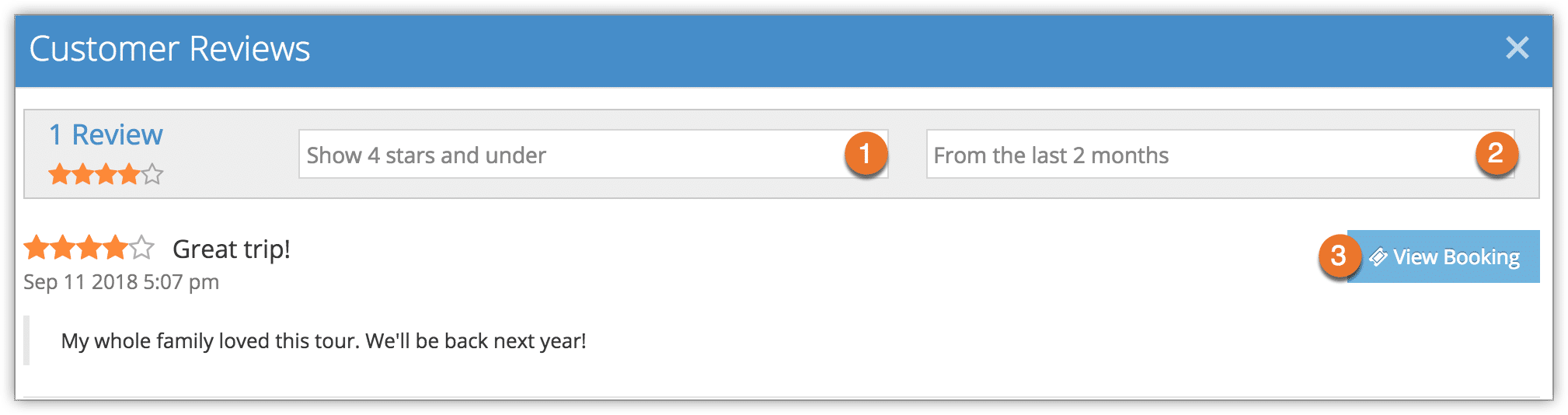How to view verified guest reviews
When guests leave verified reviews on their bookings, you’ll be alerted on your Rezgo dashboard. Depending on your notification settings, you may also be alerted via email or SMS.
To view unread reviews from the dashboard, click the unread review notification.

You can also view reviews from booking details pages or inventory details pages.
From the bookings list
To find reviewed bookings, first navigate to the bookings list.
1. Enter any search criteria you want to include in your search.
2. Click the Flags and Status field.
3. Select Has Review or Unread Review.
4. Select a booking with a review you want to interact with. The review will be displayed on the booking’s details page.
From an inventory item
First, navigate to an inventory item’s details page. If an item has any reviews, its star rating will be shown on the inventory list.
Click the reviews icon next to the item’s rating on its details page.
Here, you can filter reviews by star rating (1) and date range (2).
Click View Booking (3) to interact with a specific review.