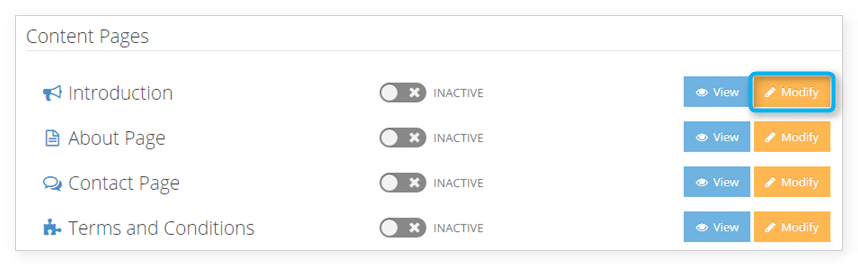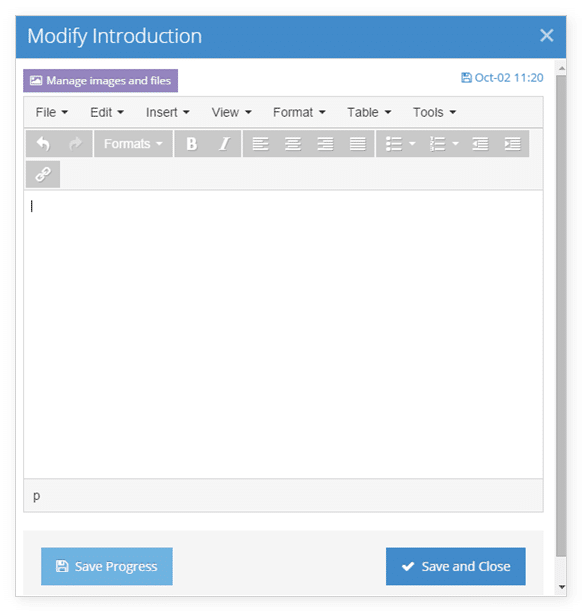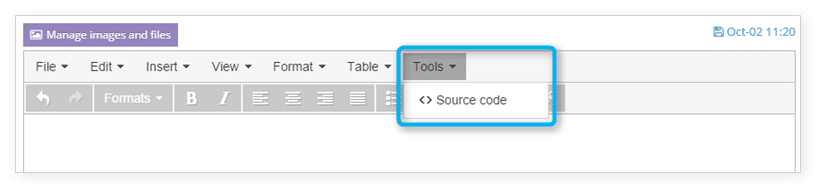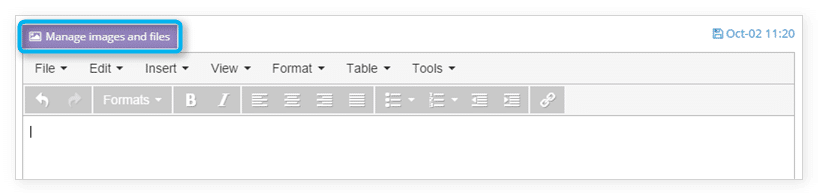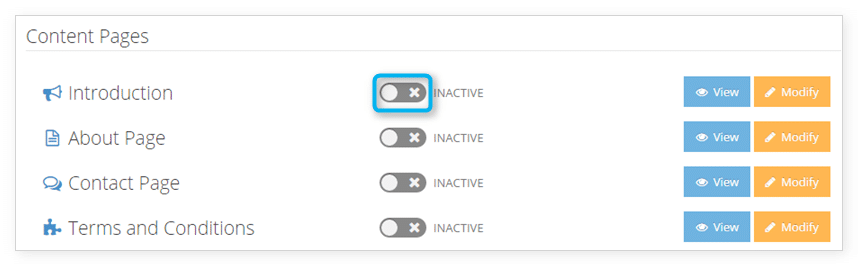How to modify your Rezgo website’s introduction
To add content to your Rezgo website’s home page that won’t show up on any other page, you can add it to your website’s Introduction.
To customize your Introduction page, navigate to Settings in the main menu and click Templates.
Click Modify next to Introduction. It’s listed under the heading Content Pages.
Here you can add or modify content that will be shown above the Rezgo interface on the home page. The default editor lets you format text, insert images, links, videos and tables, and more.
You can also view the source to customize the Introduction’s HTML. Click Tools, then Source Code.
If you want to upload images, click Manage images and files.
Click Save Progress to save and continue editing, or Save and Close when you finish.
When you want to make your Introduction live, click the toggle next to it from Inactive to Active to activate your custom template.