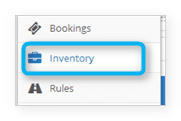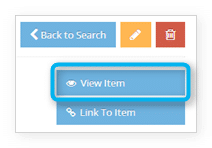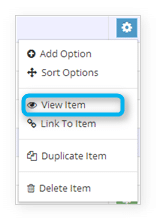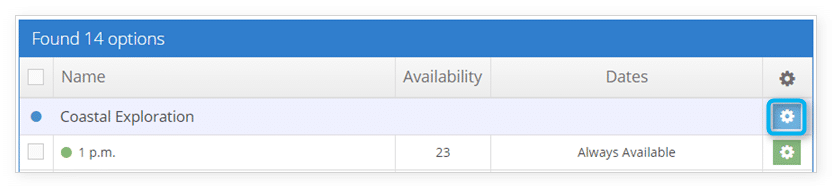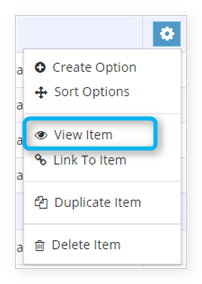How to preview your inventory items
Want to see what your customers will see when they look at your inventory items on your website? First, you’ll need to make sure your website is live.
If your website is live, just follow these steps:
1. Navigate to Inventory in the main menu.
2. Find the inventory item you want to view by searching or browsing through your list of items.
3. Click the name of the inventory item to bring up its details.
4. Click View Item.
This will bring up the front-end view of your item. You can also do the same from the Inventory list. Just follow the first two steps, but click the action button to the right of the item you want to view. Select View Item from the list that appears.
From the Inventory list
You can also view an item on your Rezgo website from the inventory list.
1. Navigate to Inventory in the main menu.
2. Click the action button next to the item you want to view.
3. Click View Item.