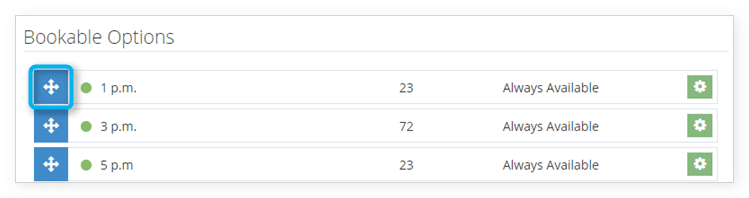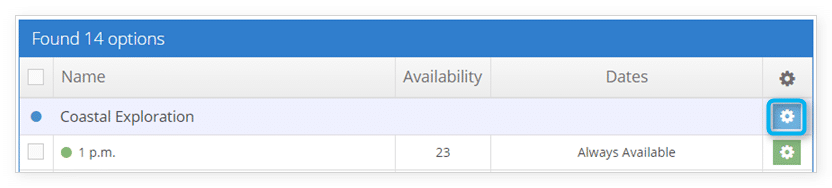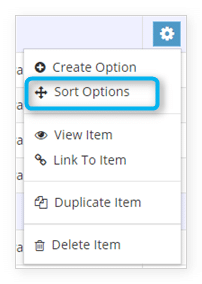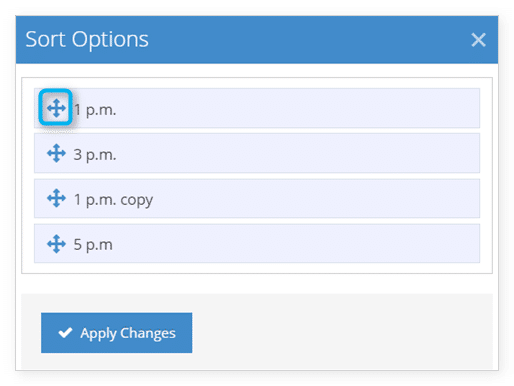Knowledge Base
How to sort inventory options
If you want to change the order that inventory options are displayed both in the inventory list and on your Rezgo website, you can do so from the item’s details page.
Under Bookable Options there is a list of all options that have been created for the inventory item.
Drag the option up or down the list by the arrow button to its left. The new order will automatically be saved when you release the option in its new position.
From the Inventory list
You can also sort options from the Inventory list.
1. Navigate to Inventory in the main menu.
2. Click the action button next to the item with the options you want to sort.
4. This brings up the Sort Options window. Drag the arrow icons to reorganize the options.
5. Click Apply Changes to confirm the new order.