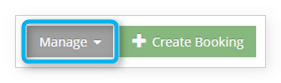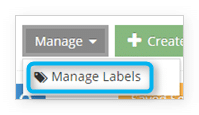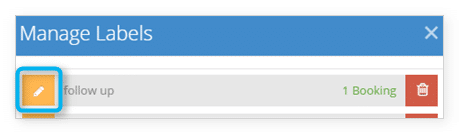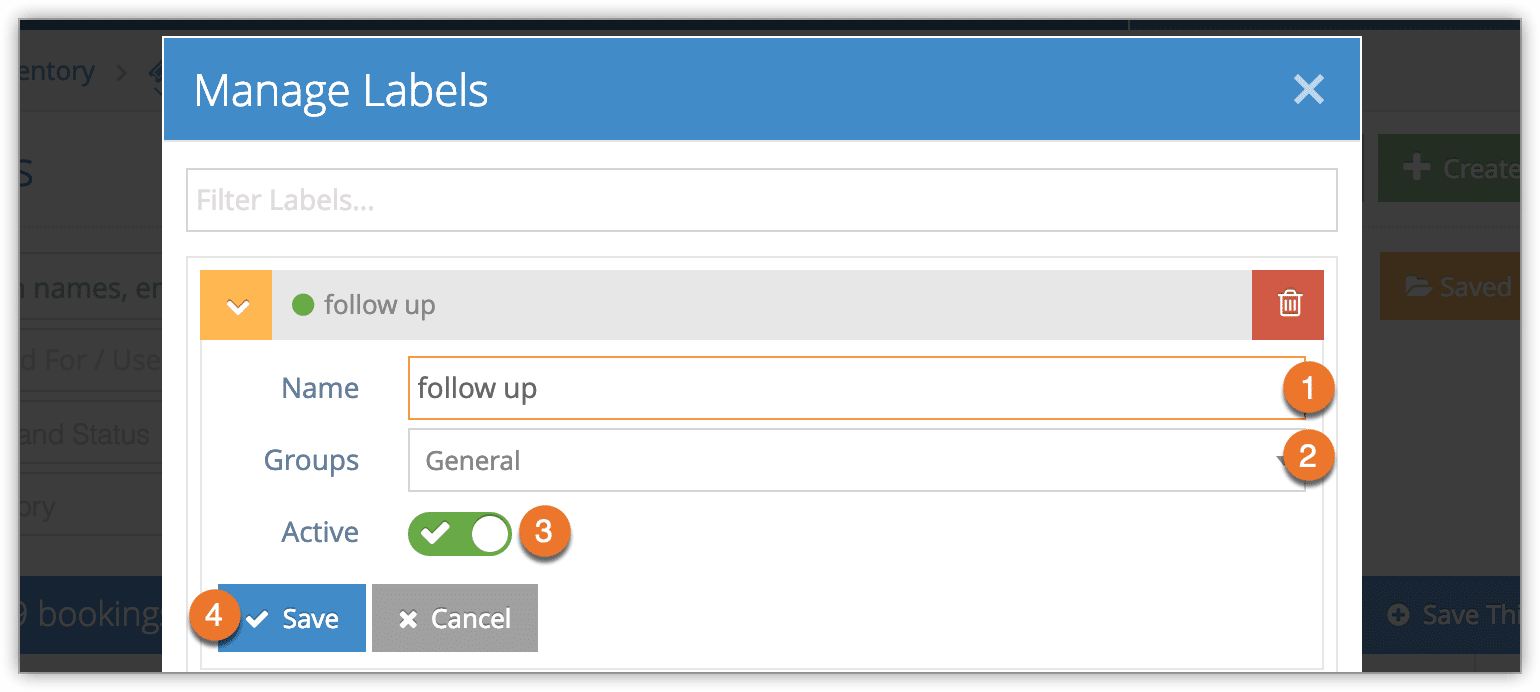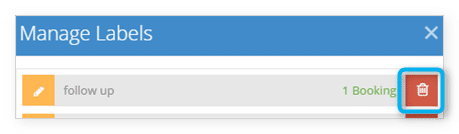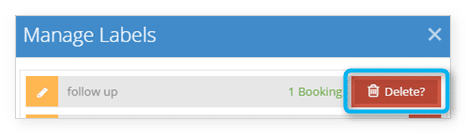Knowledge Base
How to edit, delete or group labels
Labels can be managed from the bookings list.
1. Navigate to Bookings in the main menu.
2. Click Manage.
3. Click Manage Labels.
From here you can edit label names and add them to groups:
1. Click the edit button to the left of the label.
2. Change the label name (1) or change the label’s group (2).
3. Toggle the label to active or inactive (3). Inactive labels can’t be used in the point of sale or added to bookings.
4. Click Save (4).
Delete Labels
1. Click the trash button to the right of the label.
2. Click it again to confirm.