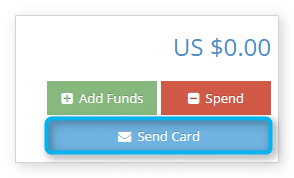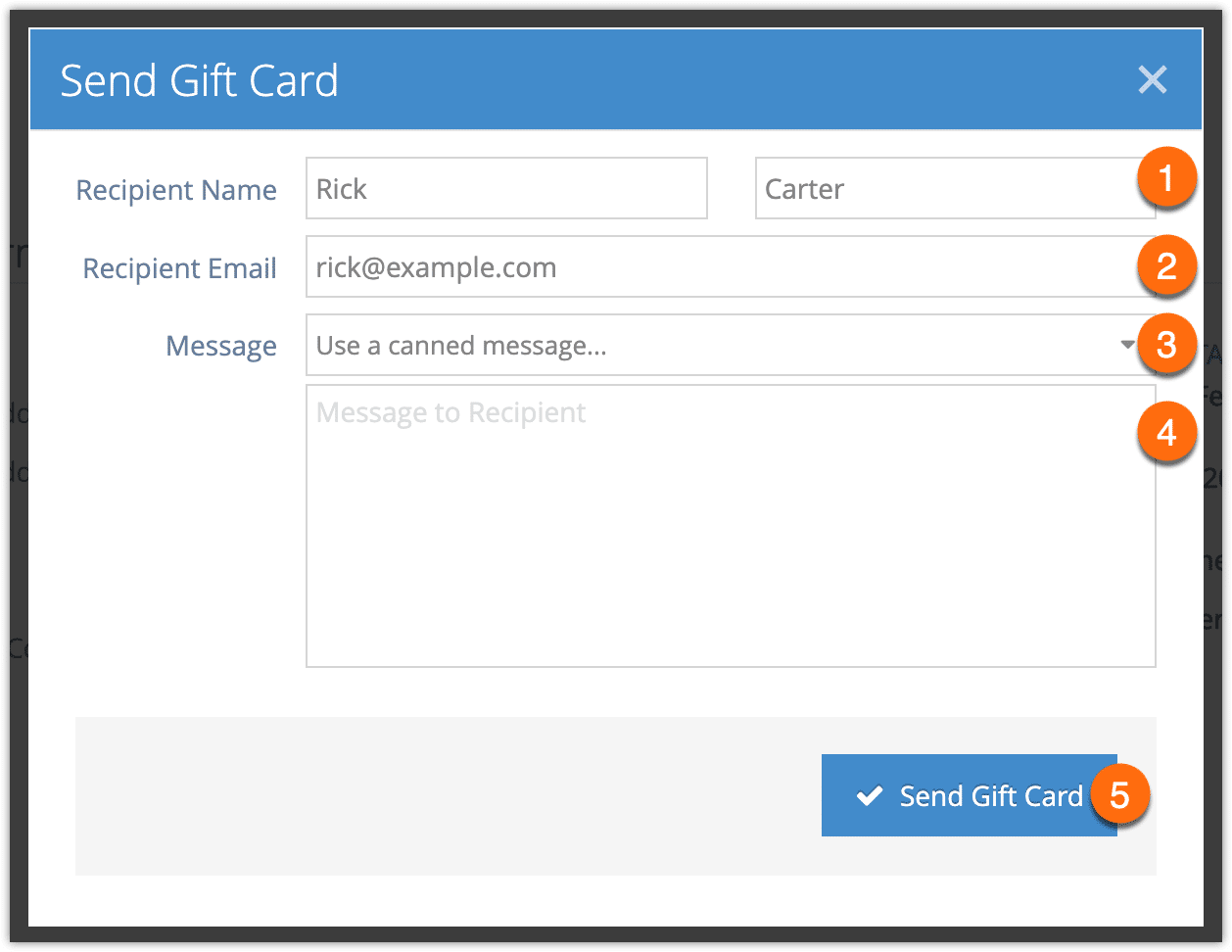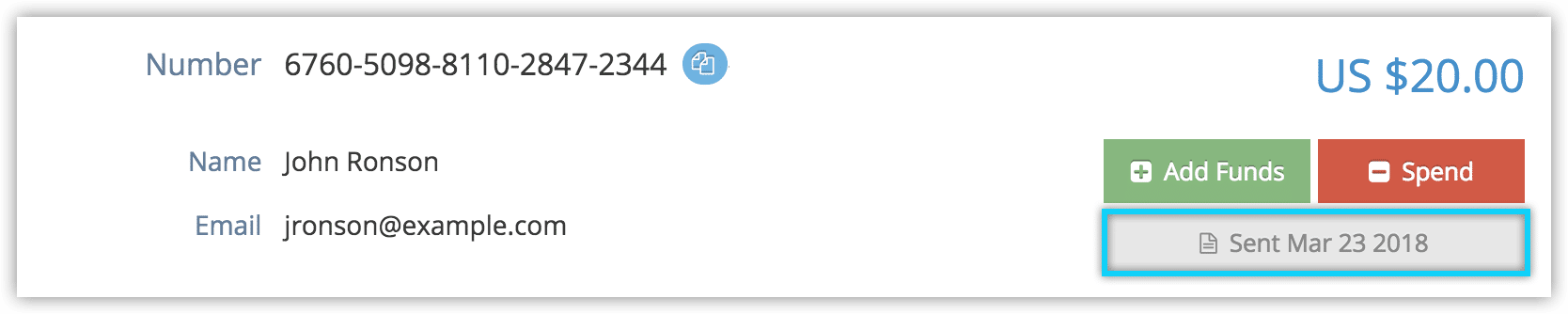How to send or resend a gift card
To send a gift card to its intended recipient, navigate to the card’s details page.
1. Click Send Card.
2. Enter the recipient’s name (1) and email address (2). By default, the name and address entered when creating the gift card will be filled out here. You can edit that information if needed.
3. Choose a canned message to use if you have one saved.
4. Enter any message to the recipient you or the customer want to include in the email with the gift card (4). Or, if you’re using a canned message, make any changes necessary to the message.
5. Click Send Gift Card (5).
Resend a gift card
Once a gift card has been sent, it can be re-sent as needed. First, navigate to the card’s details page.
1. Click the Sent button.
2. Click Resend Gift Card.
3. Fill out the recipient’s information and any message as above. The customer’s information will be pre-filled from the name and address entered when the gift card was created.
4. Click Send Gift Card.