How to change who receives staff notifications
Rezgo can send automated alerts in the following situations:
- A front-end booking is placed.
- A front-end booking is changed by the customer.
- A point-of-sale booking is placed.
- A new review is received.
- A booking is placed through a third-party integration.
- A gift card is created.
- A payment request is paid.
- A payment request expires
- A new message is received from your contact form.
- Your company’s Rezgo account has billing updates.
You can also add alert recipients for any time a booking comes in through an external service.
You can customize the recipients of those messages.
First, go to Settings in the main menu and click Event Alerts.
By default, alerts for front-end bookings, point-of-sale bookings, gift cards and messages will be sent to the email address set in your Company Profile. Billing updates will be sent to the email address set in your Rezgo Account.
Front-end and point-of-sale booking alerts will be sent to recipients set at the option level, too.
How to disable alerts
You can disable any of these default alerts aside from billing alerts by toggling them to inactive. A toggle with a grey X is inactive (A). A toggle with an orange check is active (B).

If you disable option-level emails (B), notifications won’t be set to the email addresses listed in the options themselves. If you still want some of your options or recipients to get alerts, you should remove unwanted option-level email addresses from the options instead.
How to add alert recipients
To add email addresses to notify about various updates and changes, enter them in the field labelled Also Notify. Additional addresses should be separated by commas.

How to change option-level alert recipients
First, go to the edit page of the option.
Enter email addresses in the field labelled Email Alerts, under the heading Option Settings.
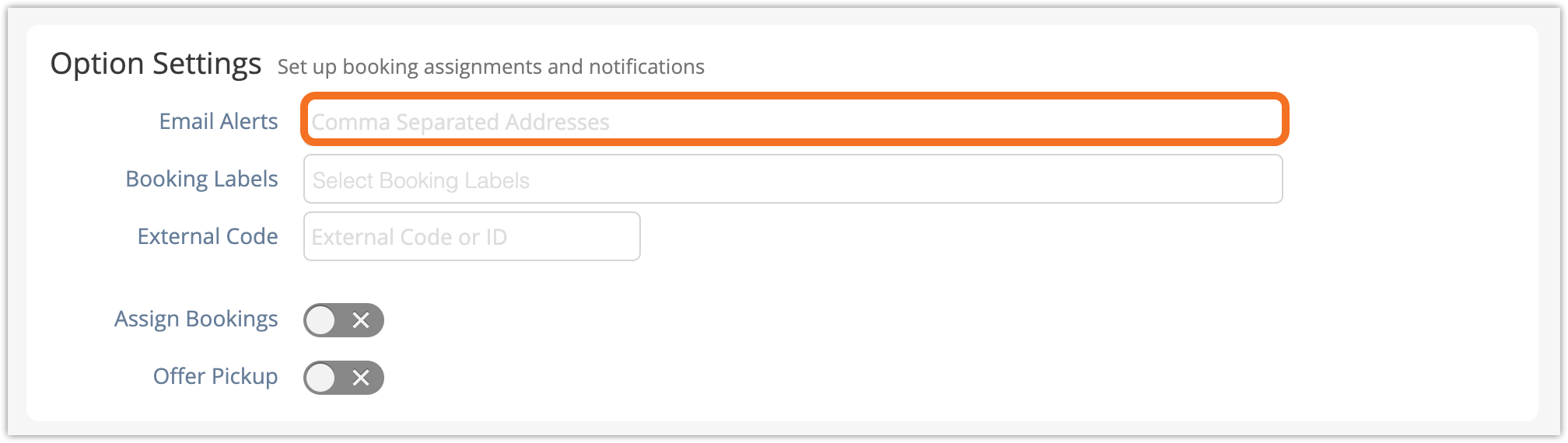
Click Save Changes when you finish adding recipients.
