How to create bookable options on inventory items
Once you have an inventory item, it’s time to create an option. Options are the part of your inventory that your customers can book. Activities with variations might use multiple options–for example, if your inventory item is a bus tour, its options may be the times of day the bus departs. Activities that don’t vary except by price tier may only need one option.
Options are where you set your activity’s basic pricing and availability.
To add bookable options to an inventory item, go to that item’s details page.
Under the heading Bookable Options you can see any options that are already attached to the item. To add another, click Create Option.
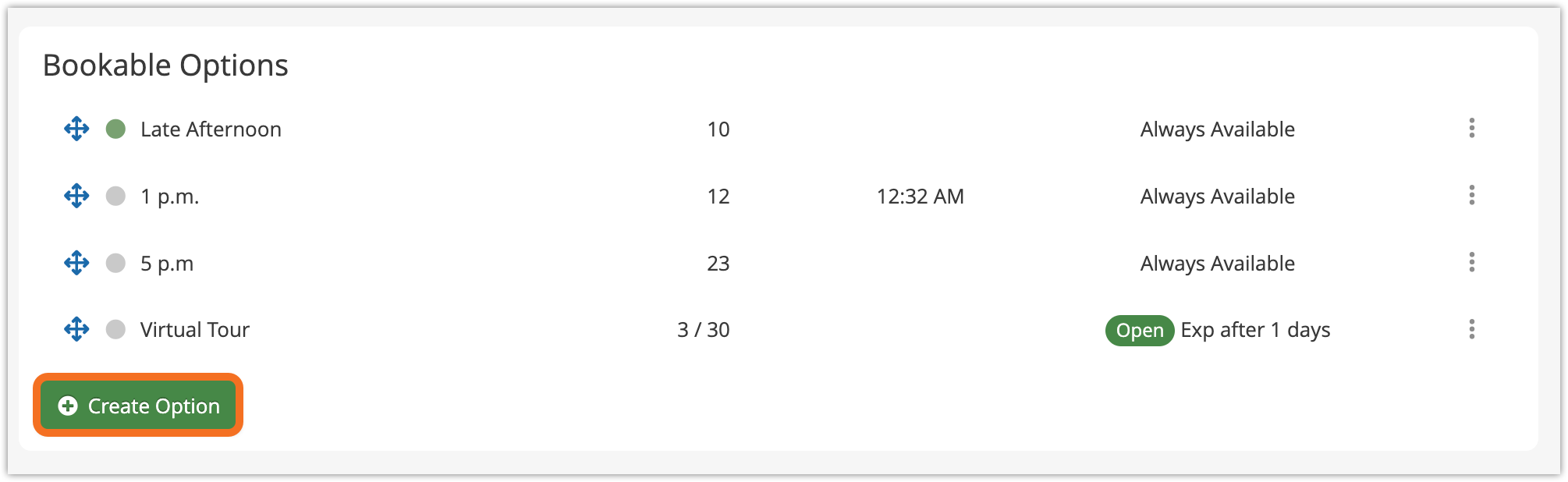
Creating the basic option
First, enter a few basic details about your new option:
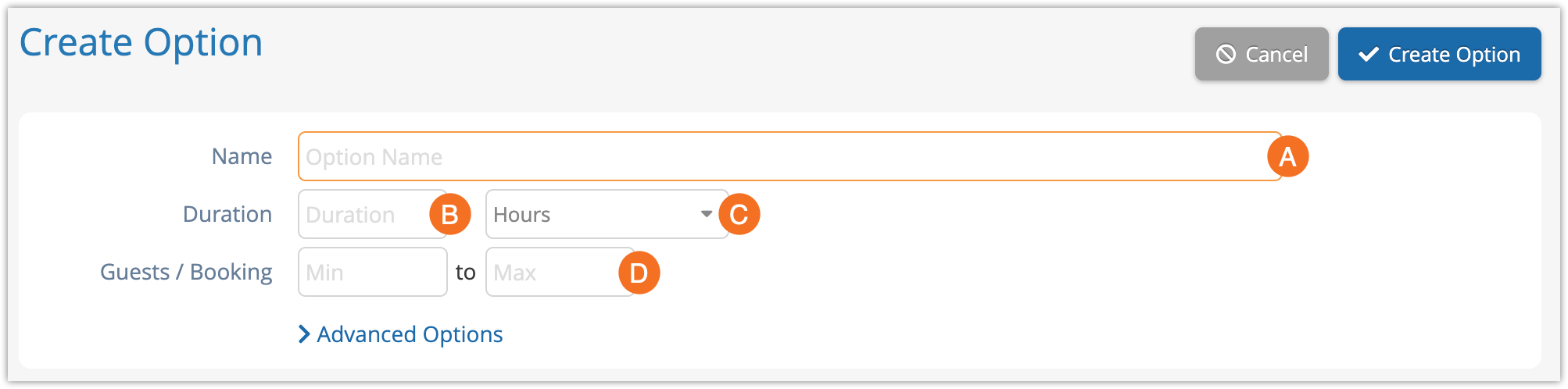
1. Name (A): This is what you will choose in the point of sale, and what your customers will select when booking. It should identify what makes this option different from any others–for example, its start time.
2. Duration (B): This is the amount of time the option will take, in minutes, hours or days (C).This will affect availability if you’re using resource management.
3. Guests/Booking (D): This is the minimum or maximum number of guests that can be included in a single booking.
Under advanced options, you also can set up deposits, block sizes and the default booking status. If you’re curious about whether any of these settings are relevant to your business, reach out to our support team to discuss your setup.
Setting up availability
Choosing your availability type
Once you’ve worked out the basics, it’s time to choose the type of availability this option will use:

Daily Availability (A): This is the standard type of availability. You can choose your option’s available dates. Remaining availability will dynamically adjust as you get bookings, and you can also make adjustments for specific dates or ranges.
Resource Availability (B): If your event’s availability depends on spaces in a vehicle, staffing numbers, tables, rentals, or other resources, it should use resource availability. Availability will dynamically adjust based on how many spaces your assigned resources have available (and also adjust as you get bookings). You can still choose available dates and make adjustments.
Open Availability (C): If your customers can book in advance and show up any time your business is open, your option should use open availability. Availability will only adjust based on how many spaces are sold. Availability isn’t associated with dates, and guests won’t be checked in on arrival. Instead, their ticket will be marked as used so they can’t visit again on the same ticket.
Each of these types of availability has different required information. Continue to the articles for Resource Availability or Open Availability if your event or rental is suited to either.
Setting up daily availability
For Daily Availability, follow these steps:
1. Choose Daily Availability as the Availability Type.

2. Enter the number of spaces that are available on each bookable date in the Daily Availability field (A).
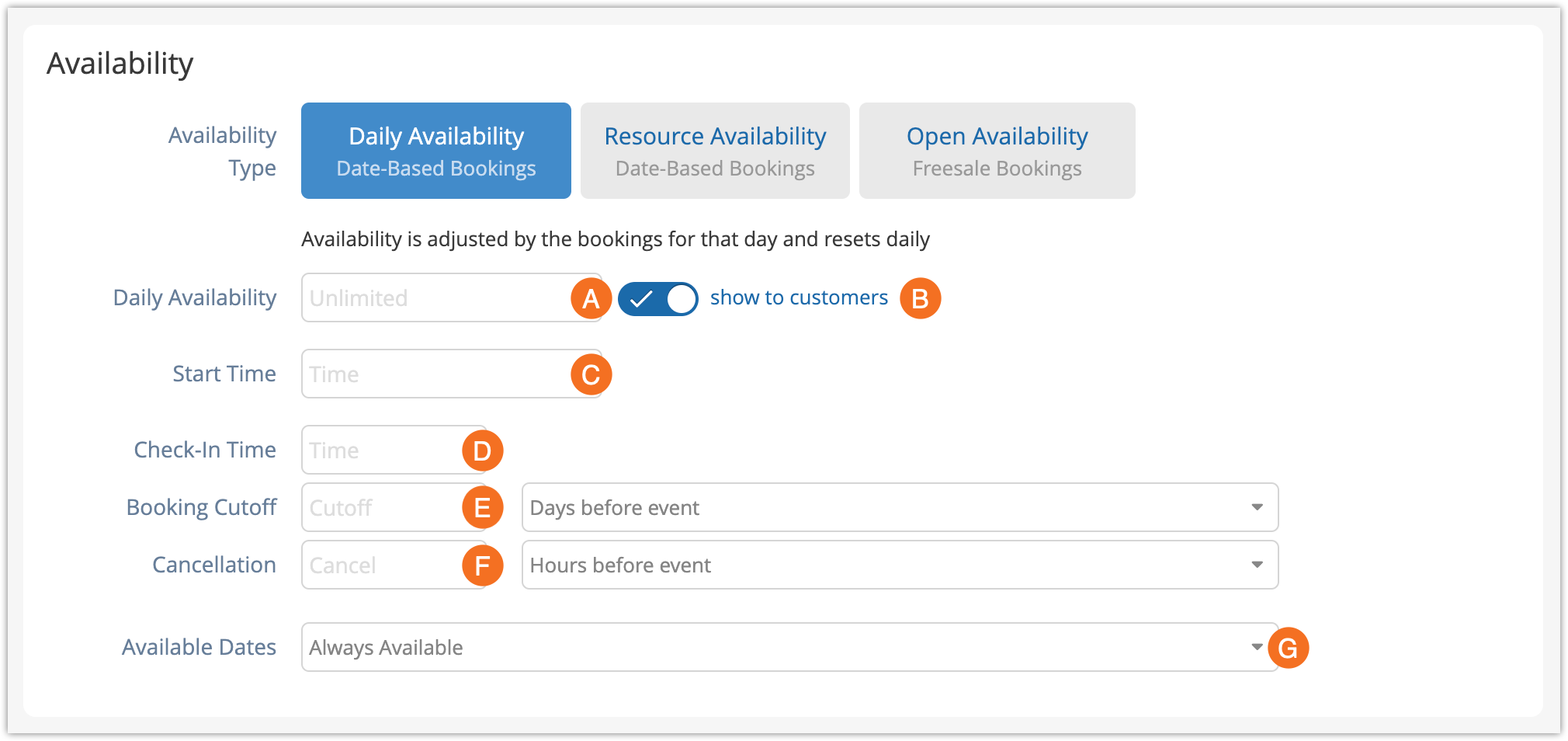
3. Toggle whether or not the remaining availability should be shown to customers when they book (B).
4. Add the start time of the event (C).
5. Add the check-in time of the event (D), if needed. If you want to ensure customers can’t be checked in before this time, you can also enable that in your system settings.
6. Add a booking cutoff, if needed (E). This is the number of days or hours before the event where customers can no longer make bookings. If the option has a start time, this will be the number of hours or days before that time. Otherwise, it will be the number of hours or days before 00:01 the day of the event.
7. Add a cancellation cutoff (F), if needed. This is the number of days or hours before the event when it can no longer be cancelled. This will not prevent cancellations, but it may be useful information for your users and resellers.
8. Select your available dates (G). Your option can be available every day, on one single date, for a date range, on certain days of the week, or on selected dates. After you create the option, you can also change the available days with rules or adjustments.
Setting up pricing
Pricing tiers
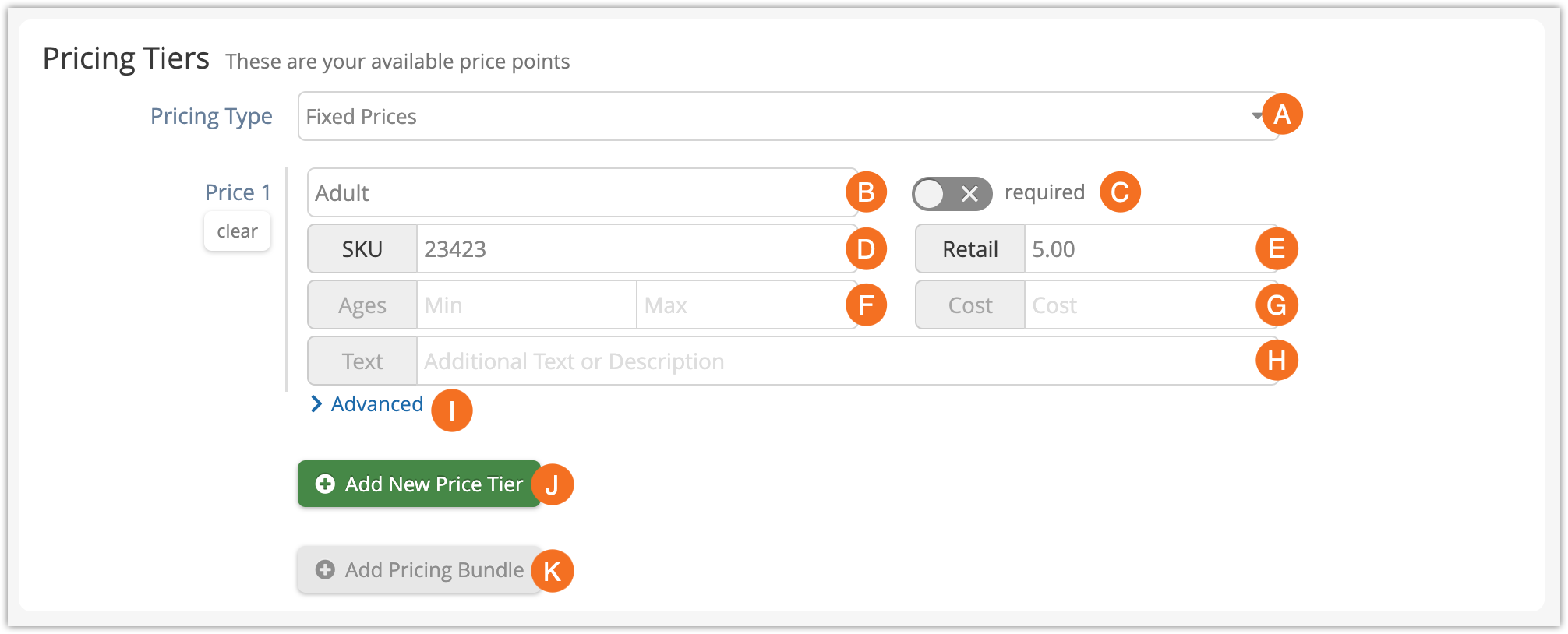
Pricing Tiers let you specify prices for different categories of guests.
1. Choose a Pricing Type (A). Most inventory will use Fixed Prices. (If you have daily pricing sheets from a vendor, you can also use Daily Prices.)
2. Enter a tier label (B). This should specify who (or what) the price applies to–for instance, Adult, Child or Senior passengers, or varieties of a rental, like single or double kayaks.
3. Toggle whether the price level is required or not (C). For example, if at least one adult or one senior ticket must be booked to make sure kids are always supervised, then the toggle for both the Adult and Senior price tiers should be set to “required.”
Customers always need to book at least one tier, so you only need to set a required tier if some tiers shouldn’t be booked without others.
4. Add a SKU for the price tier (D), if needed.
5. Enter a retail price (E). This is what you’ll charge the customer, exclusive of any additional taxes and fees (but inclusive of VAT, if you’ve set that up).
6. Specify any age range for this tier (F). For example, if your Adult tier is for people ages 13-63, you’d enter 13 in the min field and 63 in the max field. Then, when you finish making this tier, you could create a Child tier with a max of 12, and a Senior tier with a min of 64.
7. Set a cost price if that’s relevant to your business (G).
8. Finally, enter any text details or descriptions you want to have displayed with this price tier (H). For example, you might specify that a Senior price tier requires ID or describe the specific kind of rental you offer.
9. There are a few more ways to configure a price tier, found under Advanced (I). These let you adjust the waiver count per PAX, add a strikethrough price, or use resource availability for individual price tiers (useful if you offer different variants of a rentals under a single option, for example).
10. If you want additional tiers, click Add New Price Tier (J). You can add up to nine price tiers per option.
11. You can also create Pricing Bundles (K). These allow you to combine pricing tiers to offer discounted rate for family bundles and other combinations. Packages are a better approach if your bundles include different inventory items or options.
Taxes and fees

Line Items are taxes or fees that are applied to bookings of this option.
Setting up forms and add-ons
Merchandise add-ons

Attached Merchandise allows you to always include specific merchandise in a booking when it’s booked through the Rezgo point of sale. This is only relevant if you sell merchandise.
Custom forms and paid add-ons
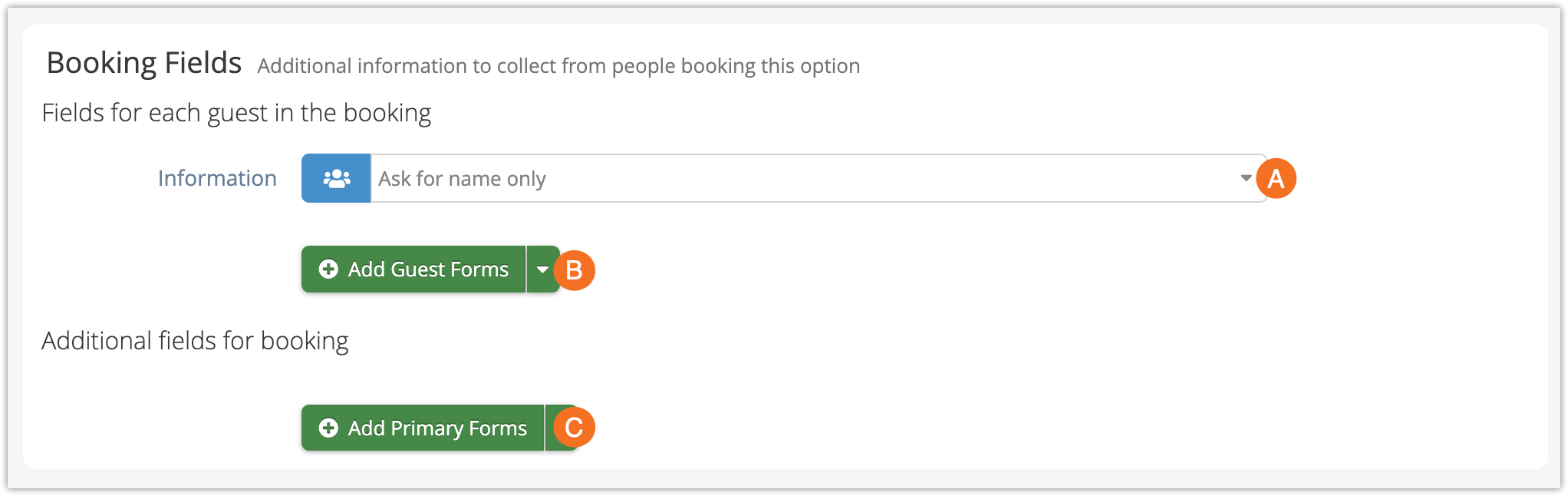
Booking fields are custom forms that can be filled out by the customer who books the option so you can get additional details or offer add-ons.
- In the Information field (A), you can set how much basic information you need the customer to fill out for each guest when checking out.
- Guest Forms (B) are custom forms that can be filled out for each guest in the booking.
- Primary Forms (C) are custom forms that can to be filled out once for the whole booking.
Configuring option settings
Finally, there are several option settings you can configure:
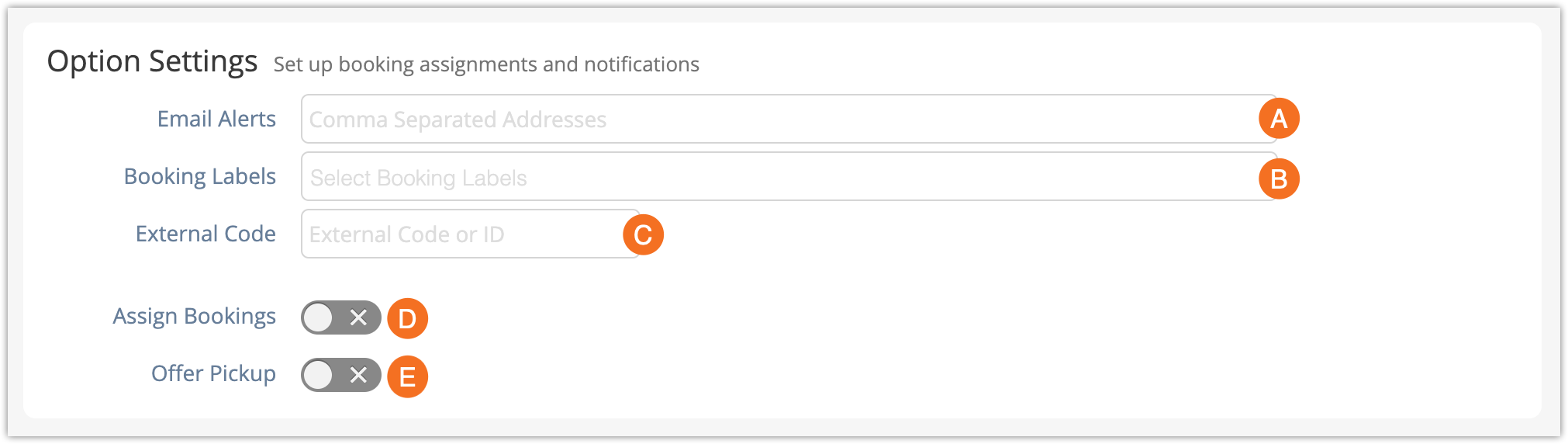
Email Alerts (A) should list any email address that needs to receive a notification whenever this specific option is booked. These are in addition to any booking alerts you’ve set up.
Booking Labels (B) are labels that will be applied to any booking that includes this option.
External Code (C) should include any code or ID you need associated with the option, for use with third-party APIs or internal tracking.
Assign Bookings (D) lets you assign front-end bookings of this option to specific users, desks, or security groups.
Offer Pickup (E) lets you set locations your customers can select to be picked up before the activity.
After you fill out all the necessary details, click Create Option.
Creating options from the Inventory list
You can also create options directly from the inventory list.
1. Go to Inventory in the main menu.
2. Click the action button next to the the item you want to add an option to.
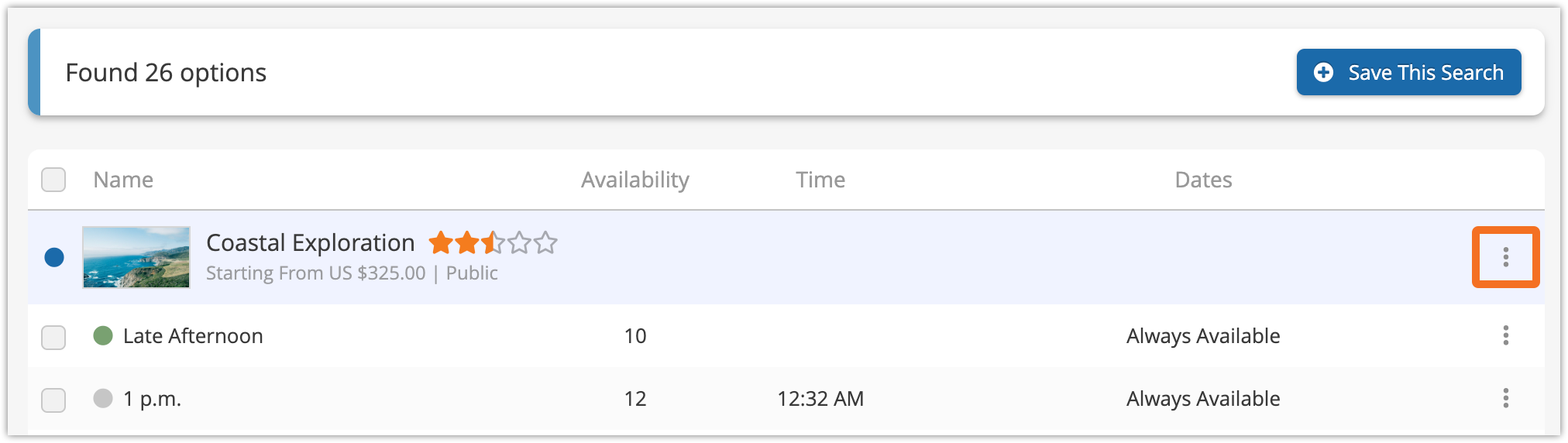
3. Click Create Option.
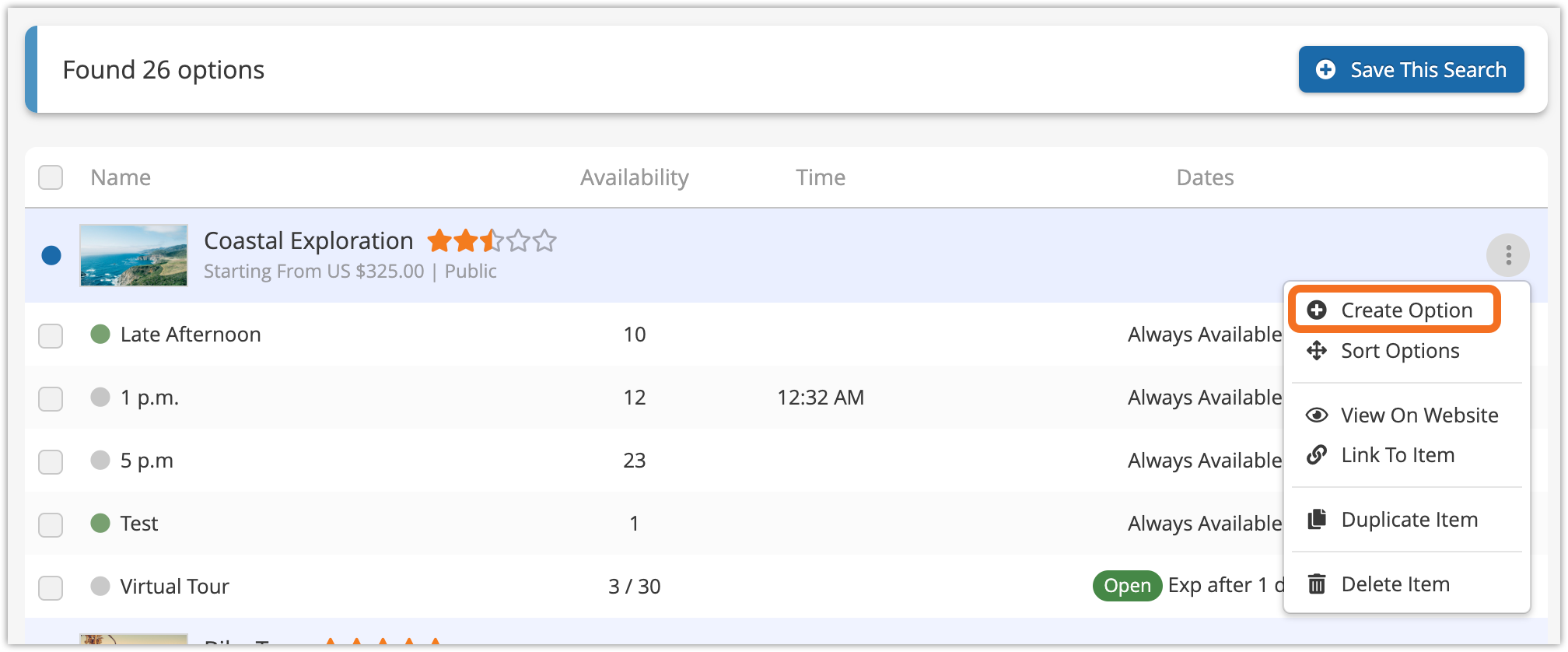
4. This will take you to the Create New Option page, where you can continue with the steps above.
