How to customize your website or mobile template
Rezgo’s white label booking website makes it easy to start taking bookings from day one. For the ideal customer experience, though, you can customize it to fit your brand or match your company website.
Customizing your templates
First, go to Settings in the main menu and click Templates.
1. Click the template you want to edit: either the Full Site Template (A) or Mobile Template (B).
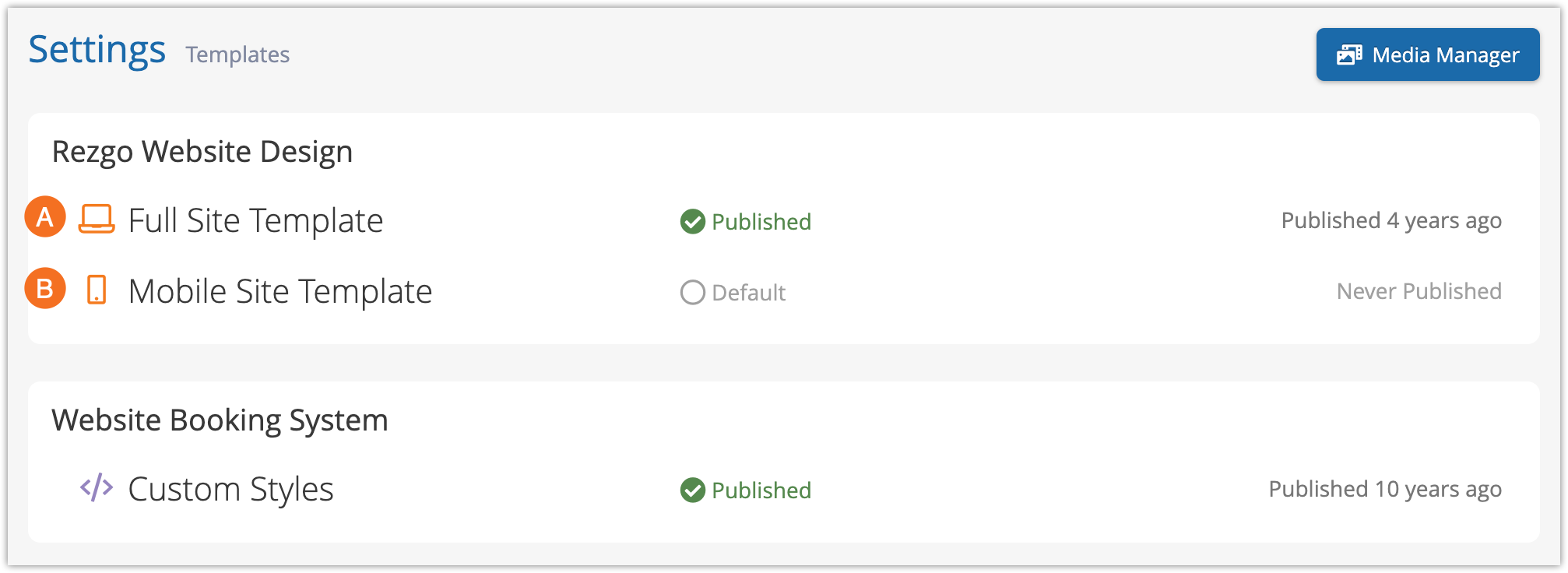
Please note: You don’t need to customize a mobile template to offer mobile booking. The default full site template scales to provide a great customer experience on mobile. If you customize that template, be sure to confirm that it still displays nicely for mobile visitors and that your booking flow works as intended on phones.
2. Load your custom HTML into the box provided (A). Or, if you just want to make slight tweaks to the default design, you can click Load Default Content (B).
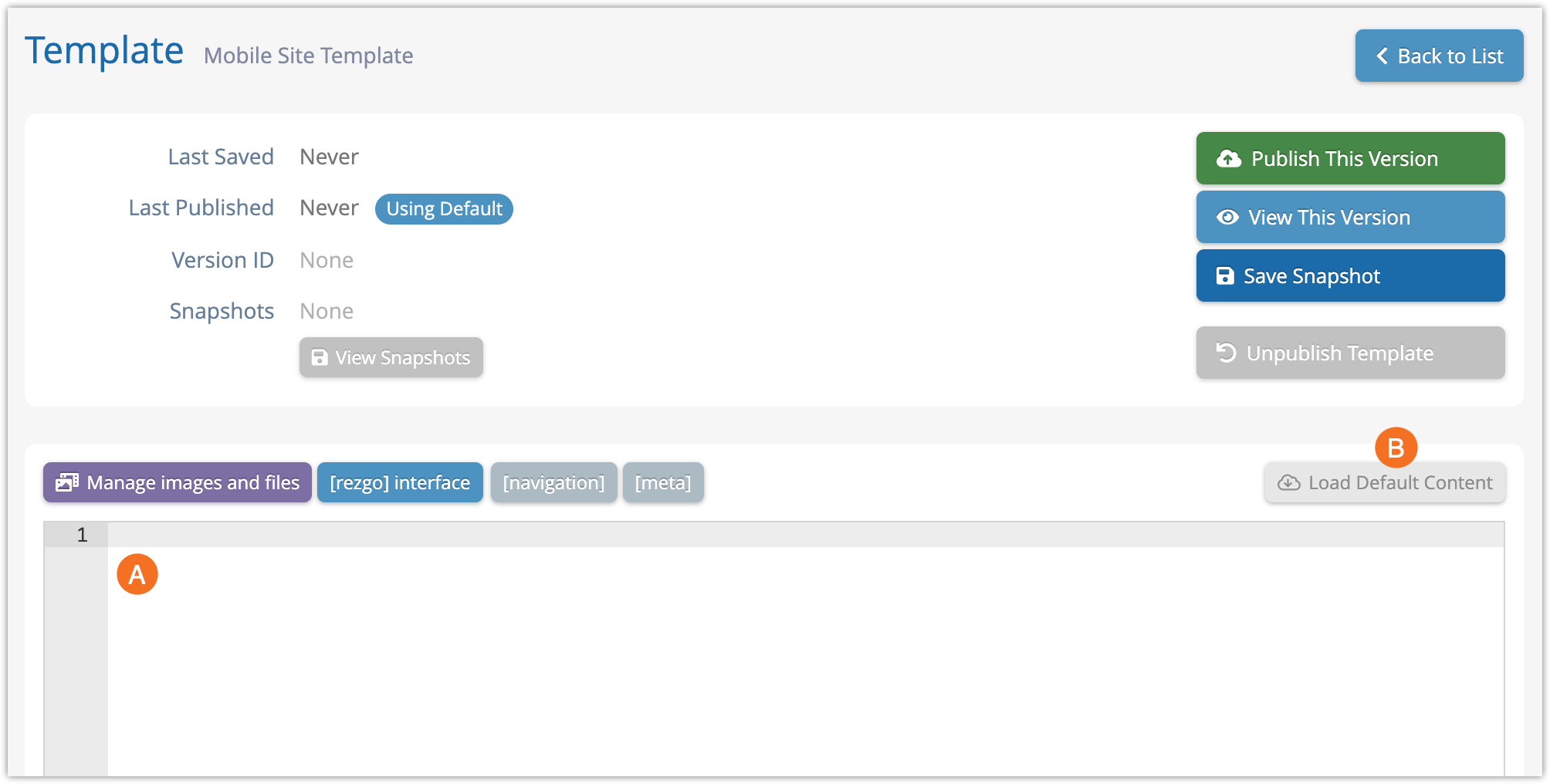
3. Upload any images or files you want to include by clicking Manage images and files (A).
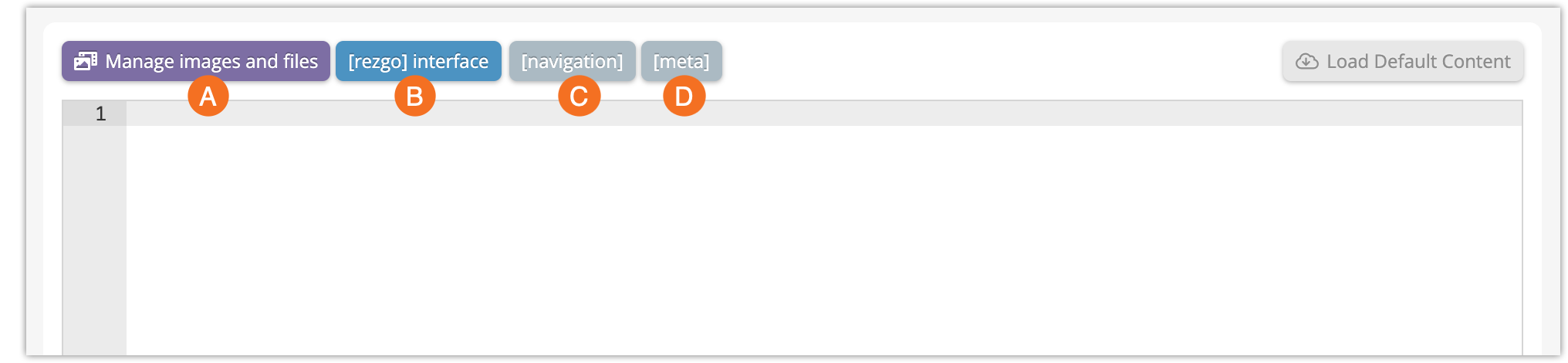
4. While you edit your new template, there are three custom shortcodes to pay attention to: [rezgo] (B), [navigation] (C) and [meta] (D). All three are already positioned in the default template, but if you redesign the template from scratch, you’ll need to insert these codes in the following locations:
- [rezgo]: Insert this code where you want the Rezgo content placed in your template—your inventory and booking process. Without this, your customers won’t have anything to book.
- [navigation]: Insert this into your template’s title wherever you want the current page’s title to appear.
- [meta]: This should go into your template’s <head> section with any other meta content. It contains search engine optimization content and item descriptions.
Please note: If you want to customize your Rezgo content — the content contained in the [rezgo] shortcode — you can do so by modifying Rezgo Styles.
5. Click Save Progress to save your edits without publishing your changes.
Saving and publishing templates
To save current edits, click Save Progress. This won’t publish your changes, it will just save your work so far.
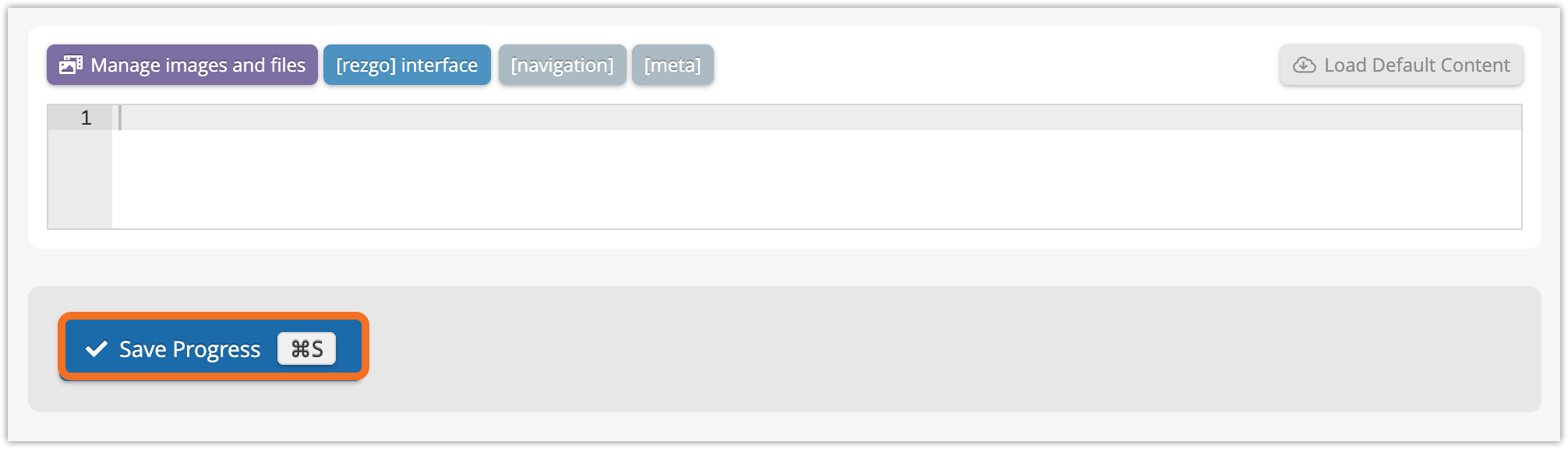
To preview your new template, click View This Version (B).
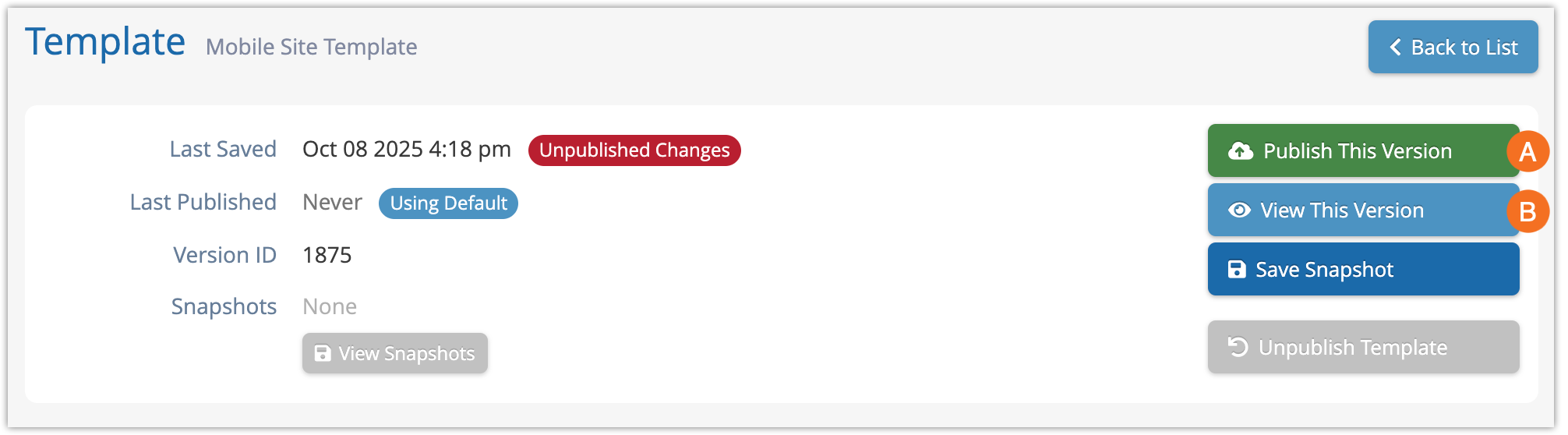
When you’re ready to go live, click Publish This Version (A).
You can also use Rezgo’s version control system to save multiple snapshots, compare versions, swap between them, and more. Learn more about that here.
Restoring default templates
If you want to return to Rezgo’s default white label design, you can unpublish your template.
This only changes your live site–it doesn’t do anything to the editor. It will keep your current working copy in the editor so you can continue to make changes to it, but your live site will go back to the default design.
1. To return your live site to the default template, click Unpublish Template.
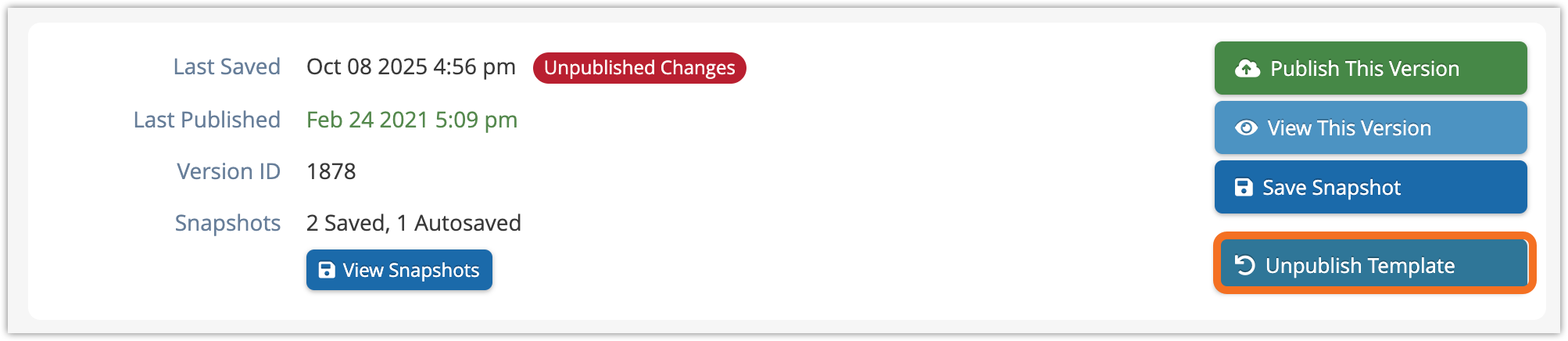
2. Click OK to confirm.
If you also want to change your working copy in the editor to the default content, you can click Load Default Content on the editor.
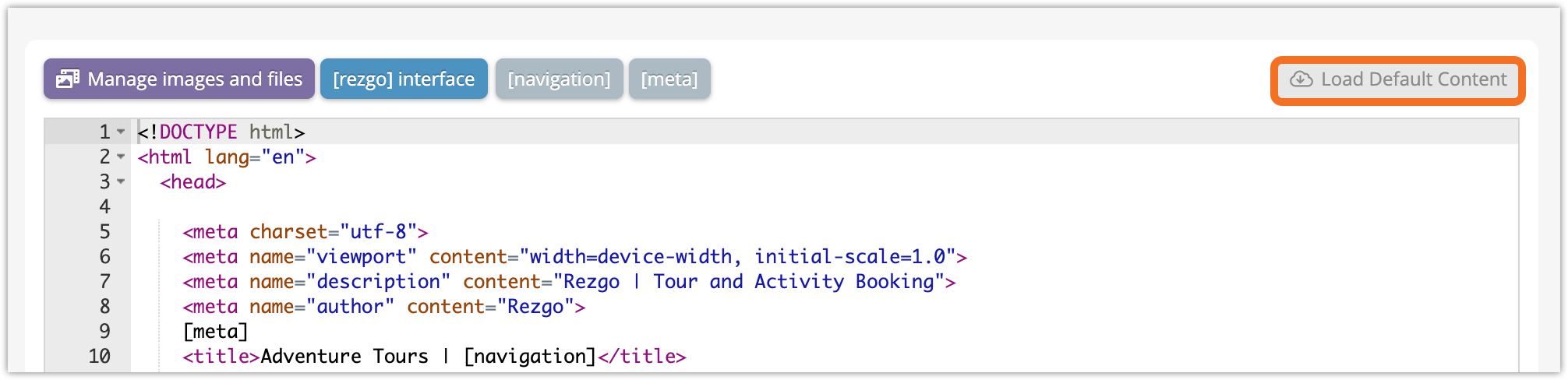
Frequently asked questions
Do I need a mobile booking website?
Every tour and activity company should have a good mobile website – lots of people are booking on their phones, and even more are doing their comparison shopping on mobile. But good news: Rezgo offers a great mobile and desktop website right out of the box, so your customers can book on any device.
By default, the Rezgo full site template is also a mobile template. It uses a responsive design that will scale to fit your customers’ device and give them a seamless booking experience. But if you prefer, you can create separate mobile and full site templates.
Do I need technical skills to customize my Rezgo templates?
Customizing your Rezgo website does require some knowledge of HTML and CSS. Unless you’re already familiar with them, we recommend working with a website designer. HTML and CSS are the basic building blocks of most websites, so most web designers will be comfortable working with them.
Can you customize my website for me?
While we don’t offer custom website design, reach out to our customer success team to ask about our onboarding options. Depending on your needs, this can include some cobranding or customization services.
