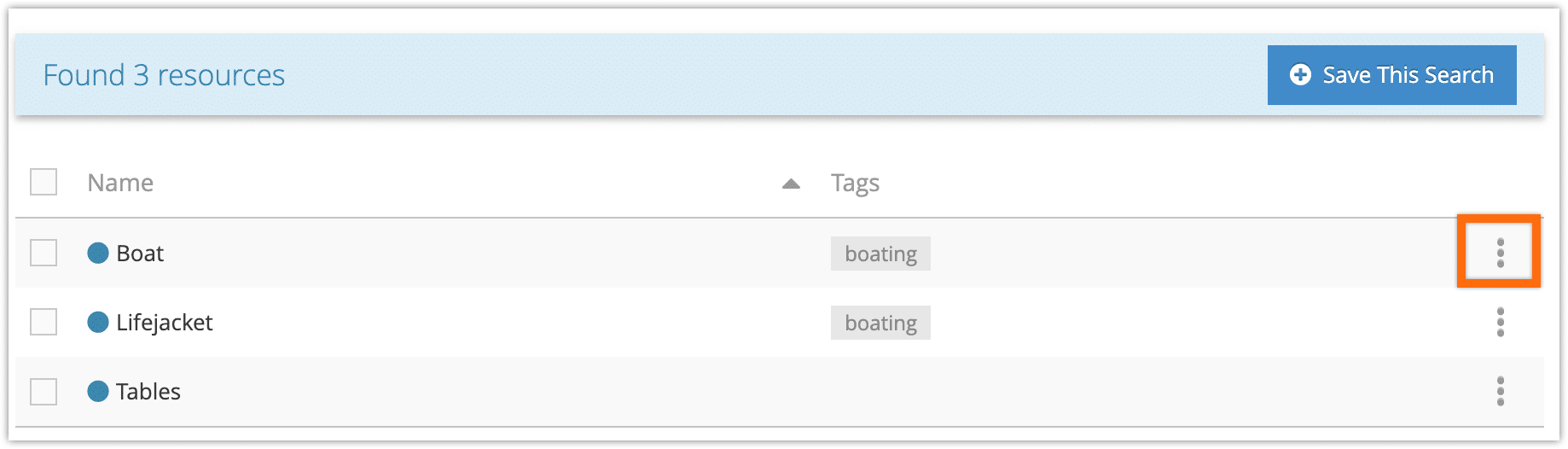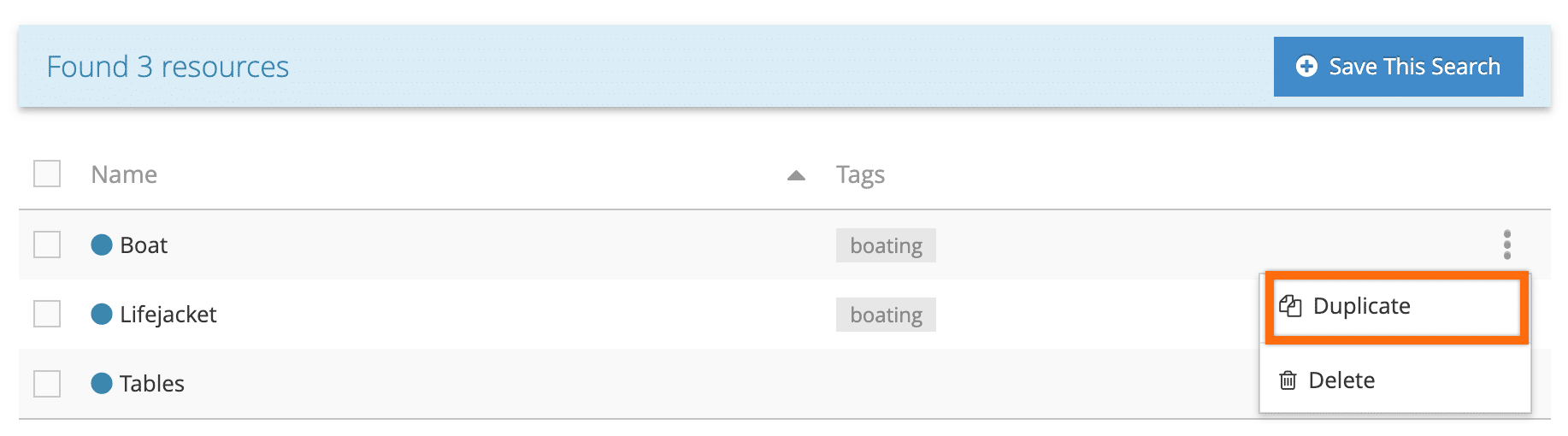Knowledge Base
How to duplicate a resource
To duplicate a resource, follow these steps:
1. Navigate to Resources in the main menu.
2. Enter a search query like the resource name to narrow down the results (1). You can also search by tag (2).
3. Click Search (3).
4. Click the button next to the resource.
5. Click Duplicate.
Activate the Resource
The duplicated resource will have “Copy” added to the resource name, and it won’t be active. To activate it so it can be assigned to inventory and bookings, edit the resource.
1. Change the name of the resource, optionally (1).
2. Toggle Active on (2).
3. Make any other changes you need for the new resource.
4. Click Save Changes.